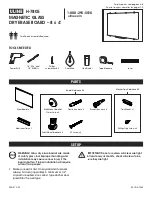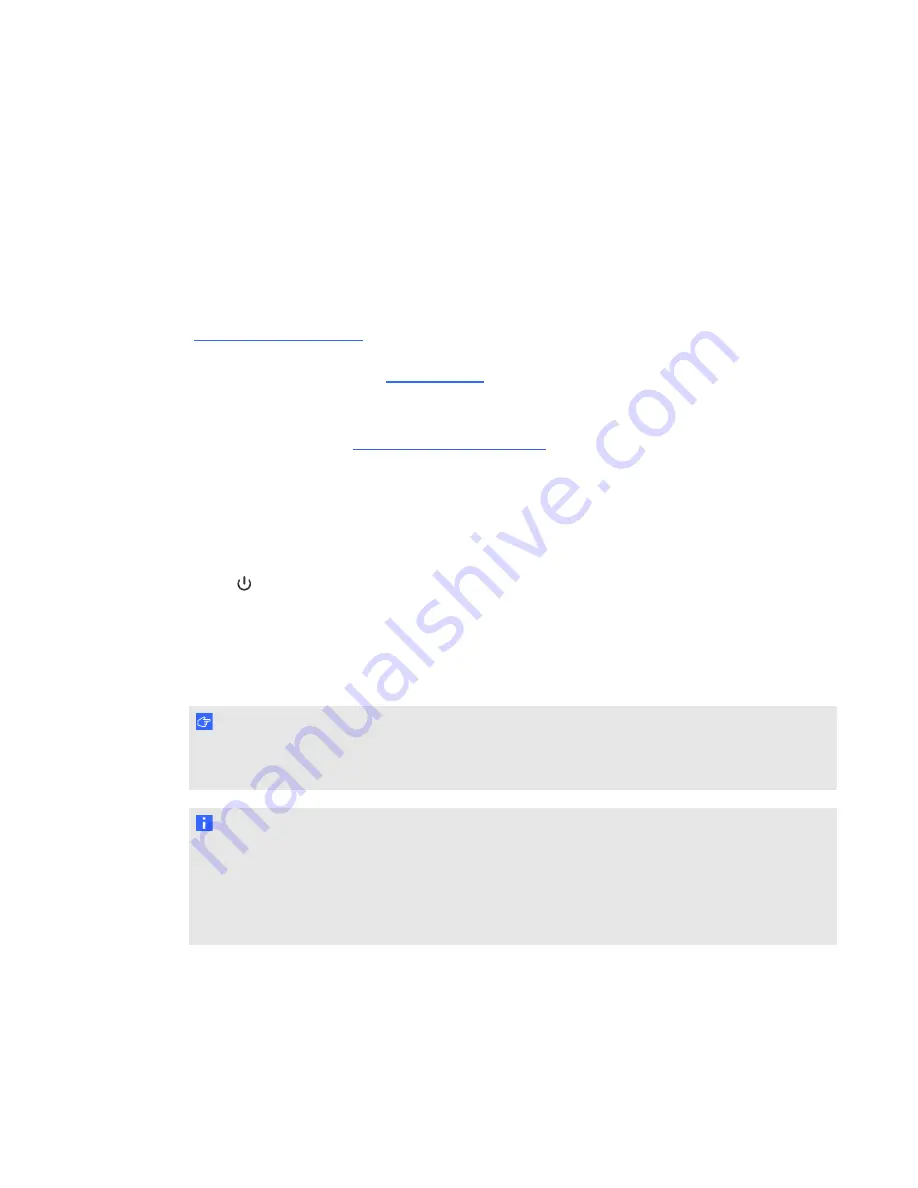
Using your interactive whiteboard
When you use your SMART Board 800ixe-SMP interactive whiteboard system with appliance, its
appliance and software provides you with access to the full capabilities of your interactive
whiteboard.
Refer to the
SMART Board 800 series interactive whiteboard user’s guide
(
) for more information on using your interactive whiteboard.
For additional resources, go to
, click the flag icon to the right of the SMART logo, and
then select your country and language. In the Support section of this website, you’ll find up-to-date,
product-specific information, including setup instructions and specifications. The
SMART Learning Space (
) also has free learning resources, hands-on
lessons and information on how to get more training.
Using the ACP
The ACP gives you control of the basic operations of your interactive whiteboard system. Press the
Power
button on the ACP to start the interactive whiteboard system. The button flashes green
until the interactive whiteboard system is on. Use the LCD touch screen on the ACP to turn the
interactive whiteboard system off and on, control volume, switch inputs and applications, control
projector and LCD settings, and access system and status information. You can also set your
system to low power mode by selecting
Turn Off
on the LCD touch screen.
I M P O R T A N T
Do not disconnect cables from the ACP to connect peripheral devices because you could
disconnect controls for your interactive whiteboard.
N O T E
Low power mode reduces the power consumption of your interactive whiteboard system when it’s
in Shutdown mode.
To set the projector system to Low power mode, access the low power mode options through the
LCD touch screen’s system settings.
C H A P T E R 4
Using your interactive whiteboard system
35