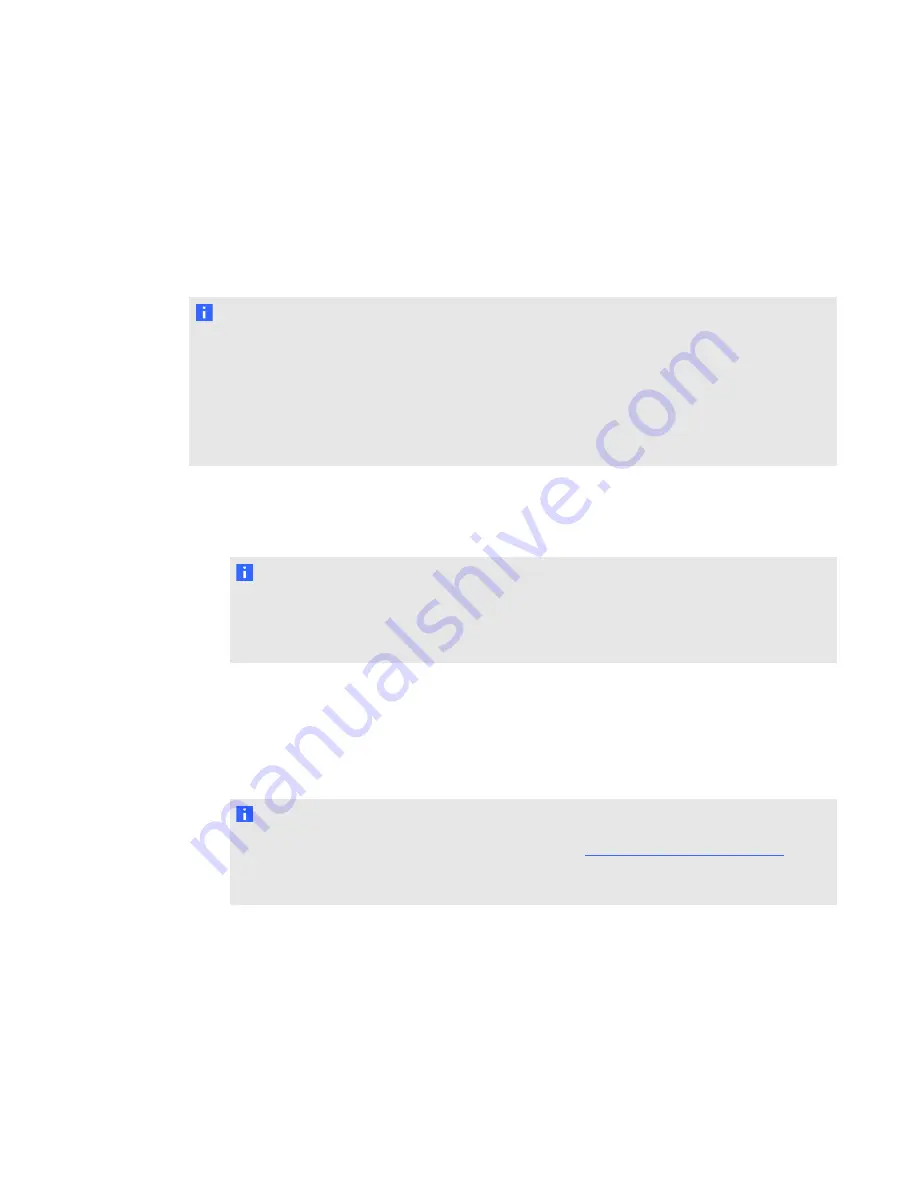
Configuration password and options
When the interactive whiteboard system is started for the first time, the administrator or installer is
asked to set a password to access the configuration settings menu. Optionally, a host name and
other options for the appliance can be configured at the same time.
N O T E S
l
This password is required to access the system configuration settings menu.
l
You need to set a host name if you want to configure remote appliance firmware updates (see
Updating appliance firmware remotely
l
If you want to change your configuration password and options later, you can do so in the
configuration settings menu (see
g
To set the password and setup options
1. Type a password in the
Password
box.
N O T E
The password must be at least one character long and can include symbols. You can also
change the password in the system configuration settings menu (see
2. Type the password again in the
Confirm password
box.
3. Press
Next
.
The
Setup Options
window appears.
4. Follow the on-screen instructions to select setup options for the appliance.
N O T E
If you forget your password, contact SMART Support (
). They
will provide you with a temporary password that enables you to access the administrator
pages and change the temporary password to a unique password.
C H A P T E R 3
Starting your interactive whiteboard system
14






























