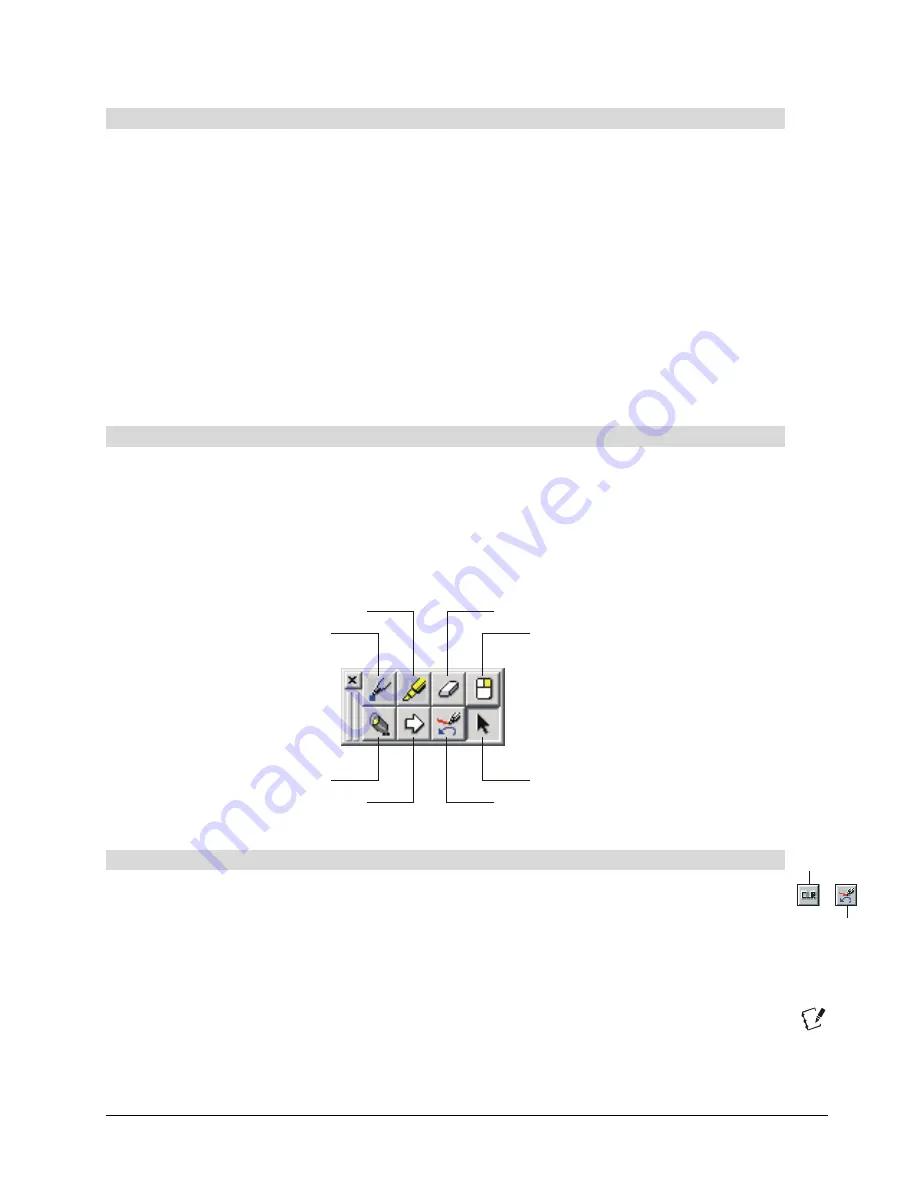
2000i-DVX Installation Guide
35
Using Notebook Software
Notebook software includes many object-creation tools that allow you to create a variety of
annotations and import graphics, text, clip art and entire files from any other application into your
Notebook file. But Notebook software is much more than just an electronic flip chart for displaying
presentations or capturing notes in a brainstorming session. It also serves as a receptacle for
anything you write on the interactive whiteboard
over any application.
If you want to capture the annotations you’ve made over other programs, select
Screen Capture
from the
View
menu and then minimize the Notebook software window. A three-button Screen
Capture toolbar will float on top of all your applications. You can now capture your annotation with a
press of a button. Macintosh computer users can access the same annotation-capture capability from
the
SMART Board Tools
menu. Notebook software automatically places a newly captured image on
a new page of the current Notebook file.
To write into Notebook software, leave the Notebook software window open and maximized. If you
want an even larger area for writing or brainstorming, select
Full Screen
from the
View
menu.
Using the Floating Tools
The Floating Tools are a virtual version of the pen tray tools. Press the Pen button on the Floating
Tools palette, for example, and your next contact with the interactive whiteboard produces electronic
ink. In addition, the default palette includes a number of tools that you won’t find on the pen tray, such
as tools for producing a right-mouse click, displaying a large pointer, producing a spotlight, capturing
your annotations and restoring cleared annotations. You can edit the default palette of tools and save
this customized palette in a user profile that you can activate each time you use the interactive
whiteboard.
Right-Click
Pen
Left-Click
Highlighter
Eraser
Spotlight
Screen Pointer
Restore/Clear Annotations
The Restore/Clear Annotations Button
The Restore/Clear Annotations button is a great reason to keep the Floating Tools open. When you
write something on the interactive whiteboard, the button is in its
Clear Annotations
state; as soon
as you delete an annotation, the button changes to
Restore Annotations
.
Let’s say you’ve written an important note, but your elbow grazes the interactive whiteboard as you
turn towards your audience: the annotation you just made disappears. Just press the
Restore
Annotations
button and your note reappears. If you haven’t activated the Floating Tools, don’t worry.
Press the
Notebook
button on the Control Panel for about four seconds (just until the Floating Tools
appear), and then press the
Restore Annotations
button. The last cleared annotation – in this case,
the one you accidentally lost – reappears.
Clear Annotations
Restore Annotations
Содержание SMART Board 2000i-DVX
Страница 1: ...Interactive Whiteboard Guide Installation ...
Страница 8: ......
























