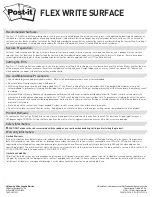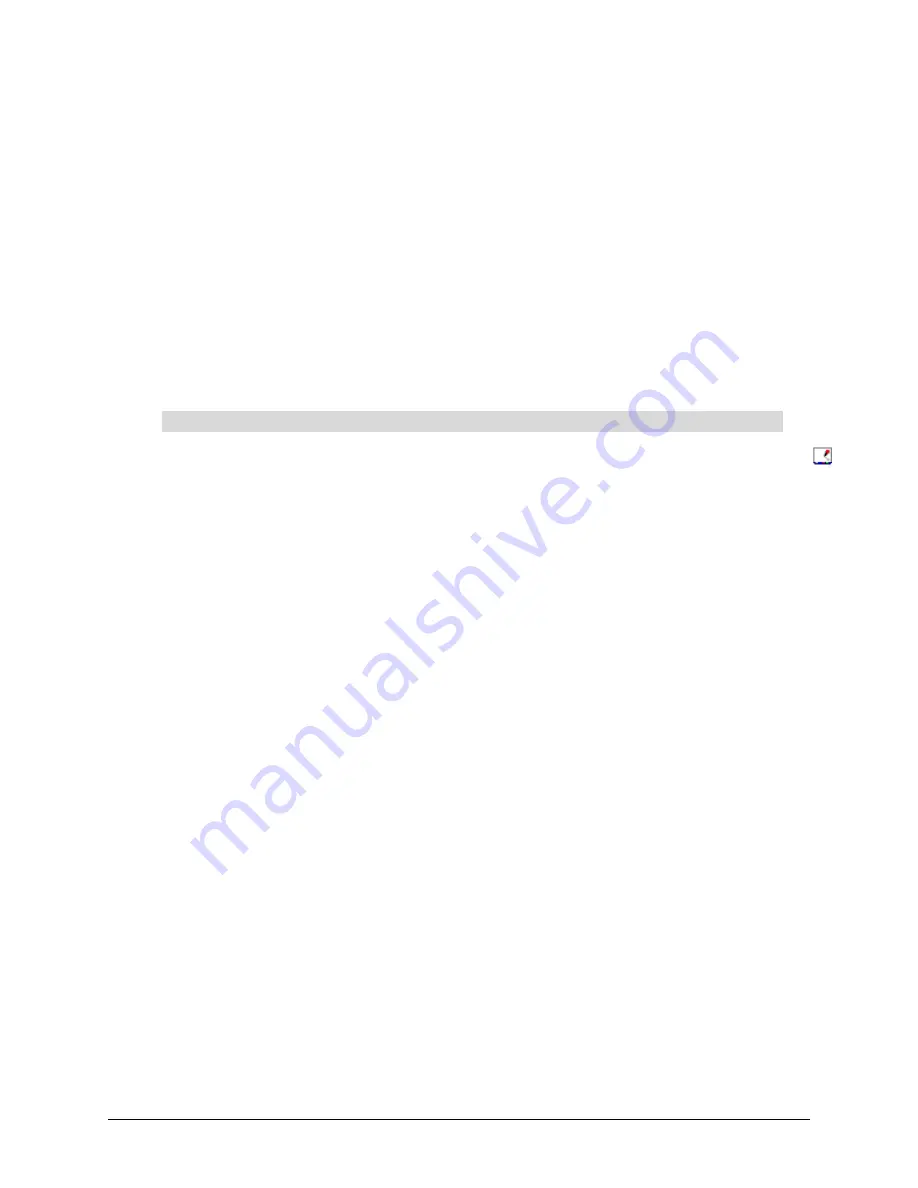
Maintenance and Troubleshooting
49
Calibrating the Cameras
Digital cameras in the corners of the interactive screen are calibrated to recognize the position of a
pen tray tool or your finger on the screen’s surface and to send this information to the SMART
Board driver. The driver then interprets the information as mouse clicks or digital ink in the
appropriate location.
Here’s how the system works: The cameras constantly scan the screen surface. When a camera
detects a target, its processor identifies the affected pixel and calculates the angle at which it
occurs. The cameras are all carefully calibrated before they leave the factory so that these angles
will intersect. If the cameras lose their alignment for any reason, those angles no longer intersect
at all points, targets aren’t detected, and you may experience “broken ink” (gaps in your writing) or
an area of the screen that’s unresponsive to touch.
Fortunately, this problem is easily fixed by performing a simple calibration procedure, as described
below.
1. Press the
SMART Board
icon in the system tray (Windows computers) or in the Dock
(Macintosh computers), and select
Control Panel
.
2. Press
SMART Board Settings
.
3. Select
Advanced Settings
from the drop-down arrow list.
4. In
DViT Settings
, press the
Calibrate
button.
The 4-point calibration screen appears.
5. Press the center of each target and hold until the target moves.
After you press the final target, the orientation screen appears.
6. Complete the 4-point orientation.
7. Press
OK
.
To calibrate the cameras
Содержание SMART Board 2000i-DVS
Страница 1: ...Interactive Whiteboard Guide Installation SMART Board 2000i TM 2000i DVX 2000i DVS...
Страница 8: ...vi Important Information...
Страница 30: ...20 Setting Up Your 2000i...
Страница 42: ...32 Finalizing the Installation...
Страница 52: ...42 Basic Operations...
Страница 60: ...50 Maintenance and Troubleshooting...
Страница 66: ...56 Index...