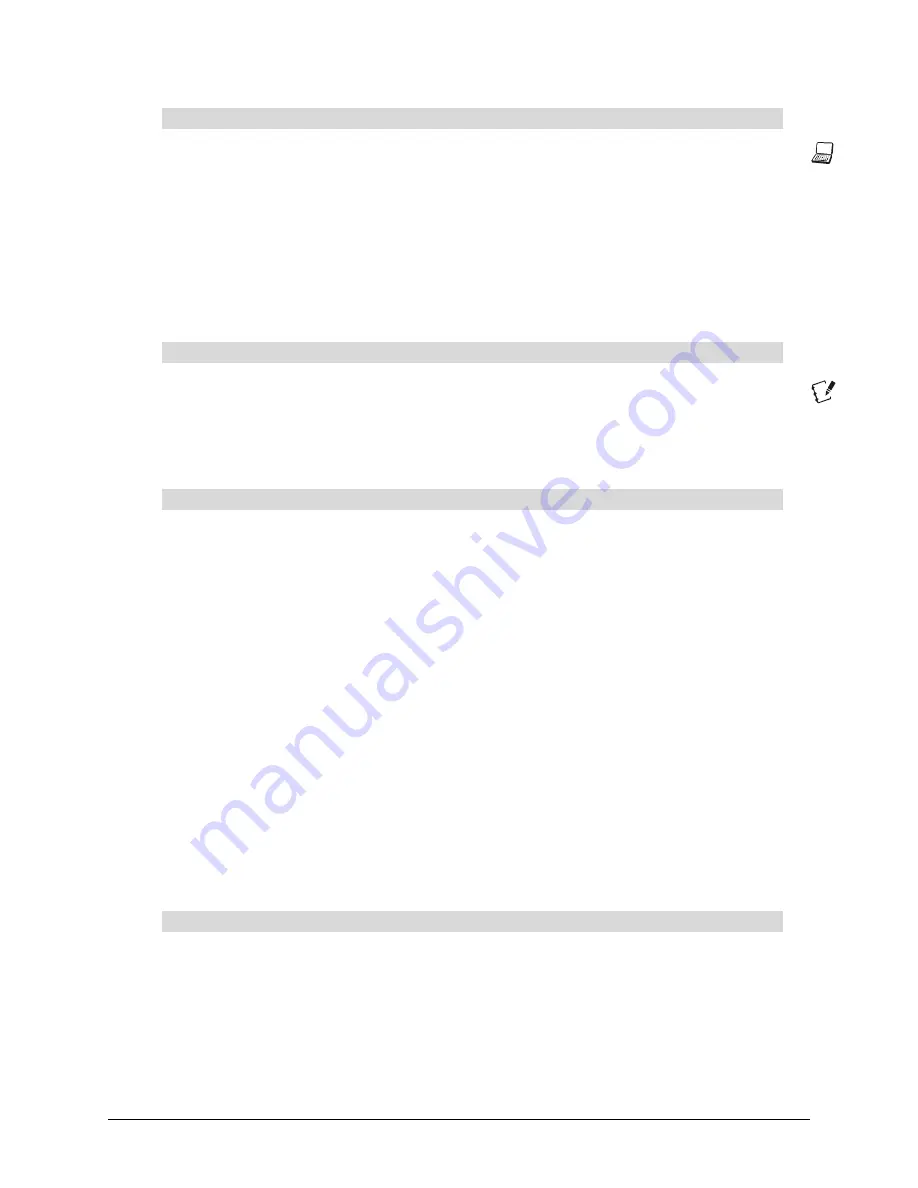
Basic Operations
39
Press the
Guest Laptop
button on the control panel.
NOTE:
You can switch to a connected guest laptop or external computer by pressing the Guest
Laptop button only if you have the X-Port 20 switch installed. For complete details regarding guest
laptop connections and switching, see the
X-Port 20 Installation Guide
, which is included in the kit.
Alternatively, you can link to your laptop using LinQ software (page 41).
You must have the X-Port 20 switch installed to switch to a connected guest laptop or external
computer. For complete details regarding guest laptop connections and switching, see the
X-Port
20 Installation Guide
, which is included in the kit.
Press the
Notebook
button on the control panel.
NOTE:
This button works only when SMART Board software is installed and running on the
internal computer (see page 29). The internal computer source must also be the active source. For
information on using Notebook software, see
Using Notebook Software
Press the
Notebook
button and hold for three seconds.
OR
Press the
SMART Board
icon and select
Floating Tools
.
NOTE:
You can launch Floating Tools in this way only when SMART Board software is installed
and running on the internal computer (see page 29) The internal computer source must also be
the current active source. For more information on using the Floating Tools, see
Using the Floating
Tools
on page 40.
Using the SMART Board Interactive Whiteboard
Touch control is enabled when you’ve connected your computer to the 2000i and installed SMART
Board software. However, to get the most from your 2000i, open the SMART Board tools. You’ll
know that the tools are active if you can see the SMART Board icon in the system tray (Windows
computers) or the Dock (Macintosh computers). With SMART Board software, you can also
customize the pen tray tools. This includes changing the eraser size and the color and
transparency of the pen tools. For more information on customizing the pen tray tools, read the
applicable Help topic, which you can access in the
SMART Board Control Panel
by pressing the
Help
button.
The SMART Board tools provide all the SMART Board functionality beyond basic touch control
and pen tray button use. Specifically, the SMART Board tools provide you with pen and tool-
configuration capabilities, as well as SMART Video Player, SMART Recorder, and the on-screen
keyboard.
To switch to a guest computer (X-Port 20 switch option only)
To launch Notebook software
To open Floating Tools
SMART Board Tools
Содержание SMART Board 2000i-DVS
Страница 1: ...Interactive Whiteboard Guide Installation SMART Board 2000i TM 2000i DVX 2000i DVS...
Страница 8: ...vi Important Information...
Страница 30: ...20 Setting Up Your 2000i...
Страница 42: ...32 Finalizing the Installation...
Страница 52: ...42 Basic Operations...
Страница 60: ...50 Maintenance and Troubleshooting...
Страница 66: ...56 Index...






























