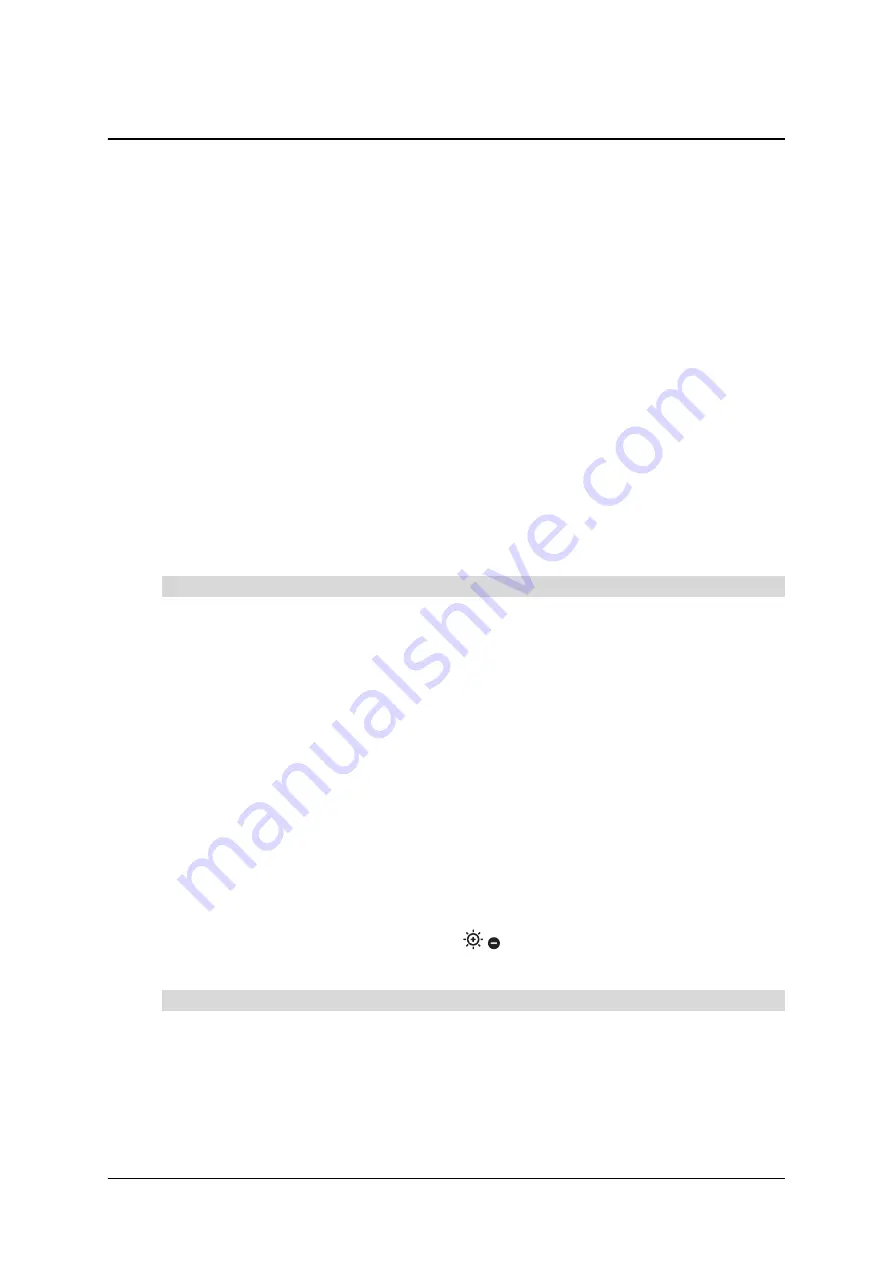
99-00864-20 D0
Changing the Focus, Brightness and Graphics Mode
25
Changing the Focus, Brightness and Graphics Mode
You can manually adjust the focus, change the brightness mode and change the graphics
mode if your document camera is connected to a television display or projector using the
on-screen display menu.
Adjusting the Focus
You can press the
AF
button on the camera head to automatically focus the camera. However,
you may need to focus the camera manually if you want the camera to focus on any of the
following objects:
•
a low contrast object
•
an object with a repetitive pattern, such as stripes
•
an object that glitters or reflects strong light
•
an object with a bright background or excessive contrast
•
a very dark object
•
multiple objects that are positioned in a variety of distances from the camera
•
moving objects
•
a different part of a 3-D object
1.
Press the
Menu
button on the document camera control panel.
The on-screen display menu appears. For more information on changing settings in the
on-screen display menu, see page 9.
2.
Select
Focus
.
3.
Select the up and down arrow buttons on the document camera control panel to adjust the
focus.
4.
After you finish adjusting the focus, press the
Menu
button on the document camera
control panel to close the on-screen display menu.
Adjusting the Brightness
By default, the brightness of the image changes automatically depending upon the object. If
you want to prevent the document camera from automatically changing the brightness of the
image, you can set the brightness mode to
Manual
.
NOTE:
You can press the brightness buttons
on the document camera control panel to
adjust image brightness in both modes.
If you want the document camera to automatically adjust the brightness of images, change the
Brightness
setting to
Auto
in the document camera on-screen display menu.
OR
If you want to manually adjust the brightness of images, change the
Brightness
setting to
Manual
in the document camera on-screen display menu.
To manually adjust the focus
To change the brightness mode
Содержание SMART 280
Страница 1: ...Installation and User s Guide SMART Document Camera 280 ...
Страница 8: ...vi 99 00864 20 D0 ...
Страница 14: ...6 Introduction 99 00864 20 D0 ...
Страница 36: ...28 Troubleshooting the Document Camera 99 00864 20 D0 ...
Страница 39: ......






















