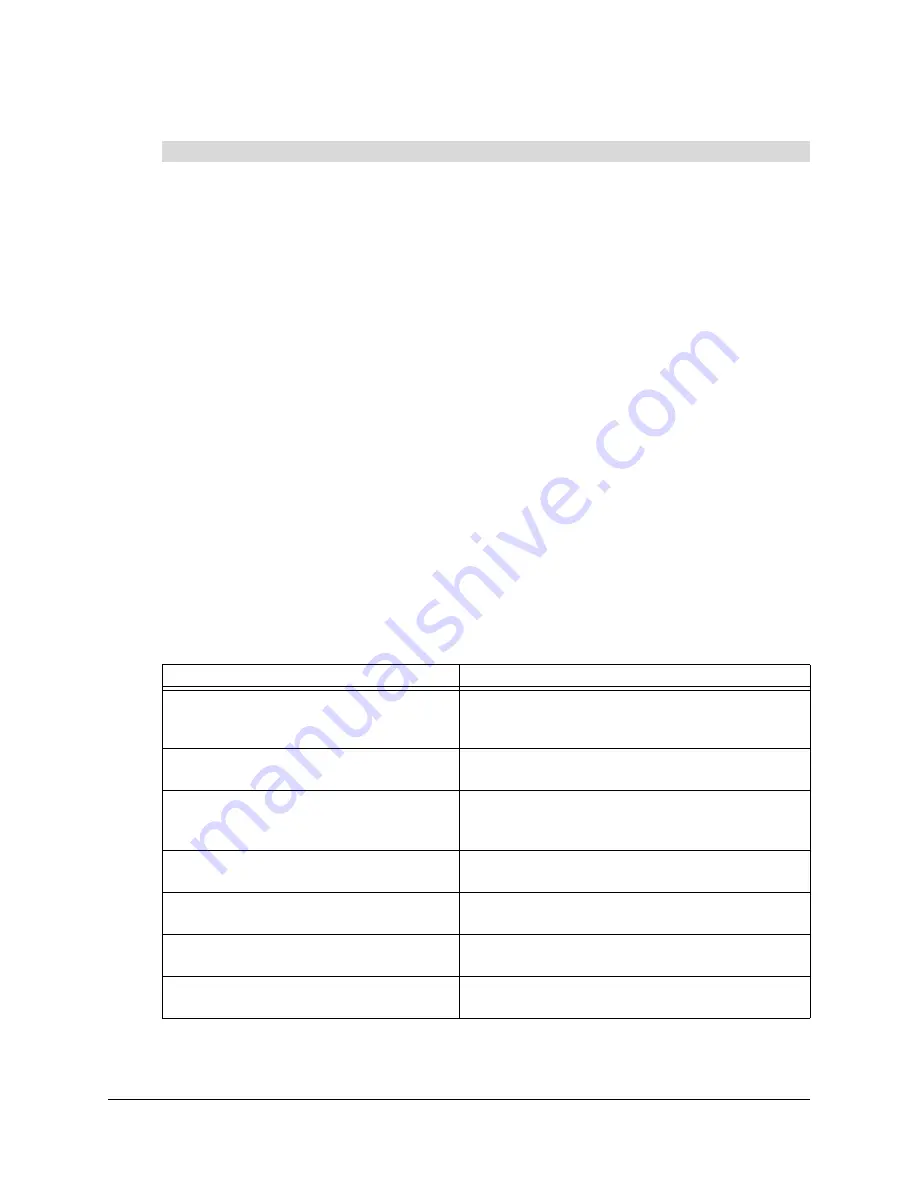
12
Managing Senteo Interactive Response System Hardware
1. Click the
Senteo
icon in the Windows notification area or Mac menu bar, and select
Configure Hardware
.
2. Click the
Receivers
tab (Windows operating systems) or button (Mac operating systems) if it
isn’t already selected.
3. Click the options arrow beside the
Status
button and select the
Off (Power Save)
command.
If the receiver is in this mode already, go to step 4.
A message appears on the clickers indicating that the class is over and the clickers are turning
off.
NOTE:
The receiver must be in the Off (Power Save) mode before you proceed.
4. Click the
Channel Options
text in the lower-right of the page.
The
Receiver Channel Options
dialog box opens listing the signal quality and Network ID of
channels 11 through 26. To manually refresh the list, click
Refresh
.
5. To manually select a channel, click the desired channel, and then click
Apply
.
The
Receivers
page displays the selected channel.
If you want to return Senteo Manager to automatic selection later, click
Auto Channel
Selection
in the
Receiver Channel Options
dialog box.
6. Click
OK
to close the dialog box.
Selecting the Operating Mode
Before you start a class session, you must decide in which of two modes you want the system to
operate; On (Anonymous mode) and On (Sign In Required) mode. The following table summarizes
the characteristics of each mode.
To check channel quality or manually select a receiver channel
Anonymous Mode
Sign In Required Mode
You can operate the system without a class
list.
You must operate the system with a class list that
identifies each student by name and a unique ID
number.
Students can connect their clickers without
identifying themselves.
Students can connect their clickers but must sign in
with their assigned ID number.
Under the teacher’s control, students may
see their own scores but can’t see any
other students’ scores.
Under the teacher’s control, students may see their
own scores but can’t see any other students’
scores.
Teachers can see how many clickers are
connected.
Teachers can identify individual students as they
connect and sign in with their clickers.
Teachers can see, export and print the total
class score.
Teachers can see, export and print the total class
score.
Teachers can see, export and print total
scores for each question.
Teachers can see, export and print total scores for
each question.
Teachers cannot identify students’ names
or their individual scores.
Teachers can see, export and print each student’s
score for each question and their total score.
Содержание Senteo
Страница 1: ...interactive response system User s Guide ...
Страница 55: ......






























