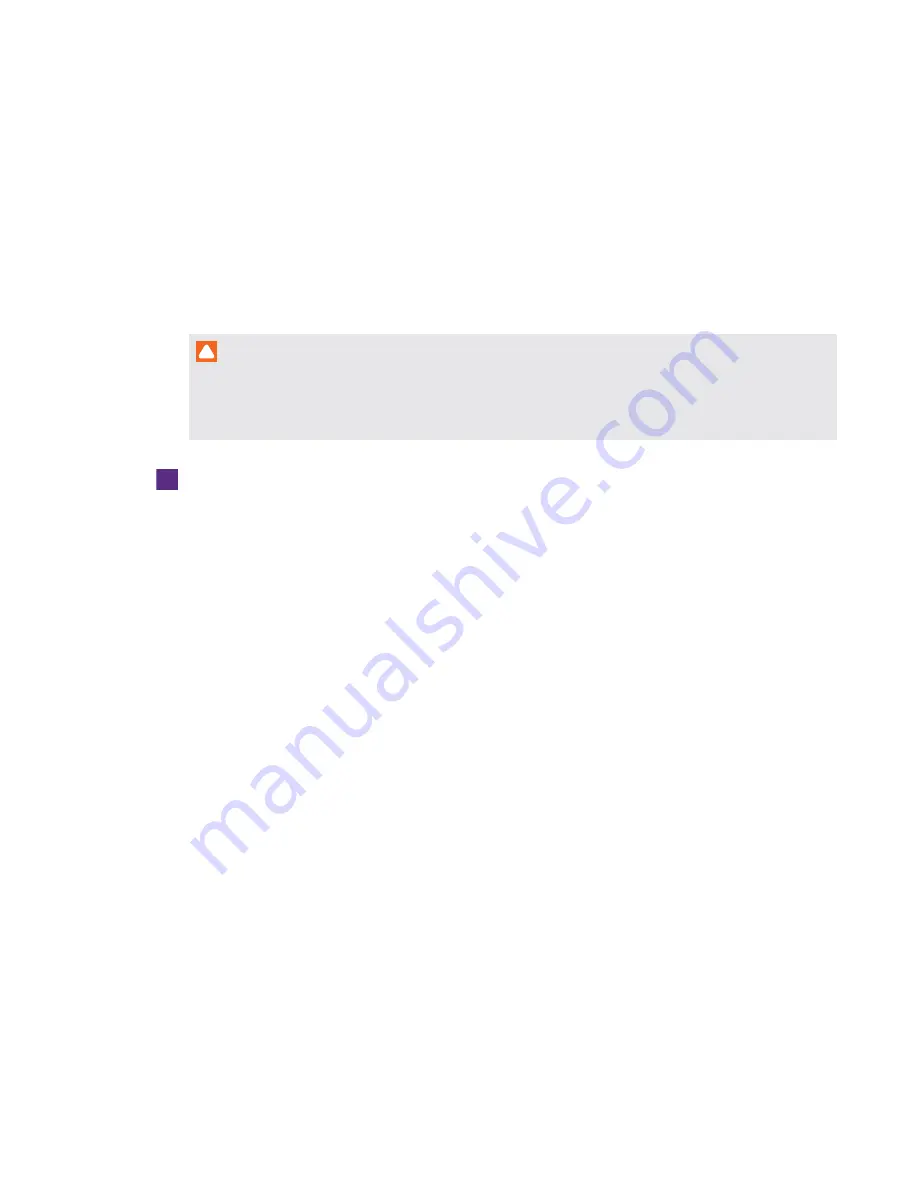
CHAPTER 6
TROUBLESHOOTING
53
smarttech.com/kb/170819
Adding trusted domains to the room system
If the domain name used in the Skype for Business account’s SIP URI is different from the domain
name on the Lync or Skype for Business Web Service certificate, the room system might not
connect to the Lync or Skype for Business Server. If this occurs, a dialog box might appear asking if
you want to trust the certificate, but this dialog box disappears quickly thereafter.
In this situation, you need to add the domain name specified in the
Subject Name
and
Common
Name
fields of the Lync or Skype for Business Web Service certificate to the room system.
CAUTION
This procedure uses the Windows registry editor. Use caution when you use the Windows
registry editor. If you incorrectly modify the Windows registry, you can damage the room system
appliance’s operating system.
To add a trusted domain to your room system
1. On the console, press
Options
, and then press
Settings
.
The
Enter your credentials
screen appears.
2. Type the room system administrator account’s user name and password in the text boxes, and
then press
Authenticate
.
The room system restarts.
3. Type the room system administrator account’s password, and then press ENTER.
The Skype for Business Admin Console appears.
4. Connect a USB mouse and keyboard to the room system appliance.
5. Press
System Settings
, and then press
Network Connections
.
Control Panel appears.
6. Type
regedit
in the address bar.
The
Registry Editor
window appears.
7. In the left pane, browse to and open
HKEY_LOCAL_MACHINE\SOFTWARE\
Policies\Microsoft\Office\15.0\Lync
.
8. In the right pane, right-click and select
New > String Value
.
A new string appears.
9. Type
TrustModelData
, and then press ENTER.
Содержание Board 8084i-G4
Страница 62: ......
Страница 90: ......
Страница 95: ......
Страница 96: ...SMART TECHNOLOGIES smarttech com support smarttech com support entsupport smarttech com kb 170819 ...






























