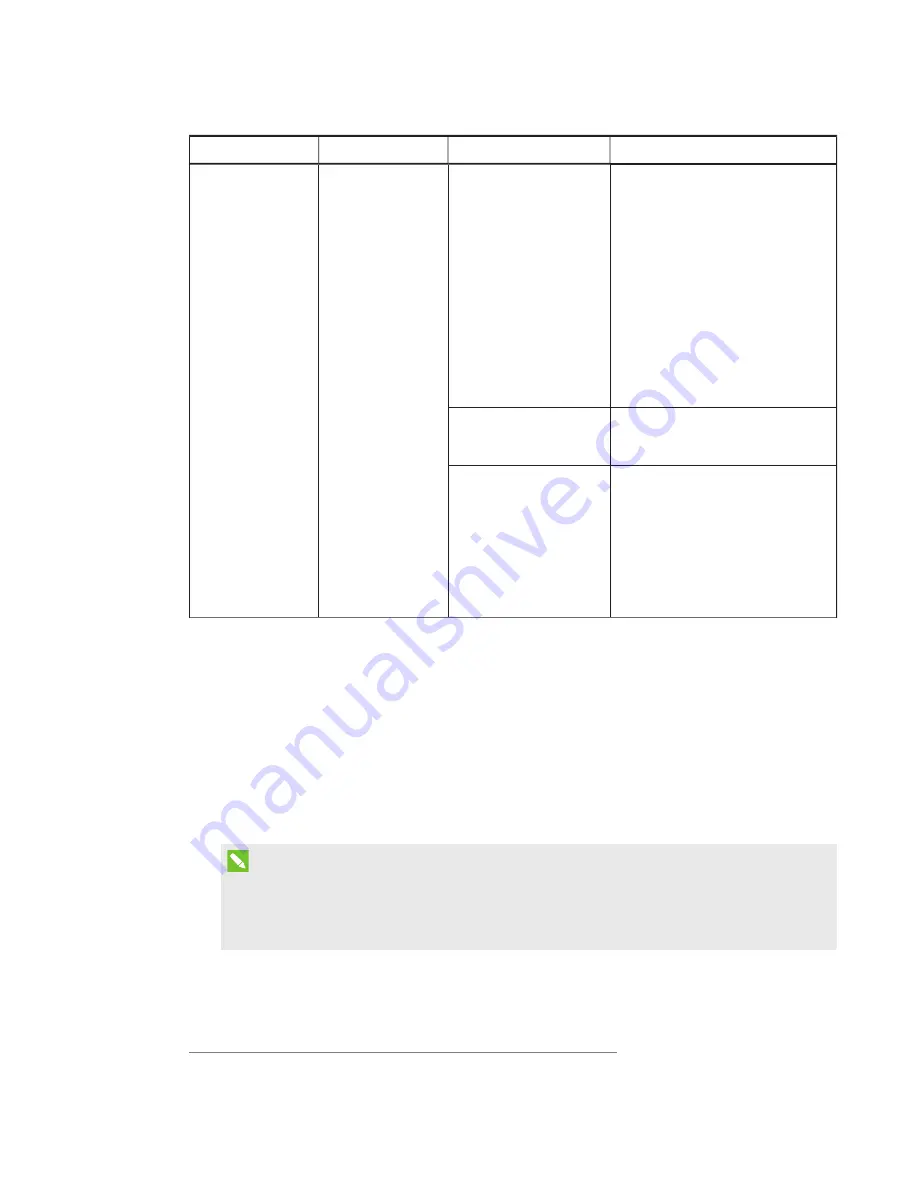
CHAPTER 7
-
TROUBLESHOOTING YOUR ROOM SYSTEM
75
smarttech.com/kb/170450
Power light
Speaker status
Issues
Solutions
On
On
You’re unable to hear sound.
l
Unmute the audio in Lync Room
System software.
l
Turn up the volume in Lync Room
System software.
l
For SMART Board 8070i-G4
interactive flat panels, ensure the
audio input is
IN2 (see page 96).
For SMART Board 8084i-G4
interactive flat panels, ensure the
AUDIO2 input is
HDMI3/PC (see
page 103).
3
l
Ensure the audio processor is
receiving power and is connected
as shown in the installation
instructions (see page 9).
You can hear sound, but it’s
quiet.
Using the console, turn up the
volume in Lync Room System
software settings.
You can hear sound, but it’s
distorted, or there’s
feedback.
One or more of the remote
participants’ audio systems is
causing the distortion or feedback.
Mute individual remote participants
until you identify the remote
participants with problematic audio
systems. Ask those remote
participants to troubleshoot their
audio systems.
Resolving issues with connected laptops
If video input from a connected laptop isn’t appearing on the interactive flat panels, do the
following:
l
Ensure the HDMI cable or the VGA cable from the video connection harness is properly
connected to the laptop.
l
Ensure the video connection harness is properly connected to the room system.
l
Ensure the laptop’s external display connector is enabled.
NOTE
Depending on the laptop, the external display connector might be enabled automatically or
you might need to press a key on the keyboard. See the laptop’s documentation for
instructions.
l
If the console prompts you to share your screen with everyone in the meeting, press Yes.
3
For room systems with SMART Board 8055i interactive flat panels, the speakers aren’t connect to the interactive flat panels.






























