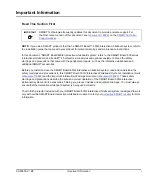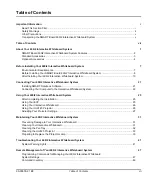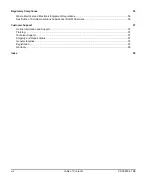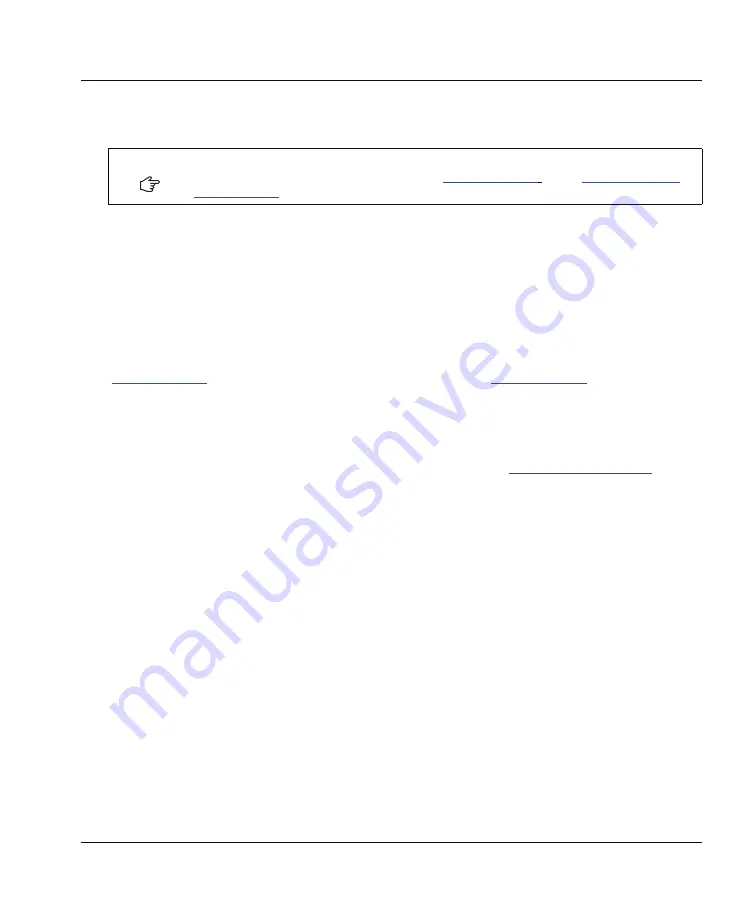
99-00850-21 B0
Important Information
i
Important Information
Read This Section First
IMPORTANT
NOTE:
If you own a SMART product other than a SMART Board™ 600i2 interactive whiteboard system, refer to
the installation guide that came with your product for relevant warnings and maintenance instructions.
In this document, “SMART Board 600i2 interactive whiteboard system” refers to the SMART Board 600 series
interactive whiteboard and its Unifi™ 45 projector, accessories and optional equipment. Read the safety
warnings and precautions that came with the peripheral products, such as the interactive whiteboard and
additional SMART accessories.
Before you install and use the SMART Board 600i2 interactive whiteboard system, read and understand the
safety warnings and precautions in this
SMART Board 600i2 Interactive Whiteboard System’s Installation Guide
(
) and the
Important Information Warnings Document
(
). These safety
warnings and precautions describe the safe and correct operation of the SMART Board 600i2 interactive
whiteboard system and its accessories, helping you prevent injuries and equipment damage. You must always
ensure that the interactive whiteboard system is being used correctly.
The Unifi 45 projector included with your SMART Board 600i2 interactive whiteboard system is designed to work
only with certain SMART Board interactive whiteboard models. Contact your
for more
information.
SMART Technologies frequently updates this document to provide accurate support. For
the most recent version of this document, see (
) on the
.
Содержание SmartBoard 600i2
Страница 1: ...Configuration and User s Guide SMART Board 600i2 Interactive Whiteboard System...
Страница 8: ...vi Important Information 99 00850 21 B0...
Страница 16: ...6 About Your 600i2 Interactive Whiteboard System 99 00850 21 B0...
Страница 30: ...20 Before Installing Your 600i2 Interactive Whiteboard System 99 00850 21 B0...
Страница 50: ...40 Maintaining Your 600i2 Interactive Whiteboard System 99 00850 21 B0...
Страница 64: ...54 Remote Management of Your 600i2 Interactive Whiteboard System 99 00850 21 B0...
Страница 72: ...62 Index 99 00850 21 B0...
Страница 73: ......