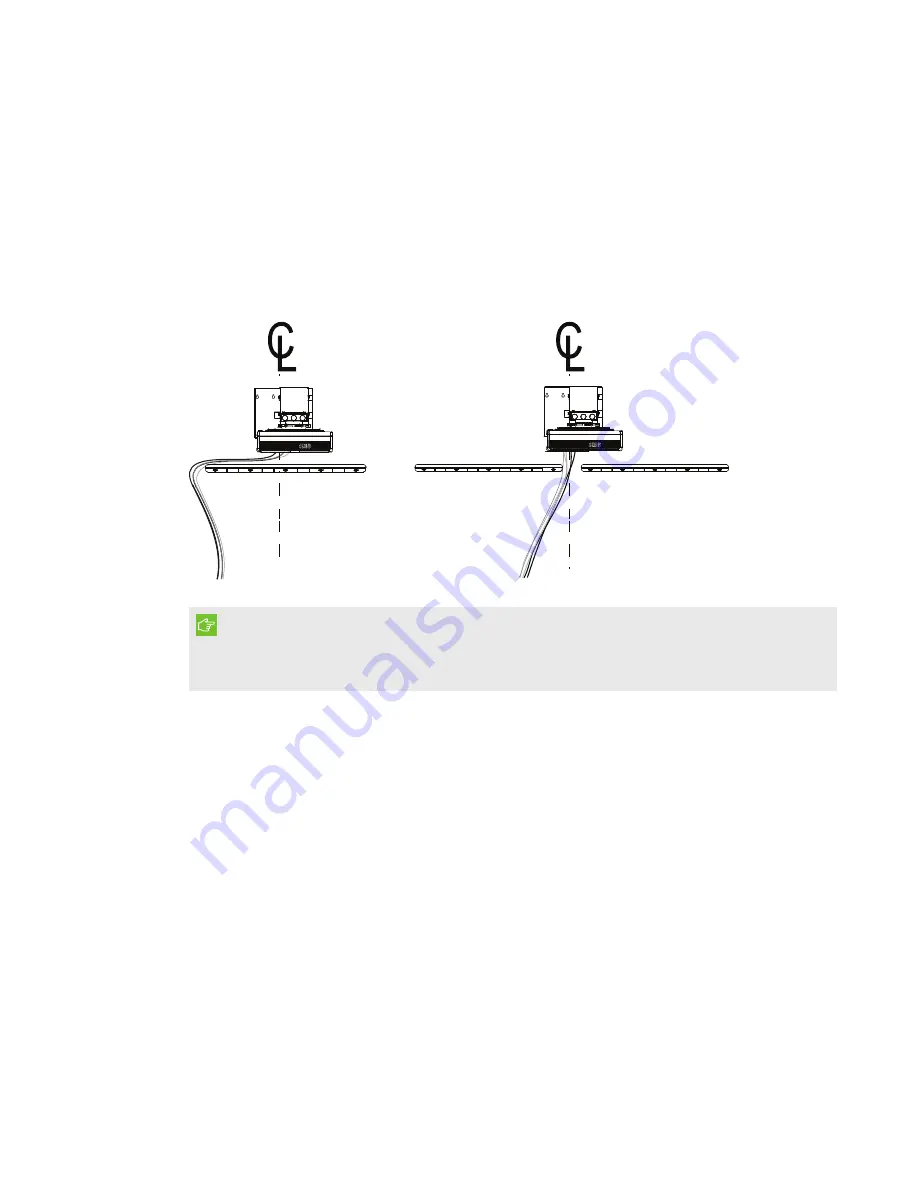
CHAPTER 2
INSTALLING THE INTERACTIVE WHITEBOARD SYSTEM
7
smarttech.com/kb/170910
Routing the cables
If the interactive whiteboard uses one mounting bracket, make sure that all projector cables pass
along the top of the bracket and then down the side of the interactive whiteboard.
If the interactive whiteboard uses two mounting brackets, make sure that all projector cables pass
between the brackets. Space the wall-mounting brackets 4" (10.2 cm) apart to provide full support
for the interactive whiteboard’s weight.
IMPORTANT
Do not connect the power cable to a power outlet until you have connected all the cables to the
projector and interactive whiteboard.
Installing SMART software
To access all the features of the interactive whiteboard system, install SMART software, such as
SMART Notebook® collaborative learning software, on the connected computer.
Download SMART software from
. These web pages list the minimum
hardware requirements for each software version. If SMART software is already installed on your
computer, take this opportunity to upgrade the software to ensure compatibility.
Содержание M600ix3
Страница 16: ......
Страница 34: ......
Страница 41: ...CHAPTER4 MAINTAINING THE INTERACTIVE WHITEBOARD SYSTEM 33 smarttech com kb 170910 7 Remove the lamp module...
Страница 58: ......
Страница 68: ......
Страница 104: ......
Страница 106: ......
Страница 108: ......
Страница 112: ......
Страница 113: ......
Страница 114: ...SMART TECHNOLOGIES smarttech com support smarttech com contactsupport smarttech com kb 170910...












































