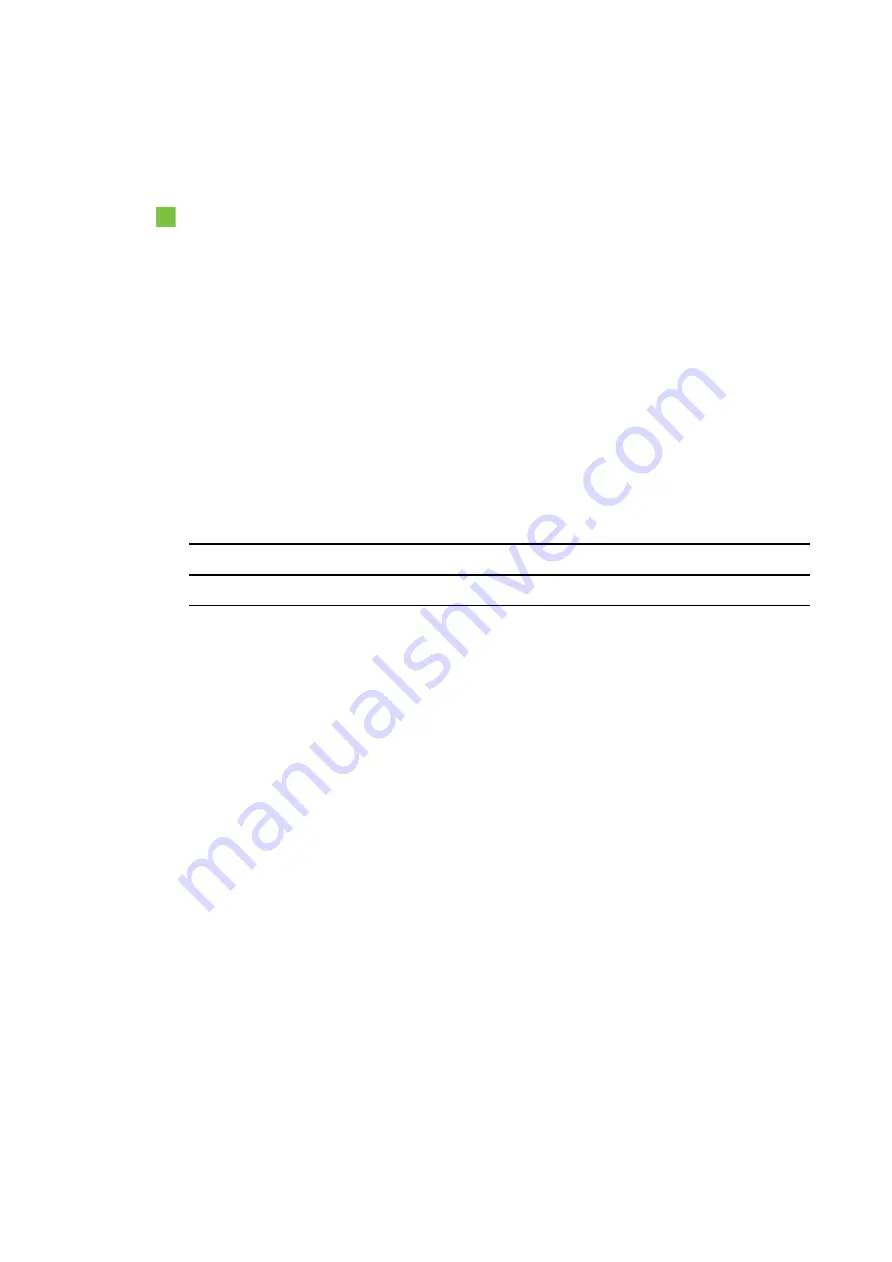
C H A P T E R 5
Troubleshooting your interactive whiteboard system
37
Frozen image
If your projector has a frozen image, perform the following procedure.
To resolve a frozen image
1. Ensure that the Hide Display feature is off.
2. Press the
Hide
button on the projector’s remote control to hide or show the display.
3. Ensure that your source device, such as your DVD player or computer, isn’t malfunctioning.
4. Put the projector into Standby mode and then wait 30 minutes for it to cool down.
5. Disconnect the power cable from the power socket and then wait at least 60 seconds.
6. Connect the power cable and then turn on the projector.
7. If the previous steps don’t resolve the issue, contact your authorised SMART reseller.
Your image doesn’t fit the interactive whiteboard
If you’re using a SMART UF70w projector with a wide screen interactive whiteboard, verify that
you’re using the correct aspect ratio mode for the interactive whiteboard:
Interactive whiteboard
Aspect ratio mode
SMART Board M685 interactive whiteboard
16:10
You can set the aspect ratio mode using the Native DLP Resolution setting in the Projector
Functions menu (see
The image from your connected laptop computer isn’t projected
Laptop computer settings can interfere with projector operations.
Some laptop computers deactivate their screens when you connect a secondary display. Refer
to your computer’s manual for details on reactivating the computer's display screen.
Unaligned projected image
Alignment errors occur when the projected image isn’t perpendicular to the screen. Alignment
errors can occur when you mount your interactive whiteboard system on an uneven surface or a
wall that has obstructions, or if you swivel the projector too far from the vertical center of your
interactive whiteboard.
Use the SMART Board
M600i6
interactive whiteboard system
installation guide
(
) to eliminate most image alignment issues.
The projector image can slip if the projector is moved often or installed in a location prone to
vibration, such as next to a heavy door. Follow these precautions to help prevent the image from
becoming unaligned:
l
Make sure that the installation wall is plumb and square and doesn’t move or vibrate
excessively.






























