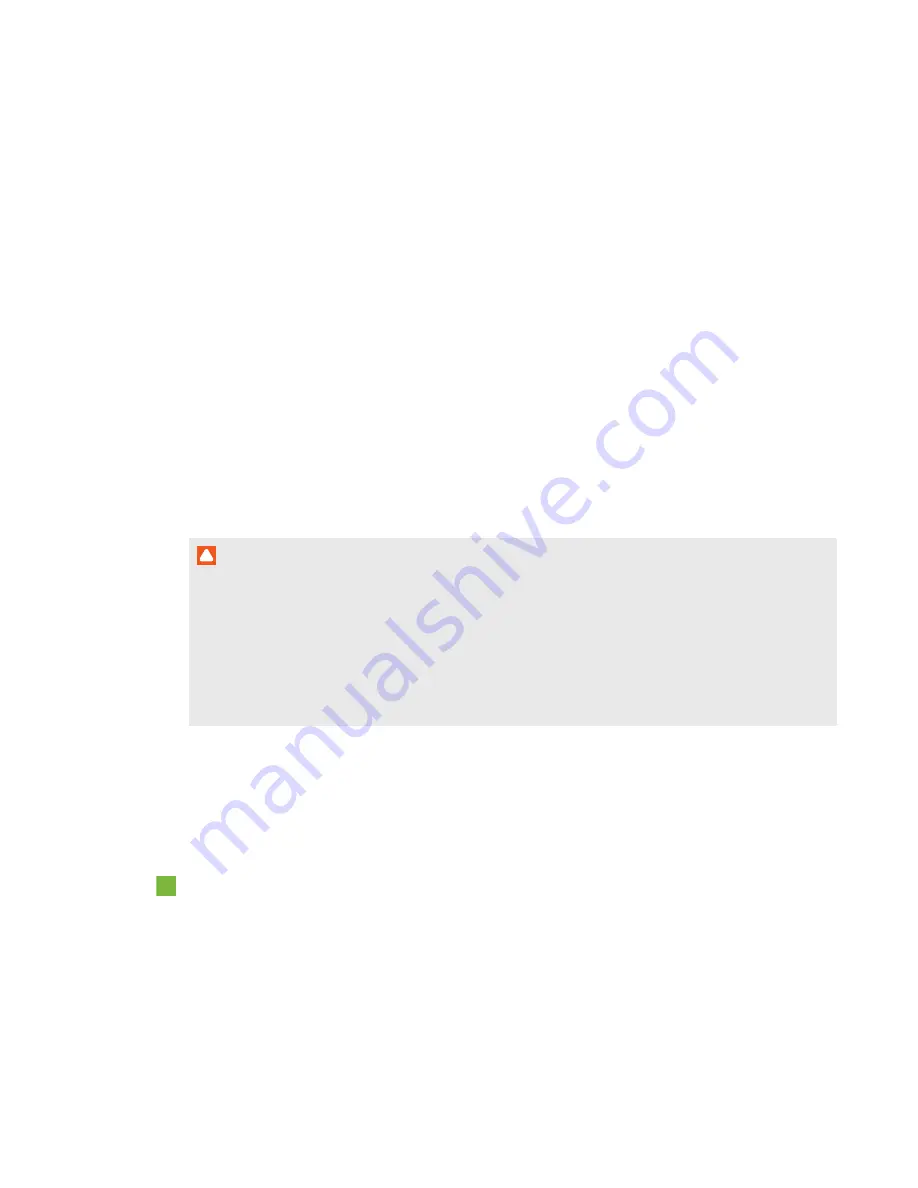
C H A P T E R 5
Troubleshooting your interactive whiteboard system
39
smarttech.com/kb/170453
3.
Press the
Menu
button, and then select the
Network Settings
menu to check the IP address.
See
on page 67 for a description of the IP address field. Enter this IP
address into your browser or SNMP agent.
4.
If you still don’t have network access, contact your network administrator. If your administrator
is unable to resolve the issue, contact your authorized SMART reseller.
Resolving ECP issues
If the ECP isn’t receiving power, complete the following tasks:
l
Confirm that the ECP cable harness’s ECP connector is properly connected to the ECP.
l
Confirm that the ECP cable harness’s 7-pin min-DIN connector and 4-pin power-DIN connectors
are both properly connected to the ECP connector on the projector.
Accessing the service menu
C A U T I O N
l
To prevent tampering or unintentional changes, only system administrators should access the
service menu. Do not share the service menu access code with casual users of your
interactive whiteboard system.
l
Do not adjust any settings in the service menu other than those listed in this guide. Changing
other settings can damage or affect the operation of your projector and may invalidate your
warranty.
Retrieving your password
If you forget the projector’s password, you can retrieve it by accessing the projector service menu
directly from the projector or from the password settings menu on your projector’s web page (see
To retrieve your password from the service menu
1.
Using the remote control, press the following buttons quickly to access the service menu:
Down
,
Up
,
Up
,
Left
,
Up
.
2.
Scroll to
Password Get
, and then press
Enter
on the remote control.
The password appears on the screen.






























