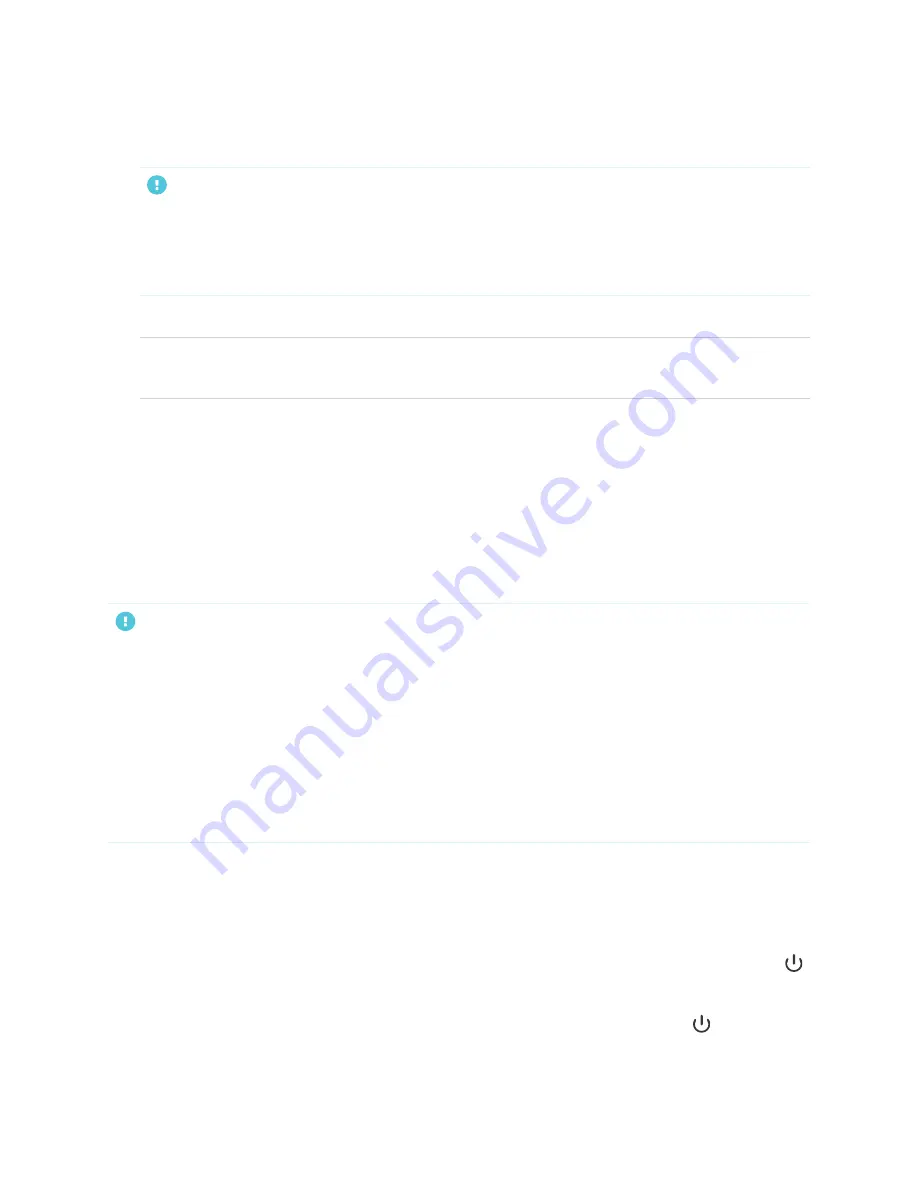
Chapter 2
Installing the display
27
9. If the display isn’t using a wired network connection, select a wireless network, and then tap
Next
.
IMPORTANT
The display needs an internet connection for downloading and installing important updates. Ask the
network administrator to confirm that the network has been correctly configured for the iQ
experience. For more information about network configuration, see
with the iQ experience to a network
10. Select the apps you want to appear in the Apps Library, and then tap
Next
.
TIP
To change which apps appear in the Apps Library, see
11. Tap
Finish
.
The
Welcome
screen appears.
Pairing pens with the display
After you install the display and turn it on for the first time, place the pens in the holders for at least five
minutes. This pairs the pens with the display and charges them for testing purposes.
IMPORTANT
l
Use only pens designed for SMART Board 7000R and 7000R Pro series interactive displays. Pens for
other SMART products, including SMART Board 7000 and 7000 Pro series interactive displays, aren’t
compatible with SMART Board 7000R and 7000R Pro series interactive displays (see
).
l
If you previously paired a pen with a SMART Board 7000R or 7000R Pro series interactive display,
you must pair it with another display to use it with that display.
l
To fully charge the pens, keep them in the holders for at least four hours before you start using the
display.
About energy saving modes
The display features a number of energy saving modes:
l
Networked standby: a low power state in which the display quickly turns on when the Power button
is pressed or the proximity sensor detects people in the room.
l
Standby: a very low power state in which the display turns on when the Power button
is pressed.
The proximity sensor doesn't turn the display on in this power state.






























