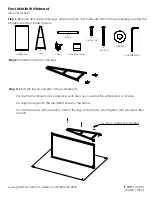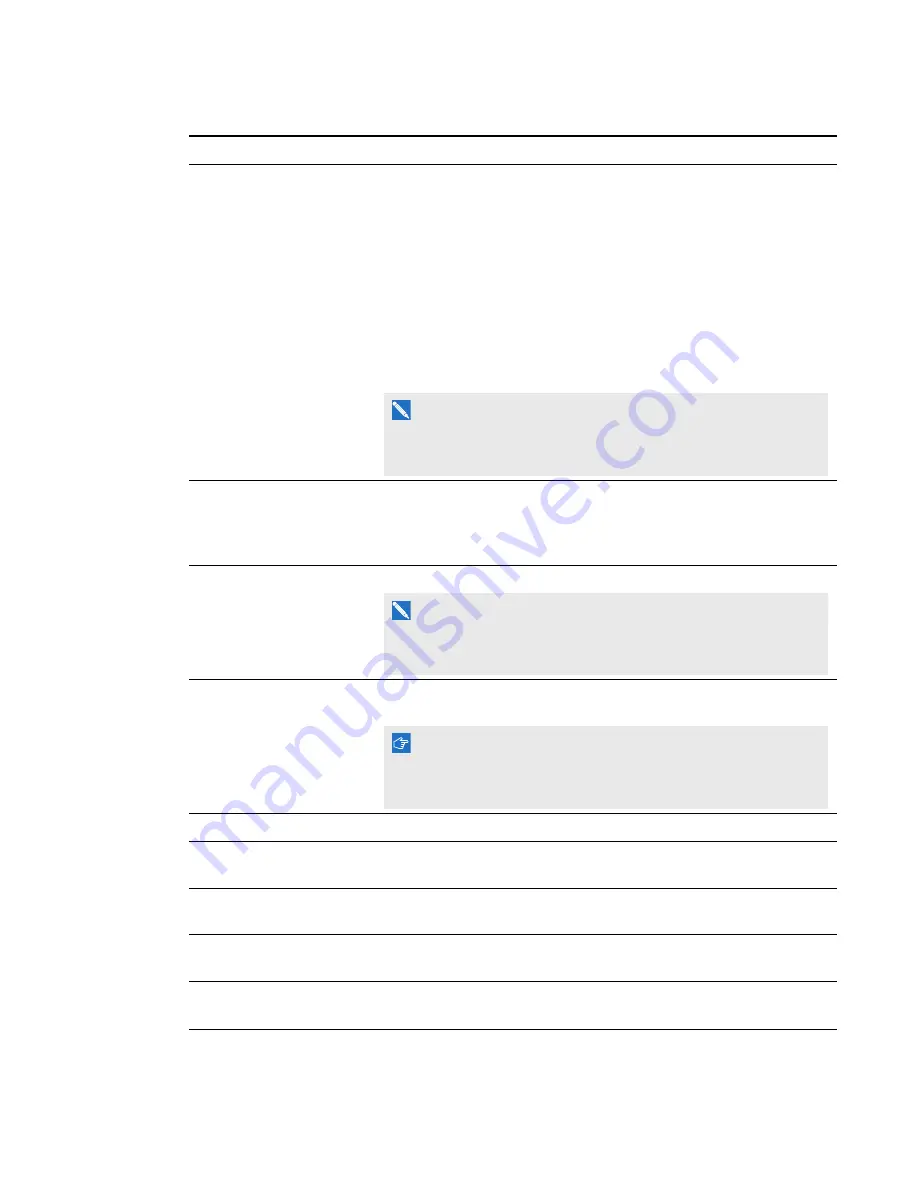
A P P E N D I X A
Remotely managing your system through a network interface
51
smarttech.com/kb/170510
Submenu setting
Description
Aspect Ratio
Adjusts the image output to
Fill Screen
,
Match Input
or
16:9
.
l
Fill Screen
produces an image that fills the entire screen by
stretching and scaling.
l
Match Input
matches the projector’s aspect ratio to the input’s
aspect ratio. As a result, black bands might appear along the top
and bottom edges of the screen horizontally (letterbox format) or
along the left and right edges of the screen vertically (pillarbox
format).
l
16:9
changes the output to 16:9 by letterboxing the image, which
is recommended for use with HDTV and DVDs enhanced for
wide-screen television.
N O T E
See
on page 79 for appearance
descriptions in each mode.
Startup Screen
Sets the type of startup screen to
SMART
or
User
. The
SMART
screen is the default SMART logo on a blue background. The
User
screen uses the saved picture from the Capture User Startup Screen
function.
High Speed Fan
Adjusts the speed of the projector’s fan. Select
High
or
Normal
.
N O T E
Use the High setting when the projector’s temperature is high or the
altitude is above 6000' (1800 m).
Projector Mode
Adjusts the projection mode to
Front
,
Ceiling
,
Rear
or
Rear
Ceiling
.
I M P O R T A N T
SMART recommends that you never change this setting from the
Ceiling
projection mode.
Source
Adjusts the input source to
VGA
,
HDMI1
or
HDMI2
.
SMART Fixed Install (FI) /
SMART Desktop mode (DT)
User-defined tag not currently used. Reserved for future application.
HDMI1
Assigns an alternative name to your HDMI1 input, which appears
when you select the HDMI1 input.
HDMI2
Assigns an alternative name to your HDMI2 input, which appears
when you select the HDMI2 input.
VGA1
Assigns an alternative name to your VGA 1 input, which appears
when you select the VGA 1 input.
Содержание 685ix2
Страница 1: ...SMART Board 685ix2 Interactive whiteboard systems Configuration and user s guide For model SB685ix2 ...
Страница 8: ......
Страница 34: ......
Страница 56: ......
Страница 94: ......
Страница 96: ......
Страница 98: ......
Страница 102: ......
Страница 103: ......
Страница 104: ...SMART Technologies smarttech com support smarttech com contactsupport smarttech com kb 170510 ...