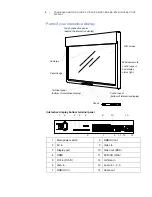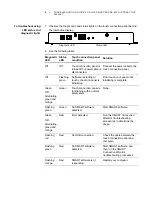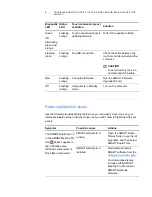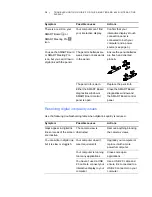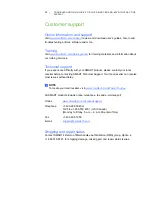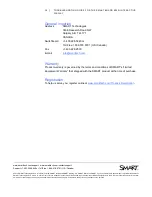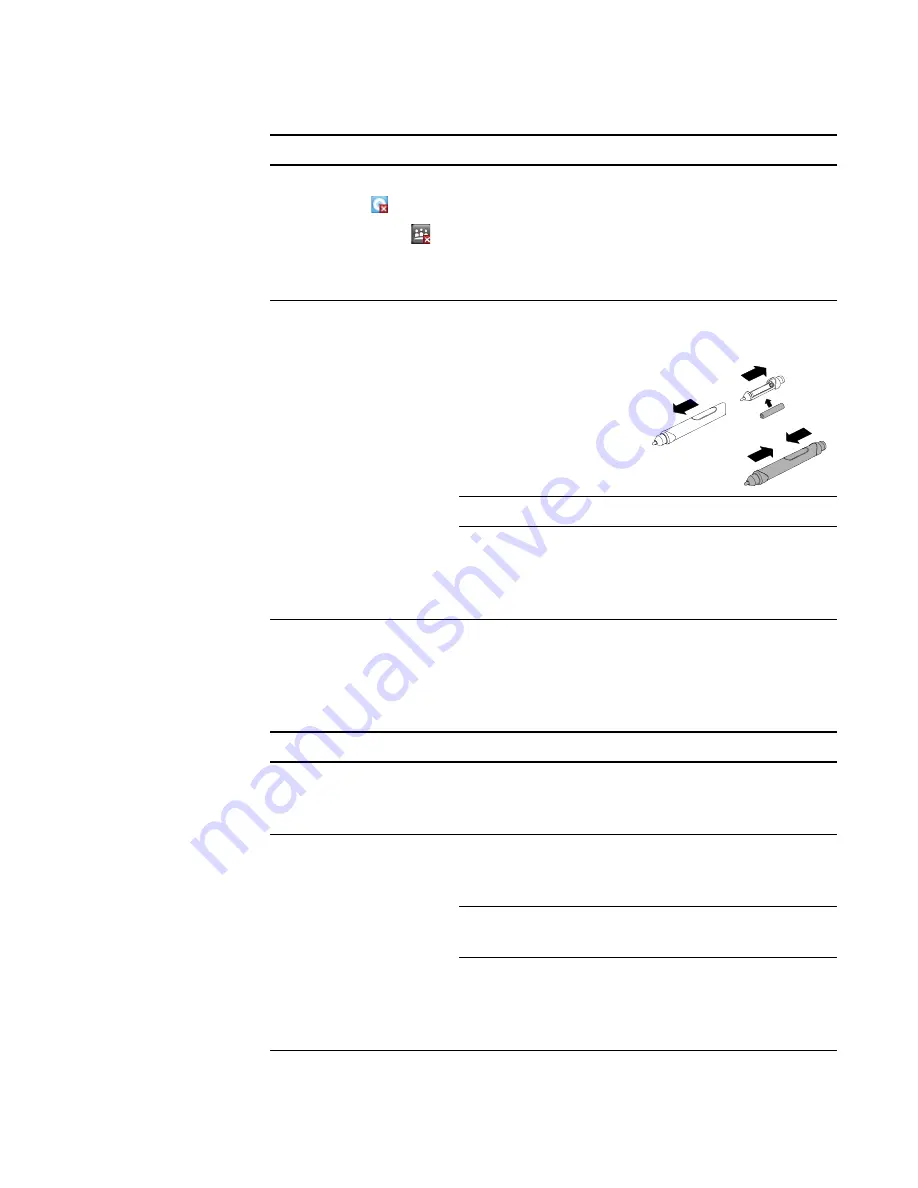
10 |
TROUBLESHOOTING GUIDE FOR THE SMART BOARD 6052I INTERACTIVE
DISPLAY
Resolving digital ink quality issues
Use the following troubleshooting table when digital ink quality is reduced.
There is a red X on your
SMART Board
or
SMART Meeting Pro
icon.
Your computer can’t find
your interactive display.
Confirm that your
interactive display’s touch
connection panel is
connected to both your
computer and a power
source (see page 3).
You see the SMART Board
or SMART Meeting Pro
icon, but you can’t draw in
digital ink with the pencil.
The pencil’s batteries are
weak, dead or backwards
in the pencil.
Ensure the pencil batteries
are fresh and oriented
properly.
The pencil nib is worn.
Replace the pencil nib.
Either the SMART Board
diagnostics window or
SMART Board control
panel is open.
Close the SMART Board
diagnostics window and
the SMART Board control
panel.
Symptom
Possible causes
Actions
Gaps appear in digital ink
lines or areas of the screen
are inactive.
The camera view is
obstructed.
Remove anything blocking
the cameras’ views.
You can write in digital ink,
but it is slow or sluggish.
Your computer doesn’t
meet requirements.
Upgrade your computer or
replace it with a more
powerful computer.
Your computer is running
too many applications.
Close some open
applications.
You haven’t used a USB
2.0 cable to connect your
interactive display to your
computer.
Use a USB 2.0 cable and
ensure it is connected to a
USB 2.0 connector on your
computer.
Symptom
Possible causes
Actions