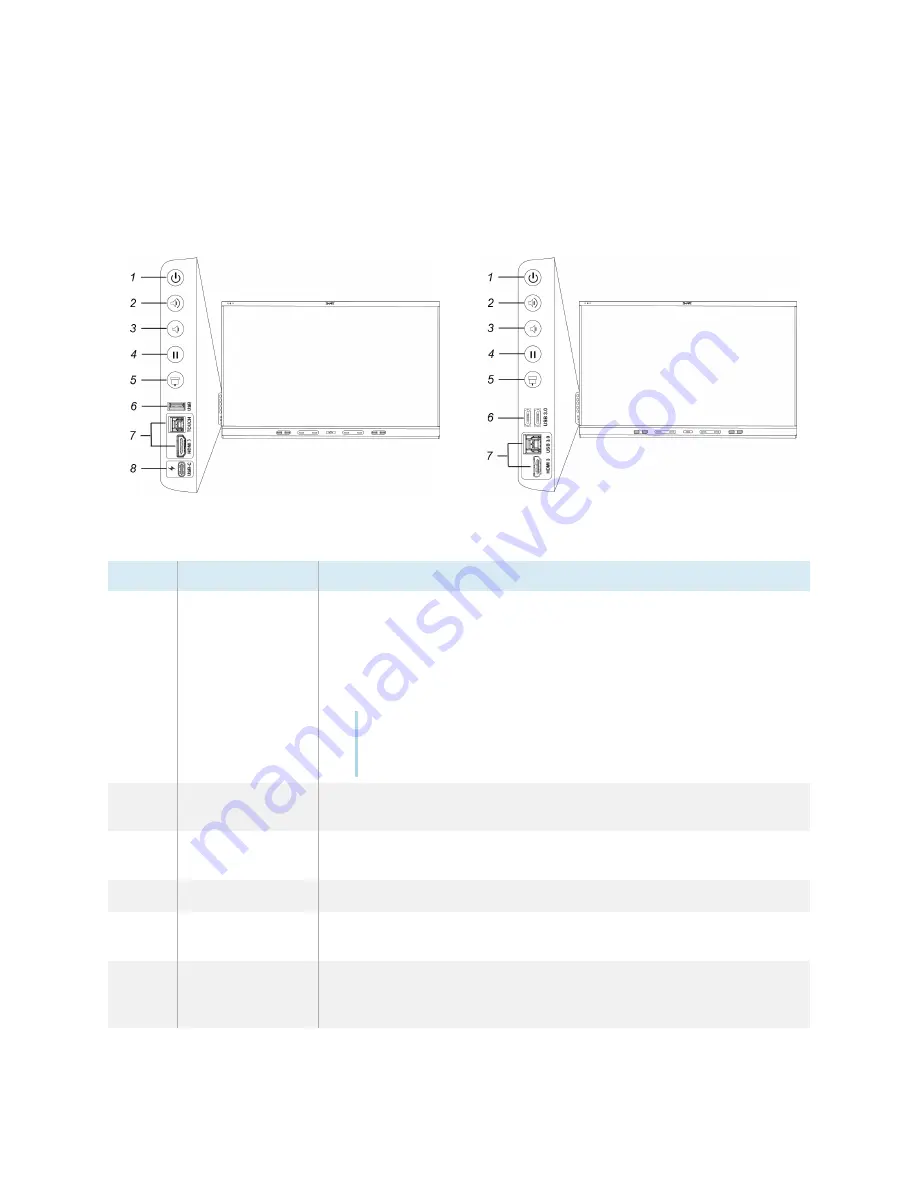
Chapter 2
Using basic features
smarttech.com/kb/171415
21
Using the convenience panel
The convenience panel contains buttons for turning the display on and off, controlling the volume,
freezing and unfreezing the screen, and showing and hiding a screen shade. It also includes connectors
for USB peripherals and a computer or other input source.
SMART Board 6000S (C) and 6000S (V3)
SMART Board 6000S
No.
Name
Procedure
1
Power
l
Press to wake the display or put it back in to an energy saving
mode (see
Waking up the display and putting it back in to an
19).
l
Press and hold for five seconds to turn off the display.
l
Press and hold for 10 seconds to reset the display.
Note
Resetting the display does not change any user settings or
delete saved files.
2
Volume increase
Press to increase the volume (see
28).
3
Volume decrease
Press to decrease the volume (see
28).
4
Freeze
Press to freeze and unfreeze the screen (see page
30).
5
Screen shade
Press to hide screen contents behind a screen shade (see
31).
6
USB Type A
connector
Connect USB drives and other devices that you want to use with
the iQ experience or a connected computer (see
drives, peripherals, and other devices
52).






























