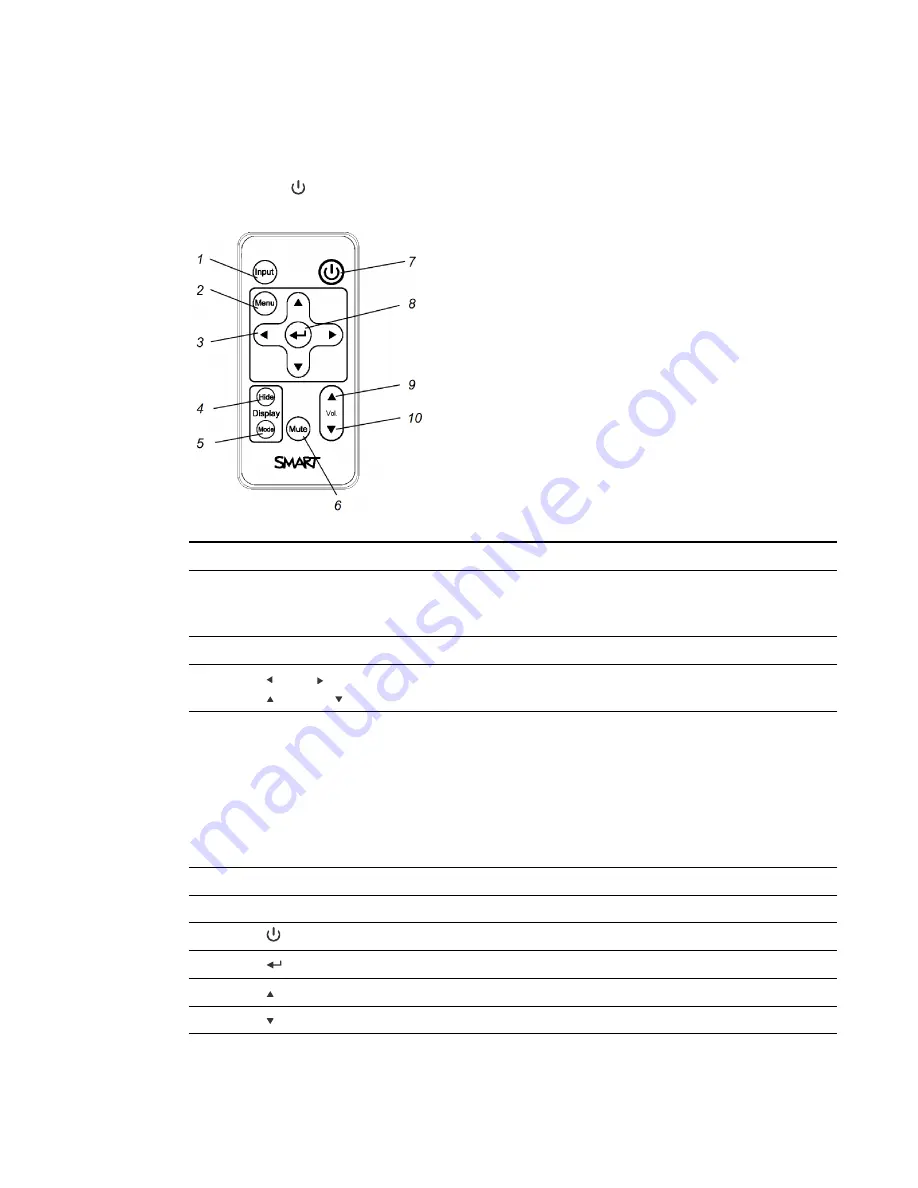
C H A P T E R 3
Using your interactive whiteboard system
11
smarttech.com/kb/170584
Using the remote control buttons
The projector remote control enables you to access on-screen menus and change projector settings.
Use the
Power
button on the remote control to put the projector into Standby mode or to turn it on.
You can also use the
Input
button on the remote control to switch sources on the projector.
Number
Function
Description
1
Input
Select a video and audio input source on the
projector and the associated USB input source on
the ECP.
2
Menu
Show or hide the projector menus.
3
(Left), (Right),
(Up) and (Down) arrows
Change the menu selections and adjustments.
4
Hide
Freeze, hide or display the image:
l
Press once to freeze the image.
For example, you can display a question on the
screen while you check your e-mail.
l
Press again to hide the image, that is, to
display a black screen.
l
Press again to return to the live image.
5
Mode
Select a display mode.
6
Mute
Mute audio amplification.
7
(Power)
Turn on the projector or put it into Standby mode.
8
(Enter)
Accept the selected mode or option.
9
(Volume Up)
Increase audio amplification volume.
10
(Volume Down)
Decrease audio amplification volume.
Содержание 480i6
Страница 1: ...SMART Board 480i6 Interactive whiteboard system Configuration and user s guide ...
Страница 16: ......
Страница 30: ......
Страница 36: ......
Страница 44: ......
Страница 56: ......
Страница 66: ......
Страница 98: ......
Страница 100: ......
Страница 104: ......
Страница 105: ......
Страница 106: ...SMART Technologies smarttech com support smarttech com contactsupport smarttech com kb 170584 ...






























