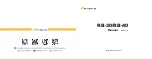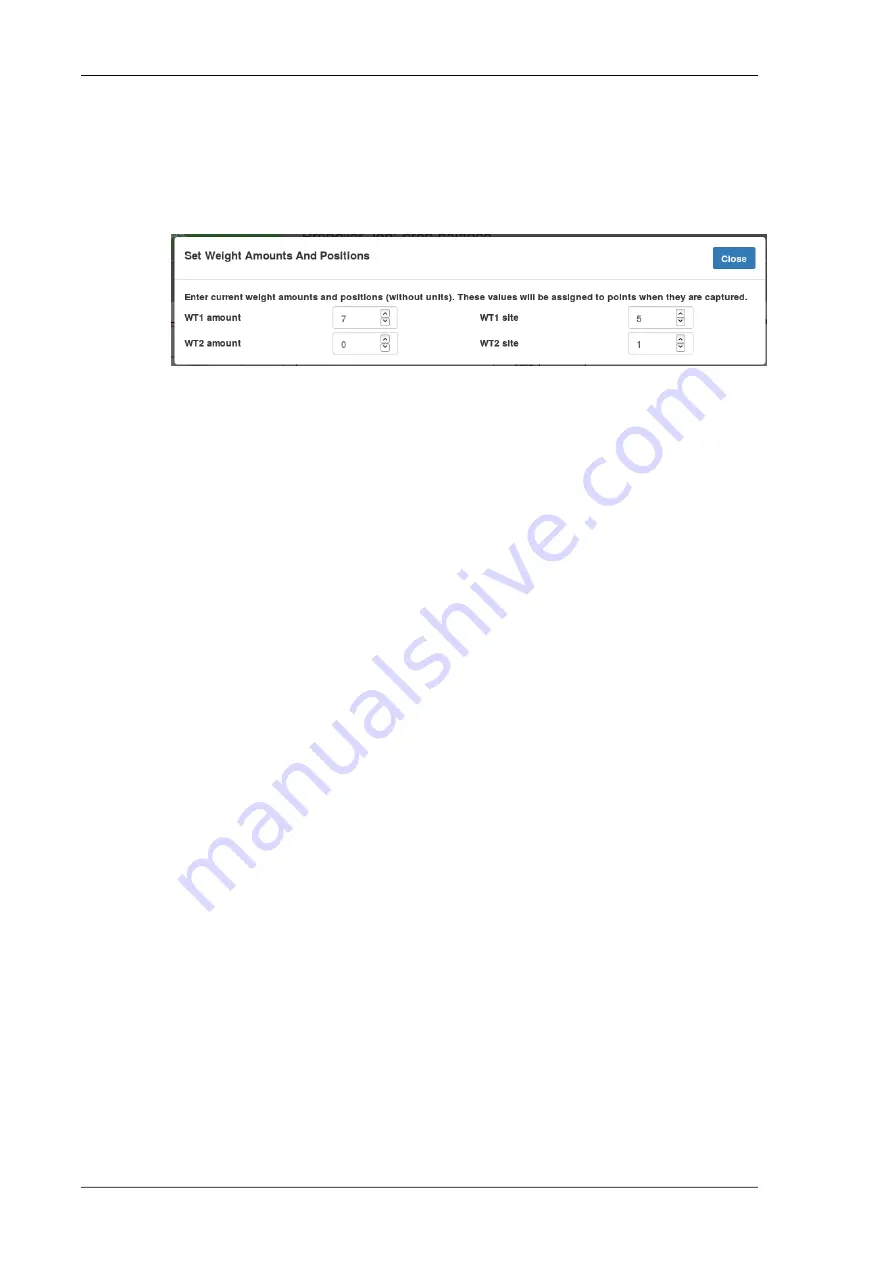
fields into which you enter the current weight configuration as separate
numbers. The weight amounts and positions you specify will be assigned
to the polar points that are subsequently captured. The weight amounts
can be in conventional weight units (e.g. grams or ounces!) or simply
numbers of washers.
Fig 2.4. Set Weight Amounts And Positions Dialog
• The points list contains one row for each point that has been captured. The
points are listed in reverse capture order, the most recently captured point
being at the top of the list. Clicking on the Time header reverses the order
of the list.
Each row in the list shows the data for a single point (time of capture, RPM,
IPS, DEG, the amounts and locations of the balance weights that were
present when that point was captured and the point's notes).
Groups of points with similar capture times and RPM values are separated
by a black line.
Clicking on a row will make the selected point the current point and it will
be displayed with a yellow background. Clicking that row again will display
the
for the selected point.
2.3. Option buttons
To the right of the points list are a drop down menu and some buttons:
2.3.1. Print Polar Chart menu
This gives you the choice of either printing just the chart or the chart and a
table of points. It will create a new page in your browser which you can then
print using the normal browser print page facility (e.g. type Ctrl-P).
2.3.2. What Next? button
Clicking this will open a dialog that suggests your next action. When you are
doing your first propeller balances, you may find this useful.
www.smartavionics.com
10
Option buttons
Содержание PB-4
Страница 6: ...www smartavionics com vi...
Страница 12: ...www smartavionics com 6...
Страница 20: ...www smartavionics com 14...
Страница 34: ...www smartavionics com 28...
Страница 40: ...www smartavionics com 34...
Страница 56: ...www smartavionics com 50...
Страница 62: ...www smartavionics com 56...
Страница 68: ...www smartavionics com 62...
Страница 70: ...www smartavionics com 64...
Страница 74: ...www smartavionics com 68...
Страница 77: ...button 10 18 Wi Fi AP mode 1 STA mode 1 wind 49 with waveform data checkbox 36 71 www smartavionics com...
Страница 78: ...www smartavionics com 72...