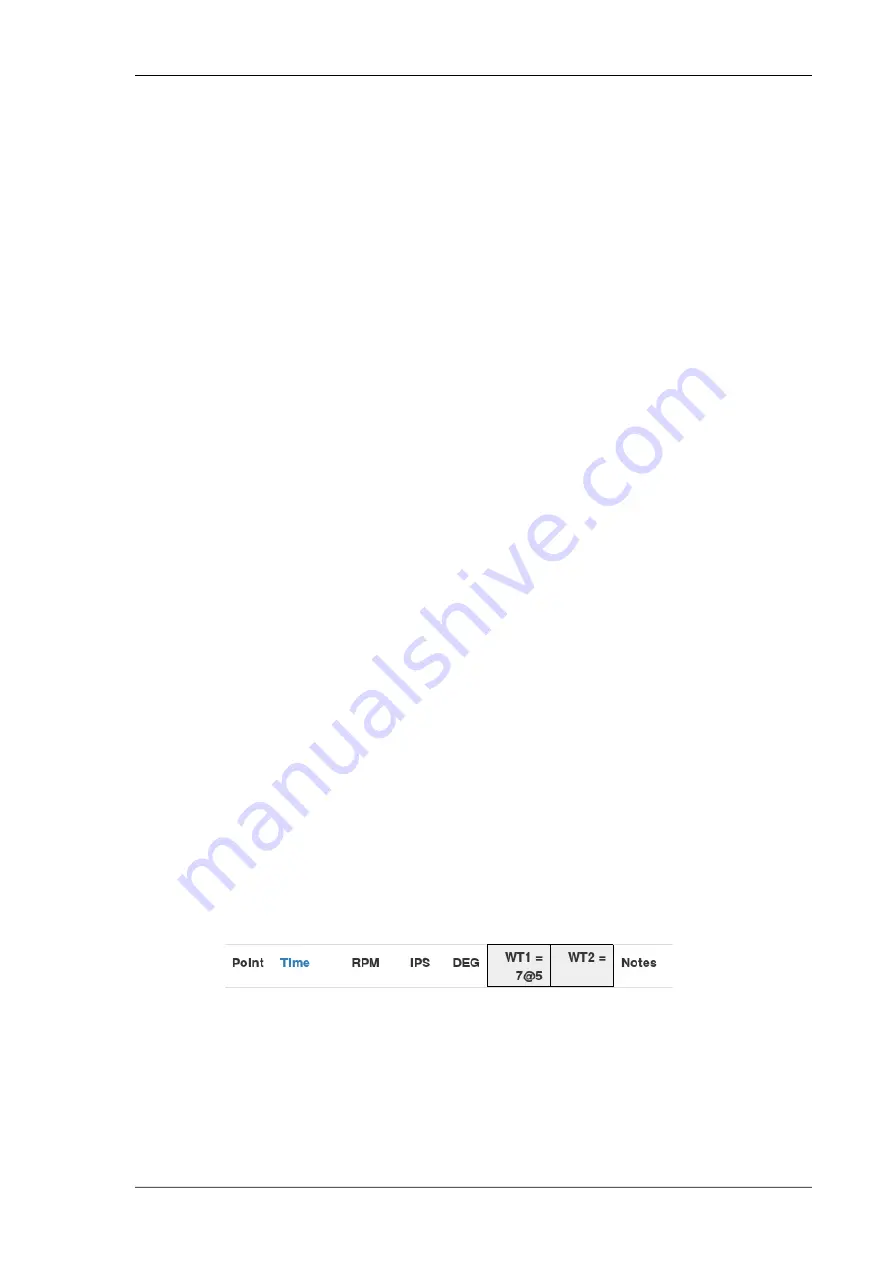
weight. So in the chart above, the solution is saying move the weight backwards
5° and keep the amount the same.
2.1.1. Capture button
Below the polar chart is the Capture button. Clicking on this will capture the
next polar point produced by the PB-4. All axes (X, Y and also X2, Y2 if the
second accelerometer is in use) are captured together irrespective of which
axis is currently being displayed.
2.2. Points list
To the right of the polar chart are the Update check box, the points visibility
menu and the points list.
• The Update checkbox controls whether the polar chart is automatically
updated to show the latest polar point(s) returned by the PB-4 when it is
connected. If not checked, the last displayed data is preserved. So if you
want to pause the display, un-check this checkbox.
• The points visibility menu controls which points are displayed in the points
list and the polar chart. The choices are:
All
All points will be displayed. Also, the point index number column
is highlighted and clicking on a point's index number will toggle
its hidden state.
Visible
All points that have not been hidden will be displayed.
Best
Only the “best” point from each group of points is displayed.
The points are grouped by similar capture time and RPM. If
there are less than 3 points in the group, the point with the
lowest IPS value is considered to be the best. When a group
contains 3 or more points, the best point is the point that is
closest to the average position of all the points in the group.
• The points list header row contains two column headers (WT1 and WT2)
that show the current weight configuration.
Fig 2.3. Points List Header - Propeller Mode
The weight configuration values have the form AMOUNT @ SITE where
AMOUNT is a number ≥ 0 and SITE is a value from 1 to the number of weight
sites being used for the current job (see later). Clicking on those values
opens the Set Weight Amounts And Positions dialog. In there are input
9
www.smartavionics.com
Capture button
Содержание PB-4
Страница 6: ...www smartavionics com vi...
Страница 12: ...www smartavionics com 6...
Страница 20: ...www smartavionics com 14...
Страница 34: ...www smartavionics com 28...
Страница 40: ...www smartavionics com 34...
Страница 56: ...www smartavionics com 50...
Страница 62: ...www smartavionics com 56...
Страница 68: ...www smartavionics com 62...
Страница 70: ...www smartavionics com 64...
Страница 74: ...www smartavionics com 68...
Страница 77: ...button 10 18 Wi Fi AP mode 1 STA mode 1 wind 49 with waveform data checkbox 36 71 www smartavionics com...
Страница 78: ...www smartavionics com 72...






























