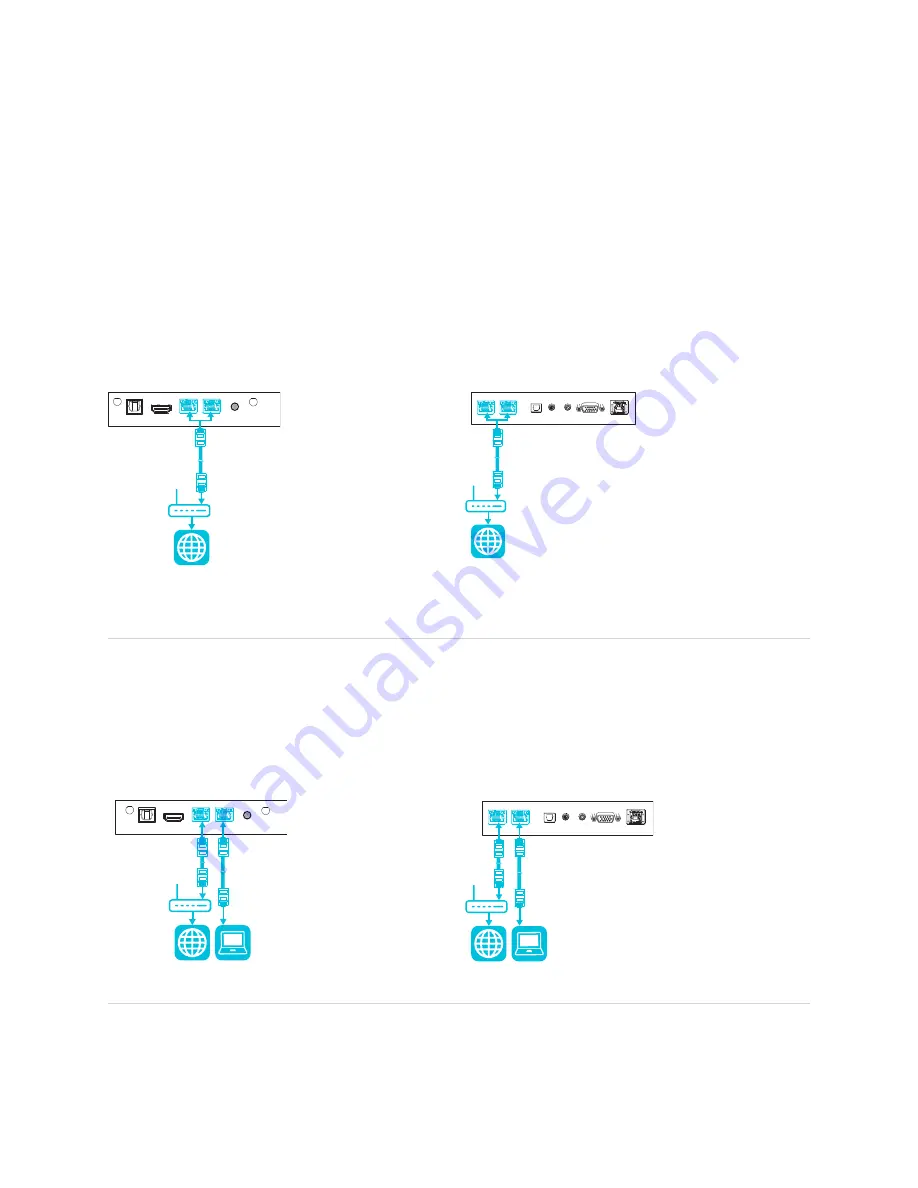
Chapter 2
Installing the display
32
Using a third-party stand
For information on selecting and using a third-party stand, see
Installing your SMART Board 6000S on a
.
Connecting to a network
The display requires a network and internet connection for downloading software and firmware updates,
and a number of the iQ apps require a network connection as well. You can connect to the network via Wi-Fi
or to a router using Wi-Fi or one of the RJ45 jacks.
SMART Board 6000S (V3)
SMART Board 6000S and 6000S (C)
TIP
If you’re using one of the display’s RJ45 jacks to connect to a network, you can connect a computer to the
other RJ45 jack to provide network access for the computer (pictured). This is particularly useful if there is
only one wired network connection in the room. Network access is available when Networked Standby is
enabled in Settings but not when Standby is enabled in Settings.
SMART Board 6000S (V3)
SMART Board 6000S and 6000S (C)
For more information about the display’s network connection and configuration, see
















































