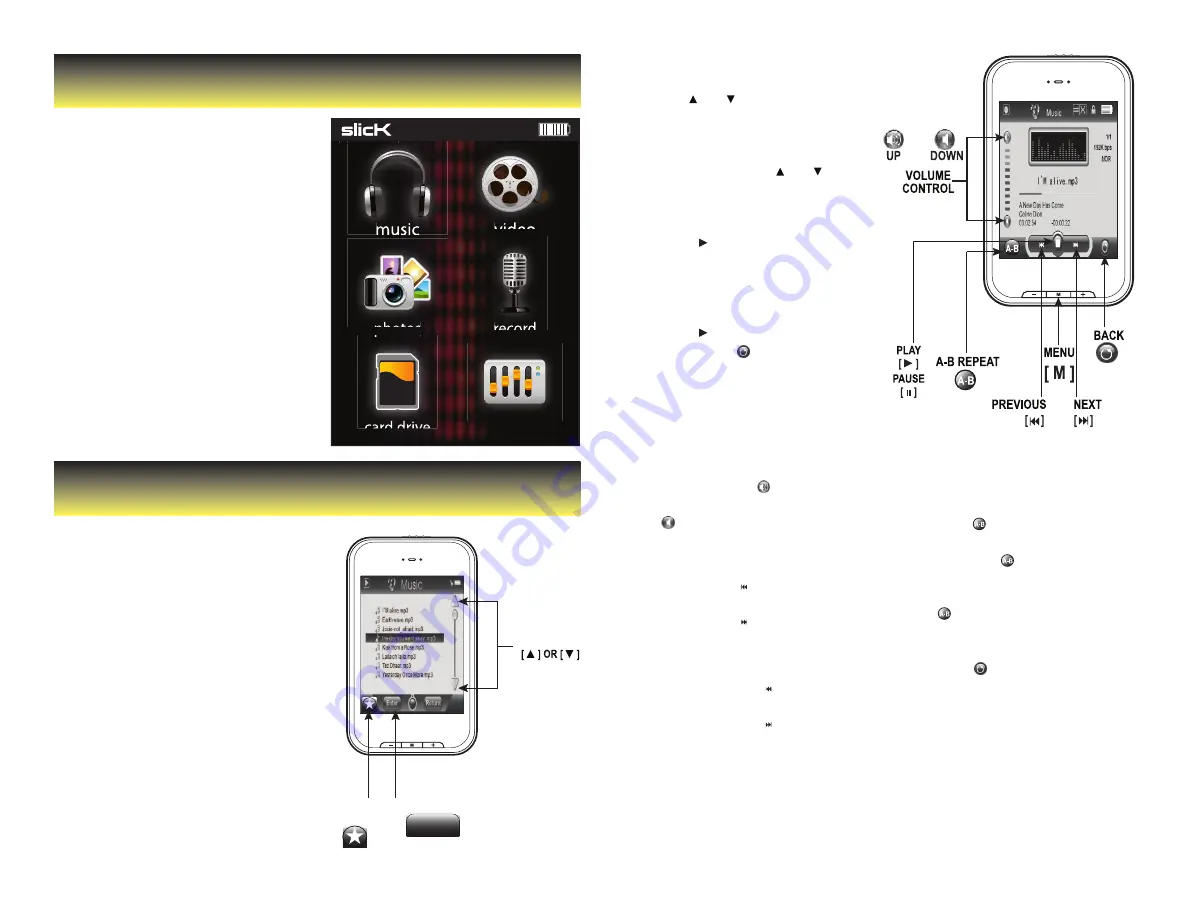
A-B Loop:
You can loop a segment of a
song with this function.
1. Press the [ ] button during
playback to set the A point
and press the [ ] button
again to set the B point.
2. To cancel this function, press
the [ ] button again.
3. To exit the current playback
and return to the file list
press the [ ] button.
4. To return to the main menu, press
and HOLD the Return button.
Skipping tracks:
•
Briefly press the [ ] button to
go to the previous track.
•
Briefly press the [ ] button
to skip to the next track.
Main Menu
Music
After you turn on the Player,
the Main Menu appears.
•
Touch an icon on the Main
Menu to select it.
•
To return to the Main Menu,
press and HOLD the [M] key.
Main Menu icons:
•
Music: play songs
•
Video: play movies
•
Photos: view pictures
•
Record: record voice memos
•
Card drive: view files on your player
•
Settings: change system settings
Music Menu icons:
•
Music Play: displays
the music player.
•
All Music: view an alphabetical
listing of your music tracks.
•
Artist, Album, Title: list your
music by artist, album,
or title, respectively.
•
Favorite: show music that you
have marked as favorite.
•
Record: listen to clips you recorded
with the built-in microphone.
•
Dir List: explore the file
directories on your player.
•
Update: refresh the music list.
Listening to music:
1. Select “music” from the main menu.
2. Use the [ ] or [ ] buttons from
the scroll bar to select “Music
Play”, and press the button.
3. Or select “All Music” to view the
music file list. Use the [ ] or [ ]
buttons from the scroll bar to select
4. the music file you wish to listen
to and press the or [ M ] button.
5. Press the [ ] button to
begin playback.
6. While a song is playing, press
the [ ıı ] button to pause the
playback. To resume playback,
press the [ ] button once
again. Press the [ ] button to
return to the music file list.
7. 5. To return to the main menu,
press and HOLD the or [ M ] button.
Adjusting the volume:
In play mode, press the [ ] or [+]
button to increase the volume,
and the [ ] or [ - ] button
to decrease the volume.
SCROLL BAR
FAVORITE
BUTTON
Enter
ENTER BUTTON
To playback music, select
“Music” from the Main Menu.
Searching within a track:
•
Press and HOLD the [ ] button to
search backward within a track.
•
Press and HOLD the [ ] button to
search forward within a track.
Lyrics display:
If the song has lyrics (LRC file), they
will be shown on screen, otherwise
the display will show the equalizer.
photosr
ecord
video
music
settings
card drive















