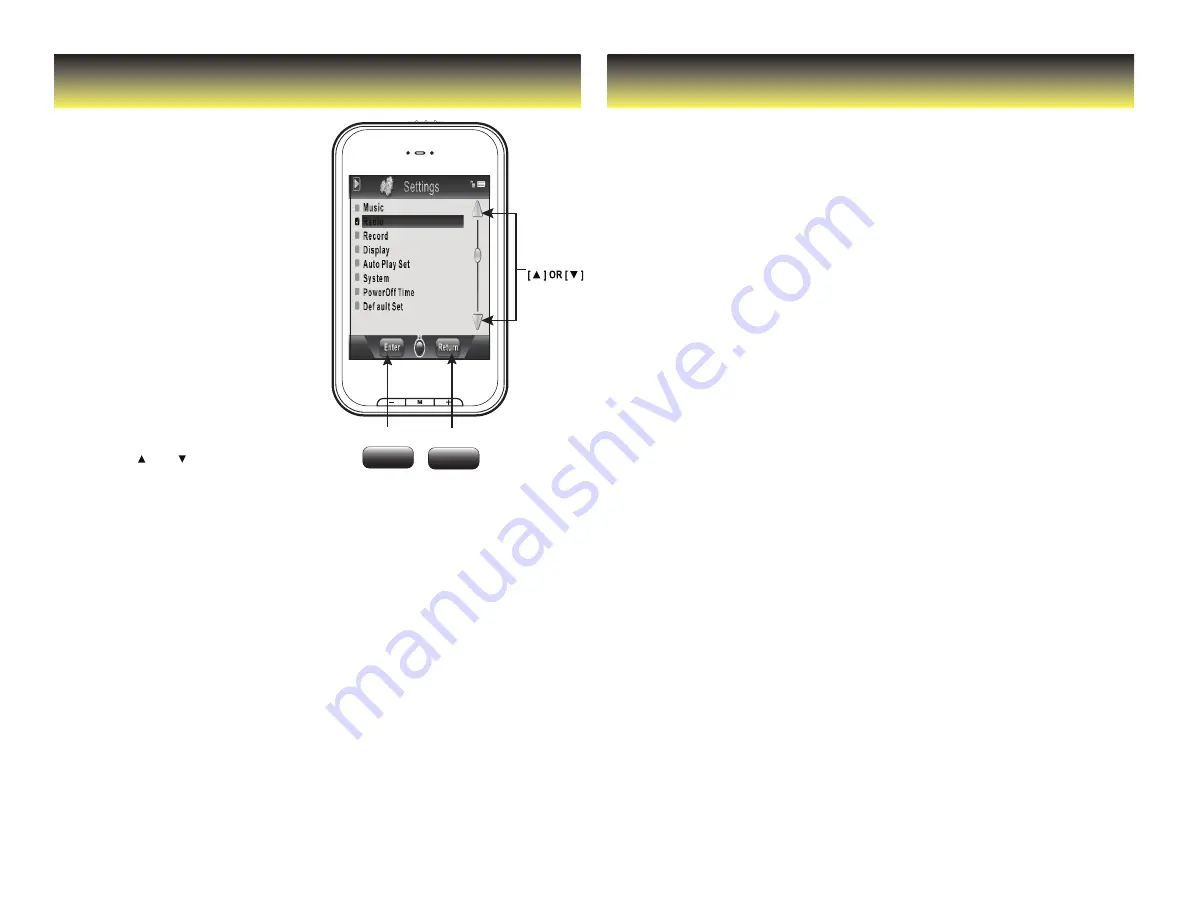
Settings
Troubleshooting
Enter
Return
scroll bar
enter
return
The Settings menu lets you customize
various Player settings, such as power
usage, language, display settings,
recording settings, and others.
Using the Settings menu:
1. Select “settings” from
the main menu.
2. Use the [ ] or [ ] buttons from
the scroll bar to select from the
following settings options:
•
Music
•
Record
•
Display
•
Auto Play Set
•
System
•
PowerOff Time
•
Default Set
3. Press the or [ M ] button.
4. Use the [ ] or [ ] buttons
from the scroll bar to select
the option, and press the Enter
or [ M ] button to confirm.
5. To return to the previous directory,
press the Return button.
6. To return to the main
menu, press and HOLD the
Return or [ M ] button.
Can not power on
•
The battery may be exhausted,
please recharge the battery
Files can not be transferred to
the player
•
Check if the driver is installed
correctly in the computer
by disconnecting and then
reconnecting the player
to the computer
•
Check the connection between
the player and PC, and confirm the
USB cable is properly connected
No sound from the headphones
•
Please ensure the volume is
turned up, and the headphones
are properly connected
•
Check if the format of music file
is supported by the player
Can not record
•
Check if there is enough
memory and battery capacity
Display is in the wrong language
•
Please ensure you selected
the correct language from
the “Settings ” menu
The buttons do not work
•
The player may be locked.
Unlock it by sliding the
[POWER] switch to the right.
•
Press the reset hole with a
metal pin to re-initialize the
system of the player
My computer is not detecting
the MP3 Player with Windows
Vista
•
There is a USB mass storage devices
recognition issue with Windows
Vista acknowledged by Microsoft.
A solution is available in the Service
Pack 1 which may be downloaded
from Microsoft’s website
I cannot display my .jpg files
•
Many digital cameras and image
editing softwares add hidden
data to the .jpg files. This data can
prevent your MP3 from loading the
images.Try to eliminate them by
saving the file with another name.
The Video converter is not con-
verting videos or is not function-
ing properly
•
Right-click on the converter icon
and select “Run as administrator”.
If you have problems while
operating your player, please
check the points below before
sending it to the service center















