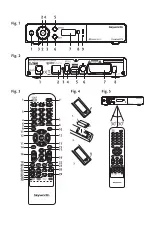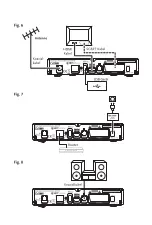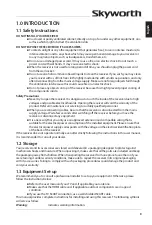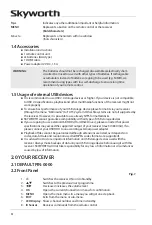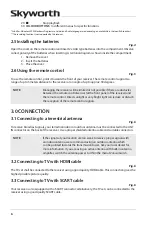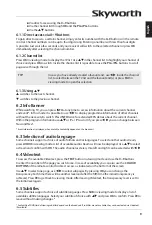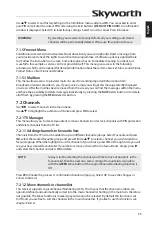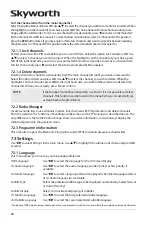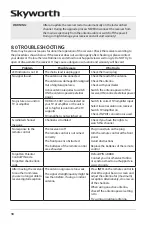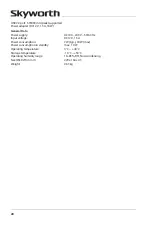12
sort the channel order from the main channel list
Select the option
Move
and press
OK
. Use
pq
to select the channel you wish to sort onto first position. When
the highlight is on the channel of your choice, press
OK
. This can be done with more channels until you are
happy with the sorted order. To remove one channel from selection list, press
t
and select in the “Selected”
list the channel. Press
OK
to remove it. To store the new channel order, select in “Channel list” the position
press the
Red
button
Move
. If you have only sorted a few channels and want to store this between existing
channels, select in “Channel list” the position where the sorted channels need to be copied to.
7.2.1.3 Lock channels
Protect channels with a PIN code before you can watch them. Select the option
Lock
and press
OK
. Use
pq
to select a channel you wish to protect. When the highlight is on the channel of your choice, press
OK
. At the right hand side you will see your protected channel list. If you like to remove a channel from
this list, then simply press
u
and select that channel and press
OK
to unselect.
7.2.1.4 delete channels
Delete a channel or channels permanently from the main channel list (until you make a new search).
Select the option
Delete
and press
OK
. Use
pq
to select the channel you wish to delete. When the
highlight is on that channel, press
OK
. At the right hand side, you will find the selection to delete from
channel list. When you are ready, press
9
and confirm.
nOTe:
If the function “Auto Channel Update” is set to
On
it is not possible to delete
channels. This function can be found in the menu
Settings > General Settings
as described in chapter
7.3.3.4
.
7.2.2 Radio manager
Create favourite lists, move channels in order, lock channels with PIN protection and delete channels
from the radio list. The functions of handling are the same as in the
TV Manager
as described above. The
only difference is that in the
Radio manager
there is no video information, so it will always display the
radio background on the preview screen.
7.2.3 programme information
This menu item opens the Electronic Programme Guide (EPG), for details please see chapter
6.6
.
7.3 settings
Use
t
u
to select
Settings
in the main menu. Use
pq
to highlight the submenu of choice and press
OK
to select.
7.3.1 Language
This menu allows you to set up your language preferences.
OSD Language
:
Use
t
u
to select the language for the On Screen Display.
1st Audio language
:
Use
t
u
to select the audio language you like to hear as first priority, if
available.
2nd Audio language
:
Use
t
u
to select a language that will be played when the language selected
at
1st Audio language
isn’t available.
Subtitle Type
:
Select the preferred subtitle type to be displayed automatically. Select
Normal
or
Hard of Hearing
*
Subtitle Display
:
Select
On
to activate displaying of subtitles.
1st Subtitle Language
:
Use
t
u
to select the first preferred subtitle language.
2nd Subtitle Language
:
Use
t
u
to select the second preferred subtitle language.
* Availability of DVB/Hard of Hearing subtitles depends on the broadcast. If subtitles are not available, they might be activated via Videotext.
Содержание SKW-T20
Страница 1: ...User Manual Inhaltsverzeichnis Empf nger f r hochaufl sendes Antennenfernsehen SKW T20 SM...
Страница 2: ......
Страница 3: ......