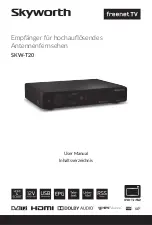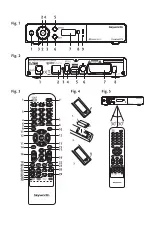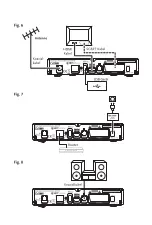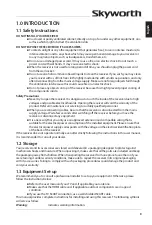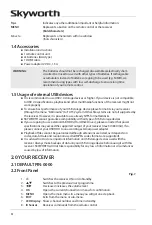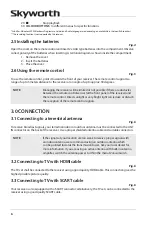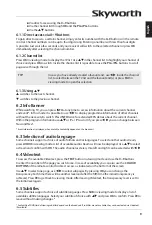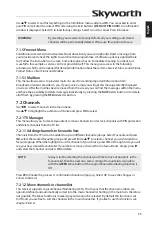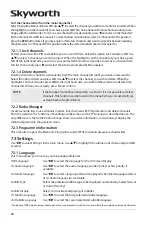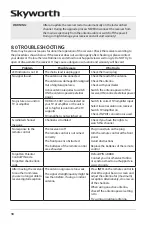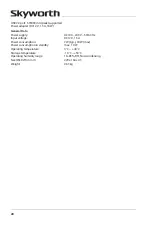11
english
Use
pq
to select
Load Factory Settings
in the
Installation
menu and press
OK
. You are asked to enter
your PIN code. Enter the correct PIN code using the
0~9
buttons.
(defauLT pin: 0000)
. A confirmation
window is displayed. Select
OK
to load factory settings. Select
Cancel
to cancel. Press to leave.
WaRning:
By resetting your receiver to factory default, all your settings and stored
channels will be permanently deleted. Please use this option with care.
7.1.5 freenet menu
Conditional Access (CA) menu. Read technical data about your subscription(s). Read a message from
your provider and check the rights to watch certain programmes. A Software update is signalled here
too. Follow the instructions on screen. Some data given has no immediate meaning to a client, but
is useful to for example a service centre or provider itself. This menu gives access to the following
submenus which can be opened for detailed information about these items:
Service Status
,
Loader Status
,
Product Status
,
Client Status
and
Mailbox
.
7.1.5.1 mailbox
This menu allows access to provider mails. It is used for sending important information from
broadcaster/content provider to you. If you receive a mail you will get this message directly displayed
on screen. After the mail has been removed from the screen you can find the messages within the menu
and have the possibility to delete messages individually by pressing the
bLue
Delete
button or to delete
all of them by pressing the
Red
Delete ALL
button.
7.2 channels
Use
t
u
to select
Channels
in the main menu.
Use
pq
to highlight the submenu of choice and press
OK
to select.
7.2.1 Tv manager
This menu allows you to create favourite lists, move channels in order, lock channels with PIN protection
and delete channels from the TV list.
7.2.1.1 adding channels to favourite lists
Channels from the
TV list
can be added to up to4 different favourite groups. Select
Favourite
and press
OK
, select the wanted favourite group and press
OK
. Use
pq
to select a channel you wish to add to a
favourite group. When the highlight is on the channel of your choice, press
OK
. At the right side you will
see your new created favourite list. If you like to remove a channel from a favourite list, simply press
u
and select that channel and press
OK
to delete.
nOTe:
Always start by selecting the channel you’d like to have at position1 in the
favourite list, then the next one. Later sorting of favourite lists is possible
with the
gReen
Move
button if the Logical Channel Numbering function is
Off
.
Press
to finalize the process. A confirmation banner will pop up. Select
OK
to save the changes or
Cancel
to discard.
7.2.1.2 move channels in channel list
This receiver supports Logical Channel Numbering (LCN). This means that the channel numbers are
operator defined and automatically sorted into the main channel list. Sorting in the main list is therefore
not possible. The
Move
function is marked grey and cannot be selected. By default this function is set
to
Off
and you are free to sort the channels in the main channel list. If you like to use this function, see
chapter
7.3.3.4
.
Содержание SKW-T20
Страница 1: ...User Manual Inhaltsverzeichnis Empf nger f r hochaufl sendes Antennenfernsehen SKW T20 SM...
Страница 2: ......
Страница 3: ......