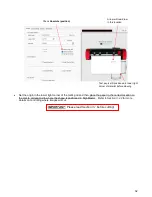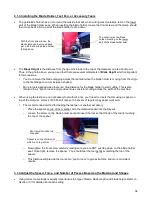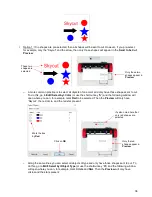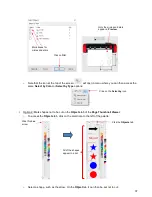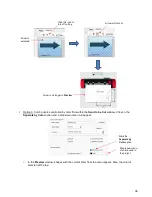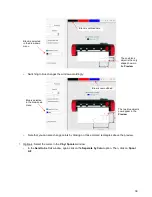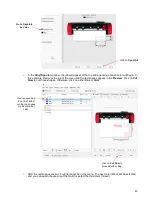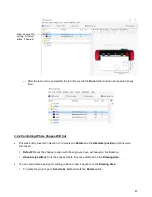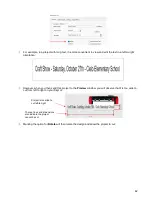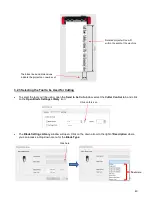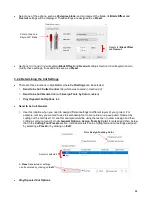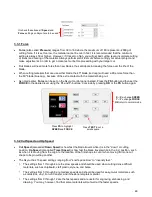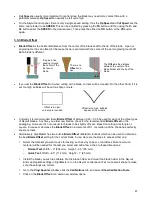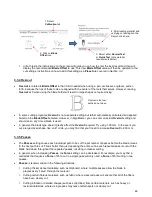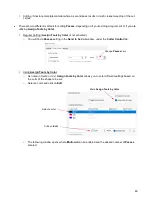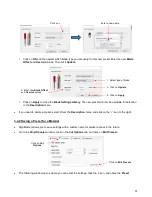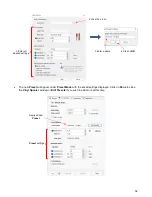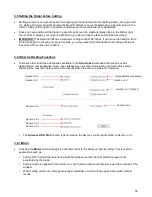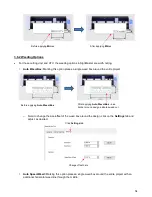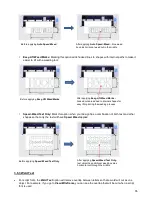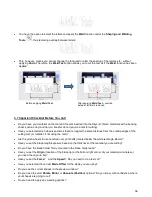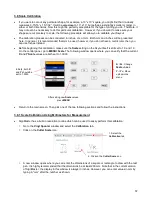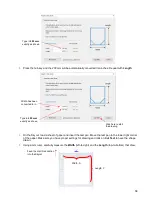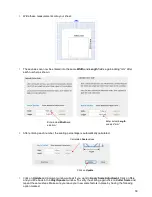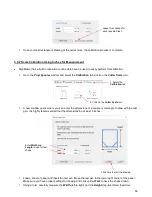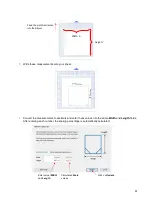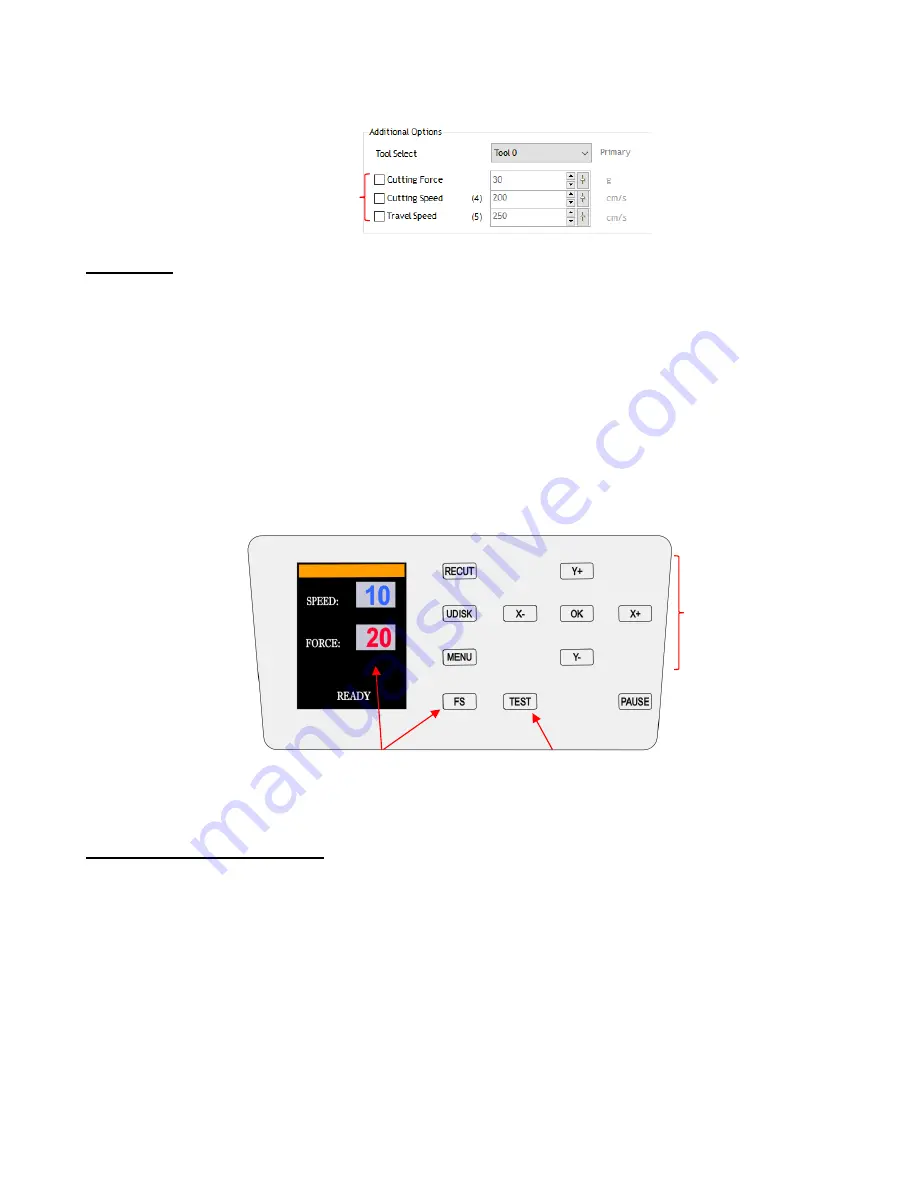
46
3.3.1 Force
•
Force
(also called
Pressure
) ranges from 30 to 160 where the maximum of 160 represents ~2000g of
cutting force. If it is set too low, the material cannot be cut. In fact, it is recommended that the minimum
setting is always 30 or higher. However, if it is set too high, you will get bad cutting (even incomplete cutting
at times) and tearing of the material. Always perform small test cuts before cutting your actual project and
make adjustments in order to get a clean test cut before proceeding with your larger cut.
•
Dull blades will need more force than new blades, thus anticipate increasing the force over the life of the
blade.
•
When cutting materials that can use either blade, the 45
o
blade (red cap) will need a little more force than
the 60
o
blade (blue cap), because of the extra contact with the material being cut.
•
As noted earlier,
Force
can be set on the Skycut control panel instead. Press the
FS
button and then set the
FORCE
to the desired level using the
Y+
and
Y-
buttons. Conclude by pressing
OK
or the
FS
button again:
3.3.2 Cut Speed and Up Speed
•
Cut Speed
(also called
Down Speed
)
is how fast the blade travels while it is in the “down” or cutting
position.
Up Speed
(also called
Travel Speed
)
is how fast the blade travels while in the “up” position, such
as when it is moving from the origin to the location of the first shape to cut or when moving from one cut
shape to begin cutting another.
•
The Skycut has 13 speed settings
ranging from “snail’s pace slow” to “insanely fast.”
The settings from 1 through 4 are the slow speeds and should be used when cutting dense difficult
materials, such as chipboard, craft plastic, styrene, and balsa.
The settings from 5 through 8 are medium speeds and should be used for easy-to-cut materials, such
as cardstock, vinyl, iron-on transfer, and rhinestone template material.
The settings from 9 through 12 are the fast speeds and are useful for engraving, embossing, and
drawing. You may, however, find that some materials will cut well at the faster speeds.
Uncheck these boxes if
Speed
and
Force
settings on Skycut are to be used
X-
/
X+:
change
SPEED
Y-
/
Y+
change
FORCE
OK
return to normal mode
Press
TEST
to cut a
small square
Press
FS
to highlight
SPEED
and
FORCE
Содержание EV24 with SignMaster Pro
Страница 63: ...63 3 9 Test Cutting Flow Chart for the Skycut...