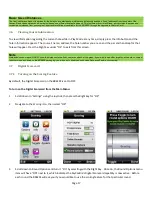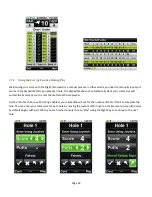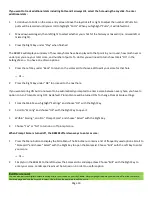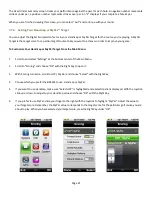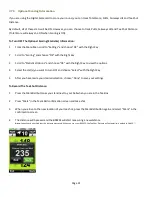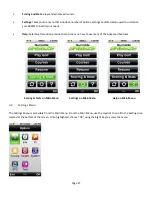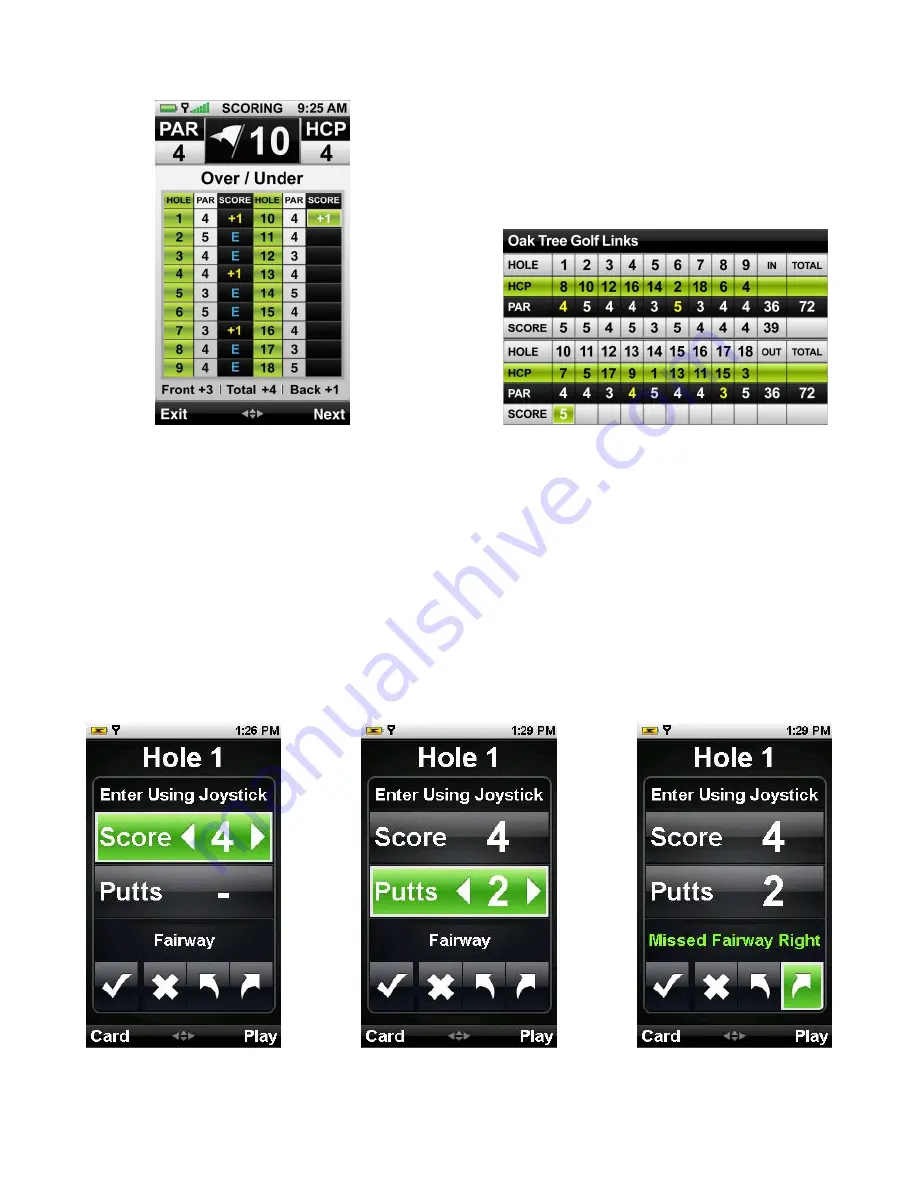
Page 18
3.7.2 Using the Scoring Feature During Play
Maintaining your score with the Digital Scorecard is a manual process. In other words, you need to manually input your
scores to the SkyCaddie after you play each hole. The SkyCaddie does not automatically track your scores but will
automatically prompt you to enter them after each hole played.
At the end of each hole, with scoring enabled, your SkyCaddie will ask for the number of shots it took to complete the
hole. You can enter your total score for each hole by moving the Joystick left or right on the Scorecard screen (the score
by default begins with par). When you are finished, simply choose “Play” using the Right Key to continue to the next
hole.