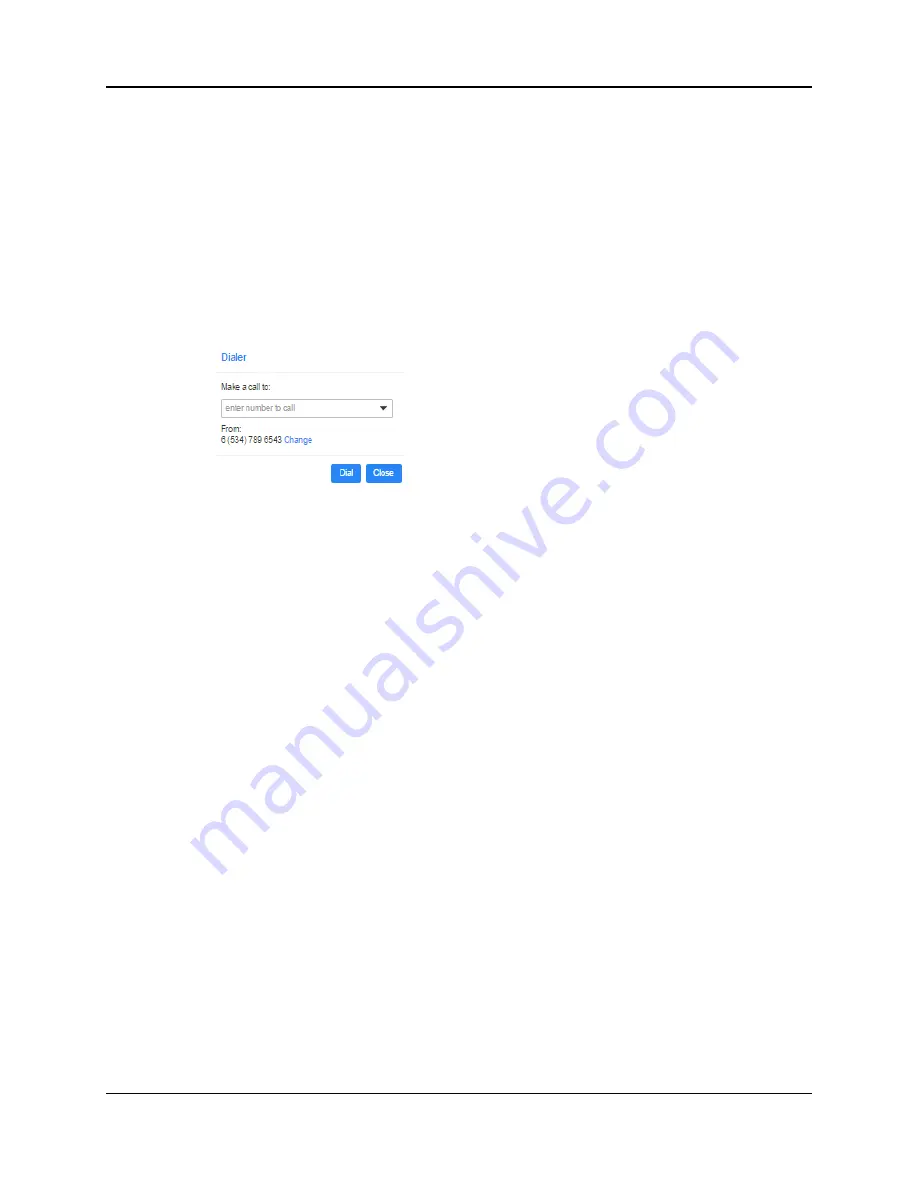
SkyBlue Hosted VoIP
User Guide
Click To Dial 18-1
18
Click To Dial
You can make a phone call from within CommPortal by clicking on the
Make
Call
button at the top right of the screen. If you have Accession Meeting, this option
is found under the
Start
drop-down shown instead of the
Make Call
button.
This launches the dialer where you can enter the number you want to dial and
choose which phone number will be used to make the call:
Figure 66: Click To Dial Dialer
Enter the phone number or contact's name in the box. As you type, you will see
all matching entries from your contacts. You can also use the drop-down to
select one of your contacts.
The Dialer will display your main phone number.
Click
Dial
to make the call using this number.
Click
Change
to select one of the other phone numbers associated with
your account or enter a new number and then click
Dial
.
Your phone will then ring.
When you answer it, the number you are calling will be rung and you will see a
pop-up notifying you that this is happening.
Once your call is connected, you will see a pop-up with details of the call. You
can click
End Call
when you want to end the call.
Содержание Hosted VoIP
Страница 36: ......
Страница 52: ......
Страница 89: ...SkyBlue Hosted VoIP User Guide 17 18 Settings 6 Click on Add 7 Click on Apply ...

















