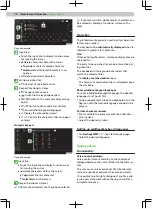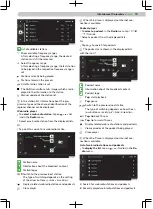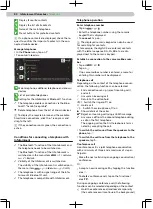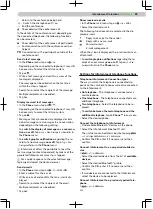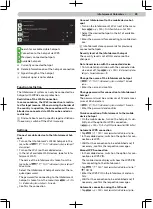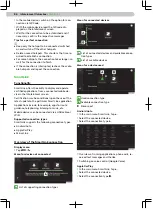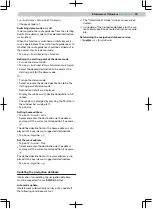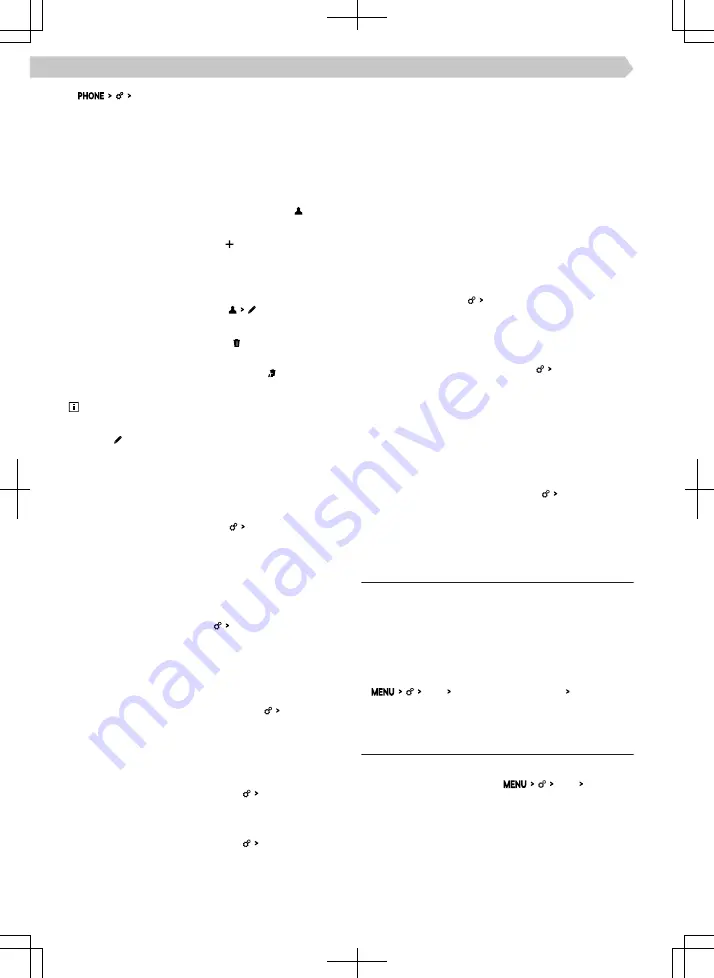
›
Select mobile phone .
›
Select the desired device from the list of known
devices.
›
Select the desired Bluetooth® profile.
›
If two devices are connected to the Infotainment,
select the device to be replaced.
Manage preset buttons for preferred contacts
›
To display the preferred contacts, tap on in the
Phone main menu.
›
To store the contact, tap on .
›
Select or search for the desired contact.
›
If the contact contains multiple telephone num-
bers, choose the desired telephone number.
›
To delete the contact tap on in the Phone
main menu.
▶
To delete one preset, tap on and confirm the
deletion.
▶
To delete all preset buttons, tap on and confirm
the deletion.
The position of the preferred contacts can be
changed.
›
Tap on .
›
Hold down the desired contact until it is free.
›
Move the contact to another position.
Number for the voice mailbox
›
To set the voice mailbox number go to the Tele-
phone main menu and tap on Mailbox number:.
›
Enter the number of the voice mailbox.
Ringtone
Some phones do not support the use of the phone
ringtone. Instead, the Infotainment ringtone is used.
›
To set the Infotainment ringtone go to the Tele-
phone main menu and tap Select ringtone.
›
Select the ringtone.
Switch HD voice quality for a call on/off
This function makes it possible to improve the quali-
ty of a telephone call.
›
In the Telephone main menu, tap on HD voice quali-
ty.
Turn call rejection with a message on/off
If a call is rejected when this function is switched on,
an SMS message can be sent to the caller.
›
In the Phone main menu, tap on Reject call with SMS
template.
Sort contacts in the phone book
›
In the Phone main menu, tap on Sort by:.
›
Select the desired sorting mode.
Import telephone contacts
After first connecting the main telephone with Info-
tainment, telephone contacts will start to be impor-
ted into the Infotainment memory.
Infotainment can import up to 5000 telephone con-
tacts together with contact pictures. Each contact
can include max. 5 telephone numbers.
Depending on the type of telephone, import confir-
mation may be required.
Update telephone contacts
When connecting the next telephone with Infotain-
ment, an automatic update of the list is carried out.
›
For a manual update of the list in the telephone
main menu, tap on Import contacts.
Switch message viewing as a conversation on/off
When this function is switched on, messages are dis-
played as a conversation.
›
In the Phone main menu, tap on Show messages as a
conversation.
Turn the graphic notice regarding receiving a new
message/email on or off
When the feature is on, the new message icon ap-
pears on the status bar and in the feature area for
the messages when a new message/e-mail is re-
ceived.
›
In the Telephone main menu, tap New message notifi-
cations.
Wi-Fi
Functionality
The Wi-Fi can be used for the internet connection or
for the SmartLinkConnection.
The Infotainment hotspot can connect up to 8 mo-
bile devices. At the same time, the Infotainment can
be connected to another hotspot.
›
To display the list of connected mobile devices, tap
Wi-Fi Infotainment system as hotspot Connected devi-
ces.
Overview of available hotspots
List of available hotspots
›
To display the list, tap on
Wi-Fi Wi-Fi:.
84 Infotainment Columbus ›
Wi-Fi