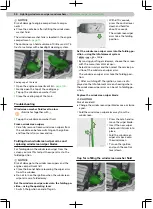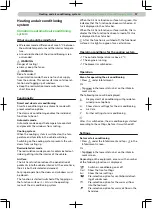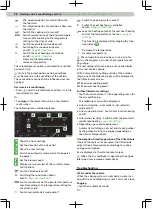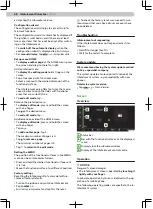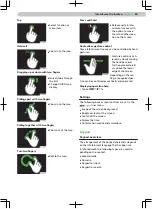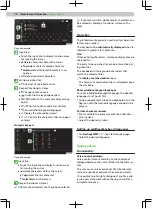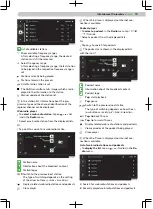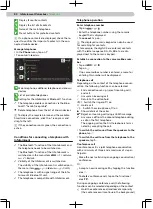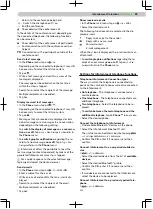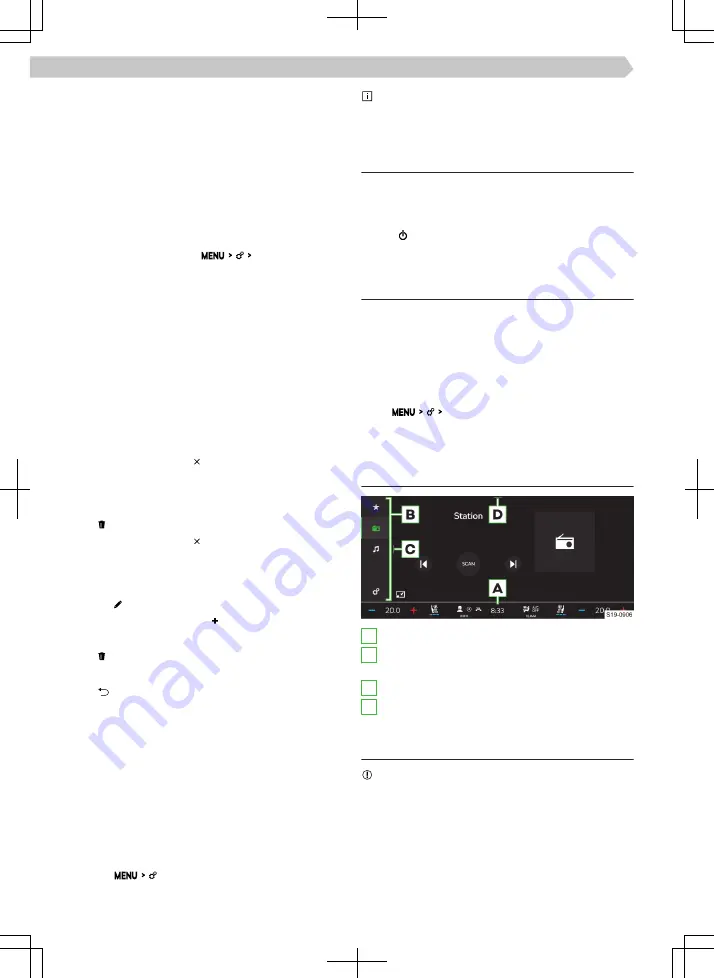
▶
Adjusting the subwoofer volume.
Configuration wizard
The configuration wizard helps to set certain Info-
tainment functions.
The configuration wizard is automatically displayed if
the ignition is switched on and if there are at least
two menu items that have not been set after switch-
ing on the Infotainment.
›
To switch off the automatic display, when the
configuration wizard is displayed tap Don't show again .
›
For manual display, tap
Configuration wizard .
Set up menu HOME
›
To display another page of the HOME menu, press
the screen and drag to the left or right.
Add a preferred menu
›
To display the editing mode hold a finger on the
screen.
›
Tap a free space with functional areas.
›
Select a menu with the desired dimension of the
functional surface.
The Infotainment only offers font sizes that corre-
spond in dimension to the fields with functional
areas that are currently free.
›
To end edit mode, tap .
Remove the preferred menu
›
To display edit mode, press and hold the screen
with one finger.
›
Tap on the desired menu.
›
To end edit mode, tap .
Add/remove one side of the HOME menu
›
To display edit mode, press and hold the screen
with one finger.
›
Tap on .
›
To add another page, tap .
The maximum number of pages is 4.
›
Tap to remove a page.
The minimum number of pages is 2.
›
Tap to return to the edit mode.
Setting the MENU
The position of the functional surfaces in the MENU
menu can be customized as follows.
›
Press and hold the desired functional surface until
it is free.
›
Move the functional surface to a different position.
Factory settings
Resetting the Infotainment to factory defaults re-
stores all factory defaults.
›
Turn on the ignition and switch on Infotainment.
›
Tap on
.
›
Reset to factory settings select and confirm the reset.
To check the factory reset was successful, we
recommend that you check all user accounts have
been deleted.
Troubleshooting
Infotainment not responding
If the infotainment does not respond, restart it as
follows.
›
Hold for longer than 10 s.
›
Wait for the restart to complete.
System update
We recommend having the system update carried
out by a specialist company.
The system update ensures optimal function of the
Infotainment system, e.g. compatibility with new
phones.
Determine system version
›
Tap
System information.
Screen
Overview
A
Status bar
B
Bar with the functional surfaces of the displayed
menu
C
Display/close the submenu window
D
Display of the Infotainment control centre
Operation
NOTICE
Danger of screen damage!
▶
The Infotainment screen is operated by touching it
lightly with your finger.
In principle, operation by touch is identical to the op-
eration of a mobile phone.
The following operating modes are specific to the In-
fotainment system.
68 Infotainment Columbus ›
Screen