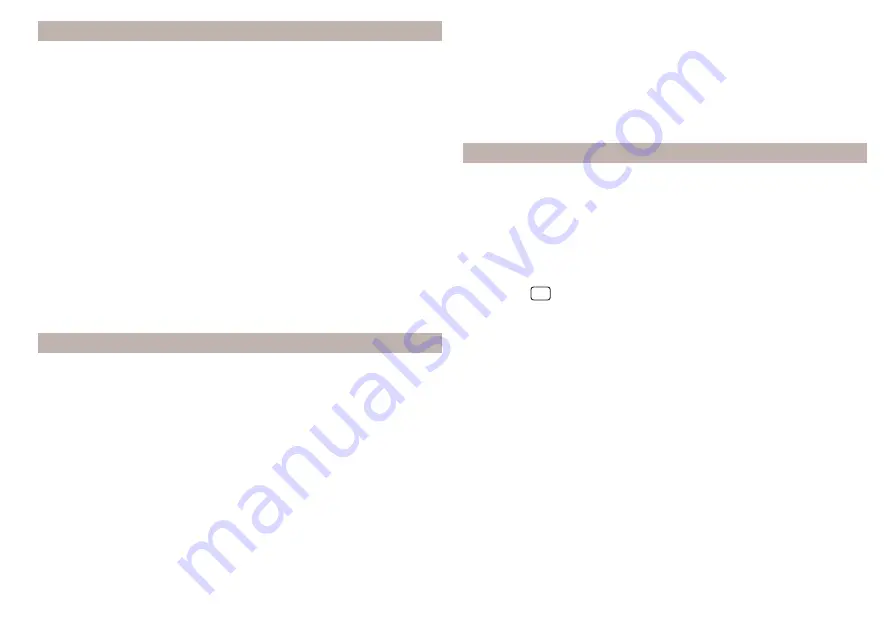
Goals in vCard format
In the Infotainment memory, a custom destination can be imported in the
vCard format (*.vcf) from an SD card or a USB source.
Import
›
Insert the SD card into the exernal module or connect a USB source with the
file of the custom destination.
›
In the Navigation main menu, tap the function surface
→ Manage memory →
Import destinations (SD/USB).
›
Select the source and confirm the import.
Route guidance
›
In the Navigation main menu, tap the function surface
→ Destinations →
→
.
›
Search for and select the desired imported destination.
Delete own destination
›
In the Navigation main menu, tap the function surface
→ Destinations →
→
.
›
Tap the function surface
Tap on the desired custom destination.
›
In the destination details, tap the function surface Edit → Delete and confirm
the deletion.
In the application “MyDestination” created POI categories
Import / update
›
Insert the SD card into the external module or connect a USB source with
the POI categories.
›
In the Navigation main menu, tap the function surface
→ Manage memory →
Update "My POIs" (SD/USB).
If there is already the same POI category name in the Infotainment memory,
then it will be overwritten during the import.
Show POIs in the map
›
In the Navigation main menu, tap the function surface
→ Map → Select cate-
gories for POIs → My points of interest (Personal POI).
›
Select the desired POI category.
The insertion of the symbols of the POI categories in the Google Earth
™
Card is
not possible.
Guidance to an online destination
›
Tip on the traffic obstruction icon in the map.
There are details of the selected target appears
,
Clear all own POI categories
›
In the Navigation main menu, tap the function surface
→ Manage memory →
Delete "My POIs".
›
Tap the function surface Delete and confirm the deletion.
In user profile “ŠKODA Connect Portal” created POI categories
The in the user profile on the website ŠKODA Connect Portal started own POI
categories can be imported into the infotainment memory.
The requirement for importing a POI category is that Infotainment Online
services are activated.
Import POI categories
In the Navigation main menu, tap the function surface
→ Version information →
Update (online).
›
or: Tap the
sensor field and then the function surface
→
.
A menu for importing/updating the navigation data and POI categories is dis-
played.
›
Tap the function surface
→ POIs → Retrieve.
Are new POI categories available, their number and the file size is displayed on
the Infotainment.
›
Tap the function surface Startto start route guidance.
›
To complete the import, tap the function surface Next and confirm the im-
port.
Show POIs in the map
›
In the Navigation main menu, tap the function surface
→ Map → Select cate-
gories for POIs → My points of interest (Personal POI).
›
Select the desired POI category.
The insertion of the symbols of the POI categories in the Google Earth
™
Card is
not possible.
Route guidance to a destination of imported POI category
›
Tip on the traffic obstruction icon in the map.
183
Navigation
Содержание KAROQ 2017
Страница 1: ...OWNER S MANUAL Vehicle and Infotainment ŠKODA KAROQ ...
Страница 37: ...35 Transporting children safely ...
Страница 38: ...Fig 29 Cockpit example for LHD 36 Operation ...
Страница 319: ...317 Index ...
Страница 320: ...318 Index ...
Страница 321: ...319 Index ...
Страница 323: ......
Страница 324: ...www skoda auto com Návod k obsluze Karoq anglicky 07 2017 57A012720AA 57A012720AA ...






























