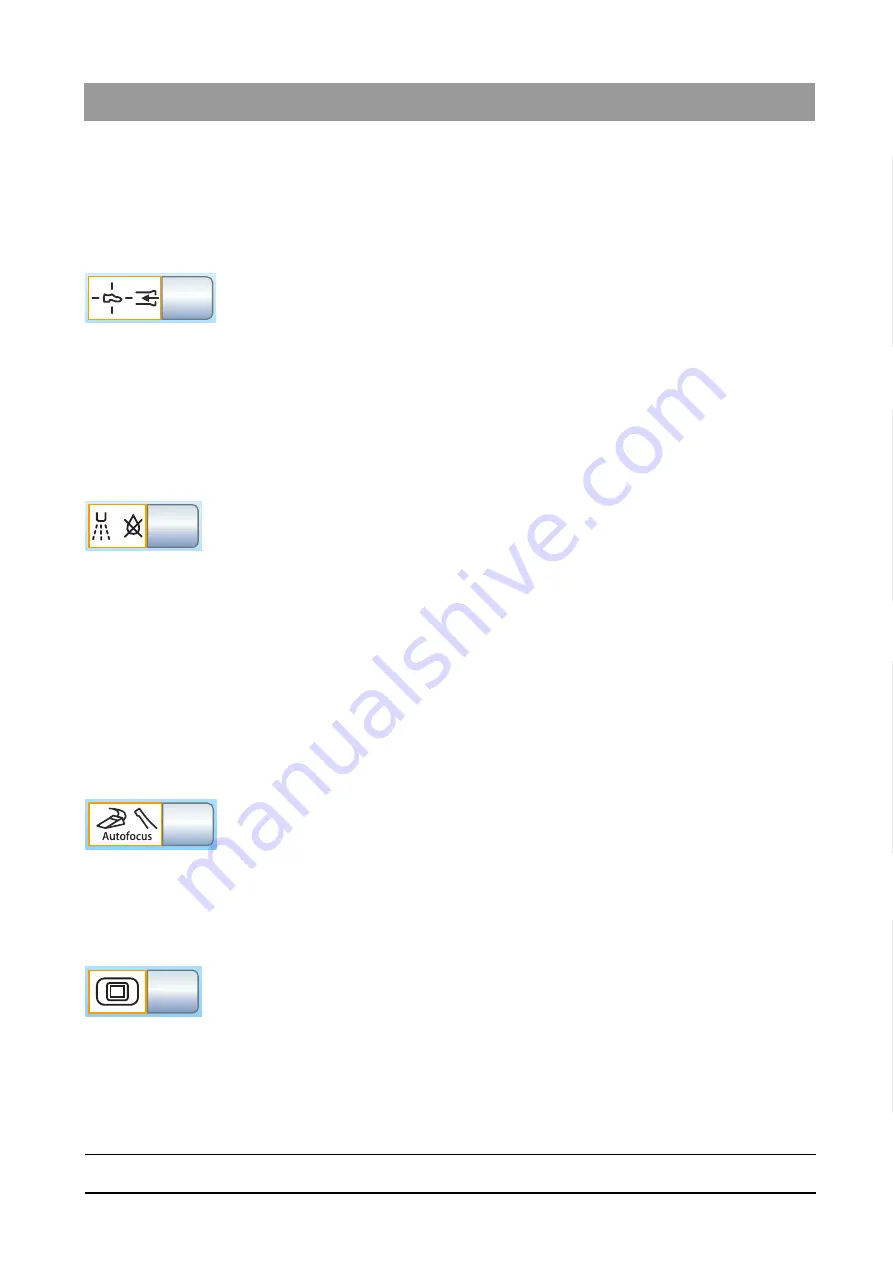
65 64 020 D3650
D3650
.
201.01.02
.
02 04.2016
143
Sirona Dental Systems GmbH
4 Operation
Operating Instructions Simulation Unit SIM MODULAR
4.11 Configurating the simulation unit (setup)
båÖäáëÜ
4.11.2.3.4
Coupling suction to the 4-way foot switch.
If the simulation unit is equipped with a position selector valve for the
suction system, it can be set so that the suction flow can be interrupted or
restarted in any direction by moving the 4-way foot switch. Also observe
the safety information (see "Suction handpieces."
➢ Touch the
Coupling suction to the 4-way foot switch
button.
If the key is highlighted orange, suction can be switched on/off
with the 4-way foot switch.
If you put the suction hose in the holder while the suction flow is
interrupted, the suction flow is automatically restarted when you pick it up
again.
4.11.2.3.5
Switching afterblow on/off
After a foot control pedal has been released, the cooling spray remaining
in the instrument head or in the tip of the instrument can be automatically
blown out by a brief activation of the chip blower.
➢ Touch the
Afterblow
key.
If the key is highlighted orange, the afterblow function is
activated.
4.11.2.3.6
Switching on/off the foot control function for intraoral camera focus
If the simulation unit is equipped with an autofocus camera and the C+
electronic foot control, it can be configured in the setup that the camera
image can be focused with the foot control.
If this function is switched off, the display switches between a still or live
image when the foot pedal is pressed. The knob on the camera is used
to focus the image.
If the function is switched on, the camera image is focused when the foot
pedal is actuated. The display only switches between a still or live image
when the foot pedal is pressed down fully. The knob on the camera can
still be used to focus the image.
➢ Touch the
Autofocus
key.
If the key is highlighted orange, the function is activated. The
camera image is focused using the foot control.
4.11.2.3.7
Key for showing/hiding white screen on SIVISION monitor
If the simulation unit does not have an X-ray viewer, but is equipped with
a SIVISION monitor, the SIVISION monitor can be set to the white screen
mode.
➢ Touch the
White screen
key.
If the key is highlighted orange, the
White screen
key is displayed
in the
Start
sub-dialog.






























