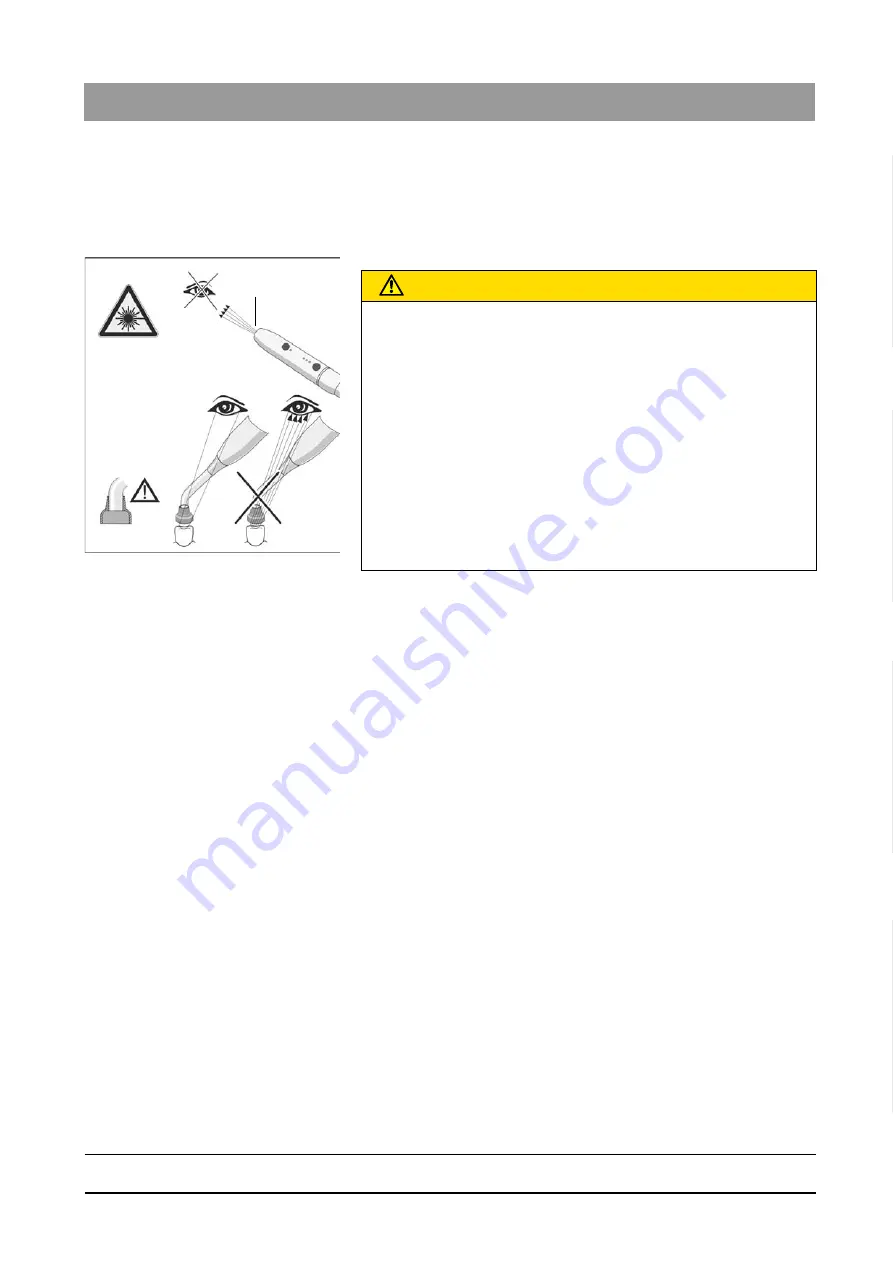
65 64 020 D3650
D3650
.
201.01.02
.
02 04.2016
101
Sirona Dental Systems GmbH
4 Operation
Operating Instructions Simulation Unit SIM MODULAR
4.6 Assistant element
båÖäáëÜ
4.6.5
Mini LED curing light
The curing light is used to cure composite material with short-wave light.
4.6.5.1
Safety instructions
Curing light, laser radiation
Any condensation occurring in the handpiece of the mini LED may cause
impairment (e.g. fogging of the LED). When moving the handpiece from
a cool environment to a warm room, always wait for it to reach room
temperature before putting it into operation.
Curing lights must not be used on persons who suffer or have suffered
from photobiological reactions (including solar urticaria and erythropoietic
porphyria). They should also not be used on persons currently being
treated with any medications that increase sensitivity to light (including
methoxsalen and chlortetracycline).
Any persons who have in the past suffered from retinal or lens disorders
or have undergone eye surgery, especially for cataracts, must consult
their ophthalmologist before undergoing treatment with the mini LED.
It is especially advisable to always wear appropriate protective goggles.
For the frequency range of the light, see Technical data [ → 19].
/('EHDP
H[LWDSHUWXUH
$77(17,21
3RWHQWLDOO\GDQJHURXV
UDGLDWLRQ
CAUTION
The curing light contains powerful LEDs. In accordance with IEC 62471,
they are classified in risk group 2 with the light bar removed.
➢ Do not stare into the beam path for longer periods, as this can
damage your eyes.
➢ Do not observe the light aperture with optical instruments which can
decrease the beam cross-section (e.g. magnifying lenses).
➢ Do not under any circumstances stare into the beam path when the
glass rod is removed.
➢ Never aim the laser beam at the eyes of the user, even if he or she
is wearing protective goggles.
➢ Never work without the glare shield.
➢ Never look into the light reflected by the tooth surface.
➢ Aim the light only at the treatment area in the oral cavity.
















































