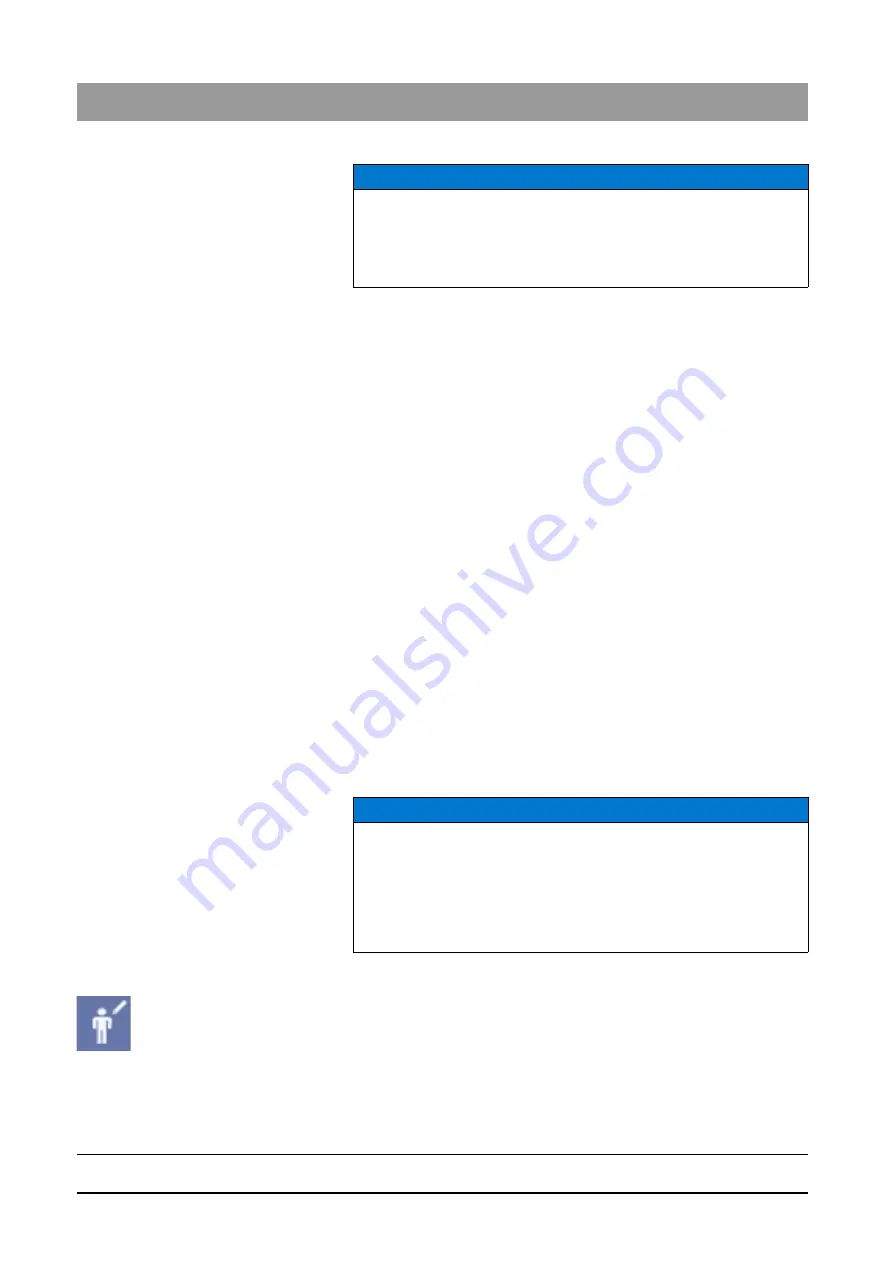
59 62 134 D 3407
44
D 3407
.
208.01.10
.
02 07.2009
3 Operation
Sirona Dental Systems GmbH
Patient management
Operator’s Manual SIDEXIS XG
Text boxes
● The last name must be entered in the first field
"Name"
.
● Enter the
"First name"
in the second box.
● Enter the
"Date of birth"
in the corresponding box.
When entering the date of birth, you do not need to separate day, month
and year as this is done automatically. For example, the numbers
"030395" are sufficient for March 3, 1995.
Optional text boxes
● It is recommended to enter the patient's card index number in the
"Card-
index no."
box.
● The name or the abbreviation of the responsible dentist should be entered
in the
"Permanent dentist"
.
Navigation
● To jump to the next text box, press the [Enter] or [[Tab] key.
● To return to the previous box, press [Shift] + [Tab].
● To directly select a box, position the mouse pointer in it and click.
Completion
Once all boxes are filled in completely, confirmation with “OK” creates the
patient in the database and registers him or her in the system. An already
registered patient will be replaced by the new patient. The new patient is now
set up in the system.
3.4.4
How can I modify patient data?
Explanation
The data of the currently registered patient can be modified at any time. For
this purpose, enter the new data in the desired text boxes of the dialog box.
When you confirm the dialog box, the new patient data are automatically
saved to the database.
Activating the function
➢ Click the button.
or
➢ In the menu bar
"E[x]am"
/
"[P]atient"
, select the menu item
"[E]dit data..."
.
ª
The
"Edit patient data"
window is displayed.
NOTICE
The system recognizes if last name, first name and date of birth are
identical to those of another patient and issues a corresponding warning.
On the other hand, card index numbers can be used several times. A date
of birth in the future is not accepted.
NOTICE
When the function for editing patient data is launched from the patient
selection dialog box, the changes refer to the patient selected in the list. In
this case the program returns to the activating dialog box after the data
have been changed. This enables users to conveniently change the data
of several patients without having to go via the menu and previous
registration of the patients.






























