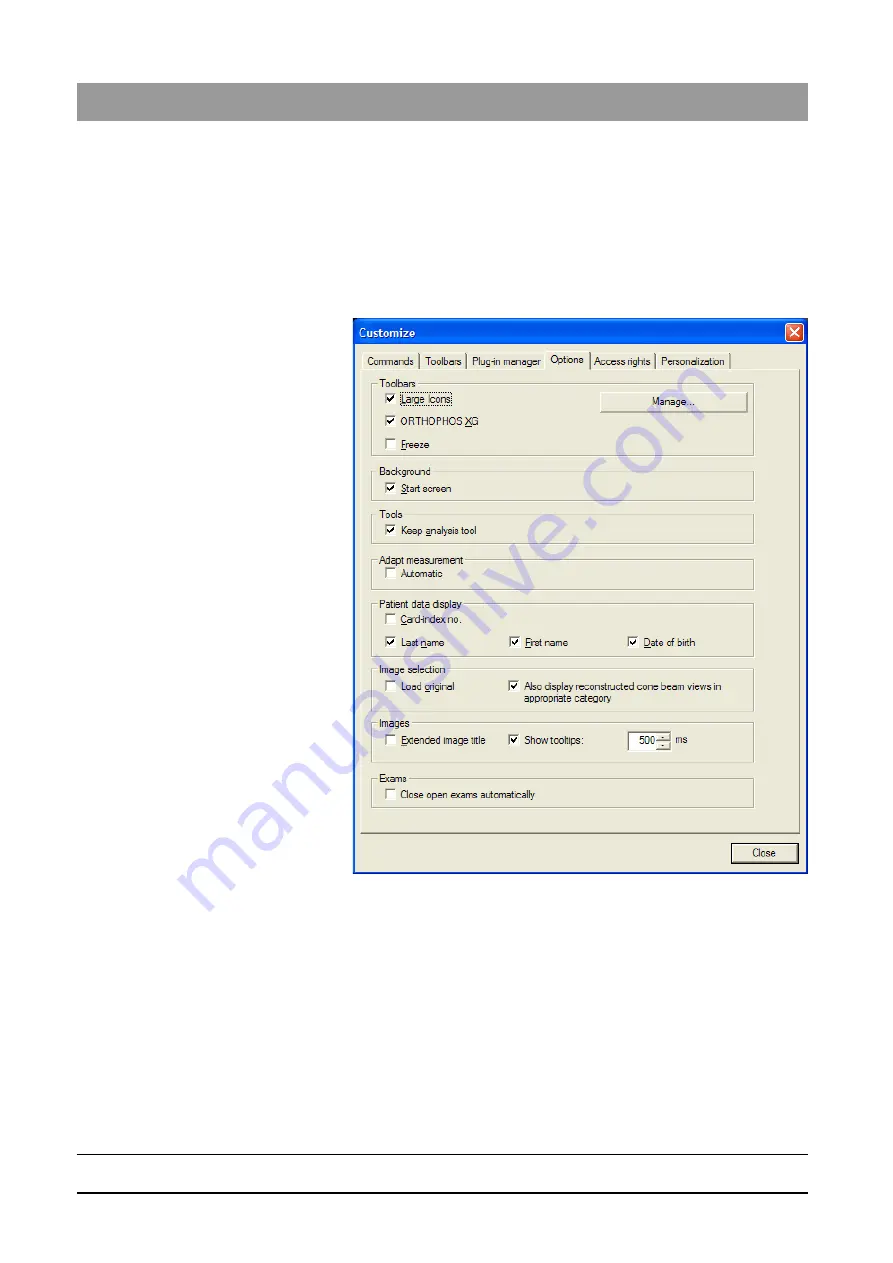
59 62 134 D 3407
176
D 3407
.
208.01.10
.
02 07.2009
7 Appendices
Sirona Dental Systems GmbH
Customizing the user interface and plug-in administration
Operator’s Manual SIDEXIS XG
7.3.4
Options
Explanation
The
"Options"
tab is used for general configuration of the SIDEXIS XG user
interface.
Activating the function
1. Use the
"[V]iew"
menu bar to select the
"[C]ustomize..."
menu item.
2. Select the
"Options"
tab.
Dialog box
Configuration
The
"Options"
tab is subdivided into the following configuration fields:
●
"Toolbars"
configuration group box
-
"Large Icons"
check box
The size of the SIDEXIS XG user interface buttons can be decreased
by deactivating the check box.
-
"ORTHOPHOS XG"
check box
If the check box is deactivated, the new image management layout of
panoramic and ceph exposures in ORTHOPHOS XG design is
replaced by the familiar SIDEXIS Classic layout.
Refer to the "Dialog box layout [
49]" section.
-
"Freeze"
check box
Activating the checkbox fixes the toolbars at the side of the workspace.






























