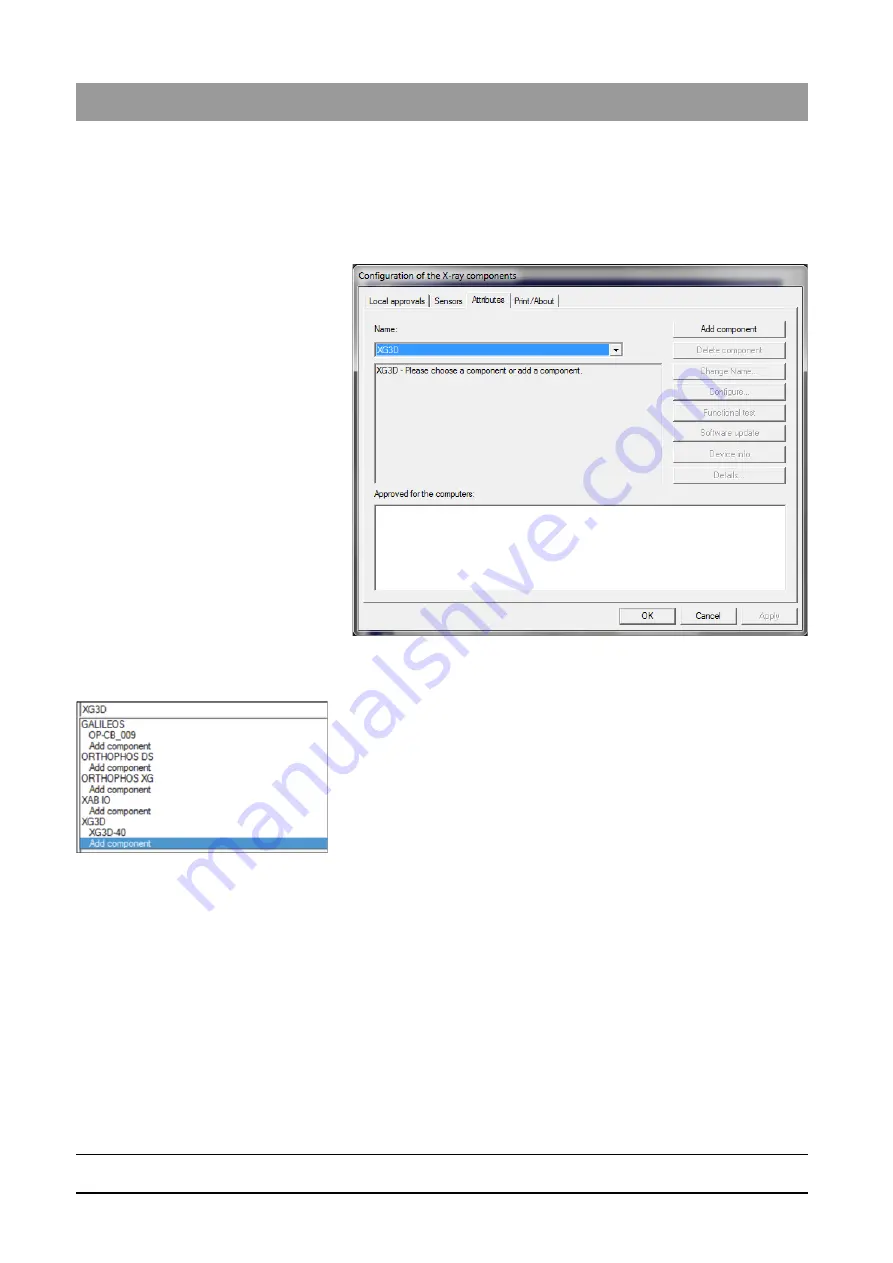
63 03 452 D3352
108
D3352
.
031.05.08
.
02 10.2015
11 Initial startup
Sirona Dental Systems GmbH
11.7 Setting up the X-ray component via the SIXABCon program
Installation Manual ORTHOPHOS XG 3D / Ceph
11.7.2
Selecting an X-ray component
1. Switch all networkable X-ray components off.
2. Start the SiXABCon program.
3. Select the
"Attributes"
tab.
4. Select the name of the desired X-ray component in the
"Name"
pull-
down menu ("XG3D" in the example); then click the
"Add component"
button.
or
➢
Select the text
"Add component"
under the desired X-ray
component in the
"Name"
pull-down menu.
The password dialog box appears.
Содержание Orthophos XG 3D/Ceph
Страница 1: ...k W f j NMKOMNR loqelmelp ud Pa L b b Cover page...
Страница 2: ......






























