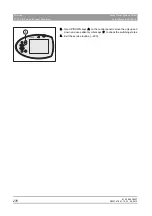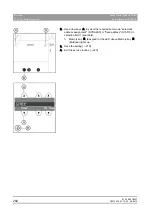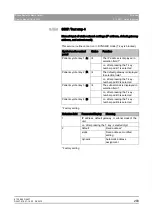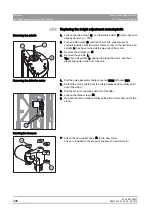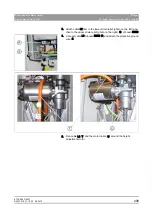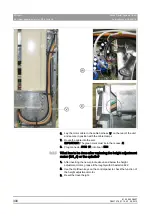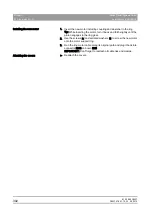61 25 665 D3437
290
D3437
.
076.01.15
.
02 06.2012
9 Repair
Sirona Dental Systems GmbH
9.2 Height adjustment motor (M1_4)/spindle
Service Manual GALILEOS
9.2
Height adjustment motor (M1_4)/spindle
Height adjustment motor (M1_4)/spindle
9.2.1
Preparing for motor replacement
Preparing for motor replacement
1. Switch the unit on.
2. Use the Up/Down keys on the control panel to move the slide up.
3. Switch the unit off again.
4. Remove the covers:
– Intermediate piece
– Profile covers (top and bottom)
Tip: While loosening the screws, press the top profile cover down
towards the unit and allow it to slide down once the screws are loose.
– Arm cover
– Slide cover rear, center
– Slide cover rear, top
– Slide cover rear, bottom and
– Slide cover front.
Tip: If the height adjustment motor is inoperative, you can also move the
9.2.1.1
Moving the slide manually
Moving the slide manually
CAUTION
Risk of injury due to uncontrolled movement of the slide
If the slide can no longer be moved electrically, it must be moved
mechanically.
The position of the slide must be secured to ensure that no uncontrolled
downward movement occurs during service, in cases where the
carriage has fewer self-locking properties.
For this purpose, Sirona recommends using the free height adjustment
service kit, REF. 62 57 518. This service kit is used to prevent automatic
downward movement of the slide during service by fixing the slide and
the spindle holder.
The clamp (A) should be clamped under the slide. The locking pin (B) is
used to secure the spindle holder against twisting.
It must be ensured that no one is located underneath the ring arm during
the repair.
Содержание galileos
Страница 1: ...MSKOMNO d ifiblp kÉï ë çÑW båÖäáëÜ pÉêîáÅÉ j åì ä GALILEOS Service Manual ...
Страница 2: ......
Страница 387: ......