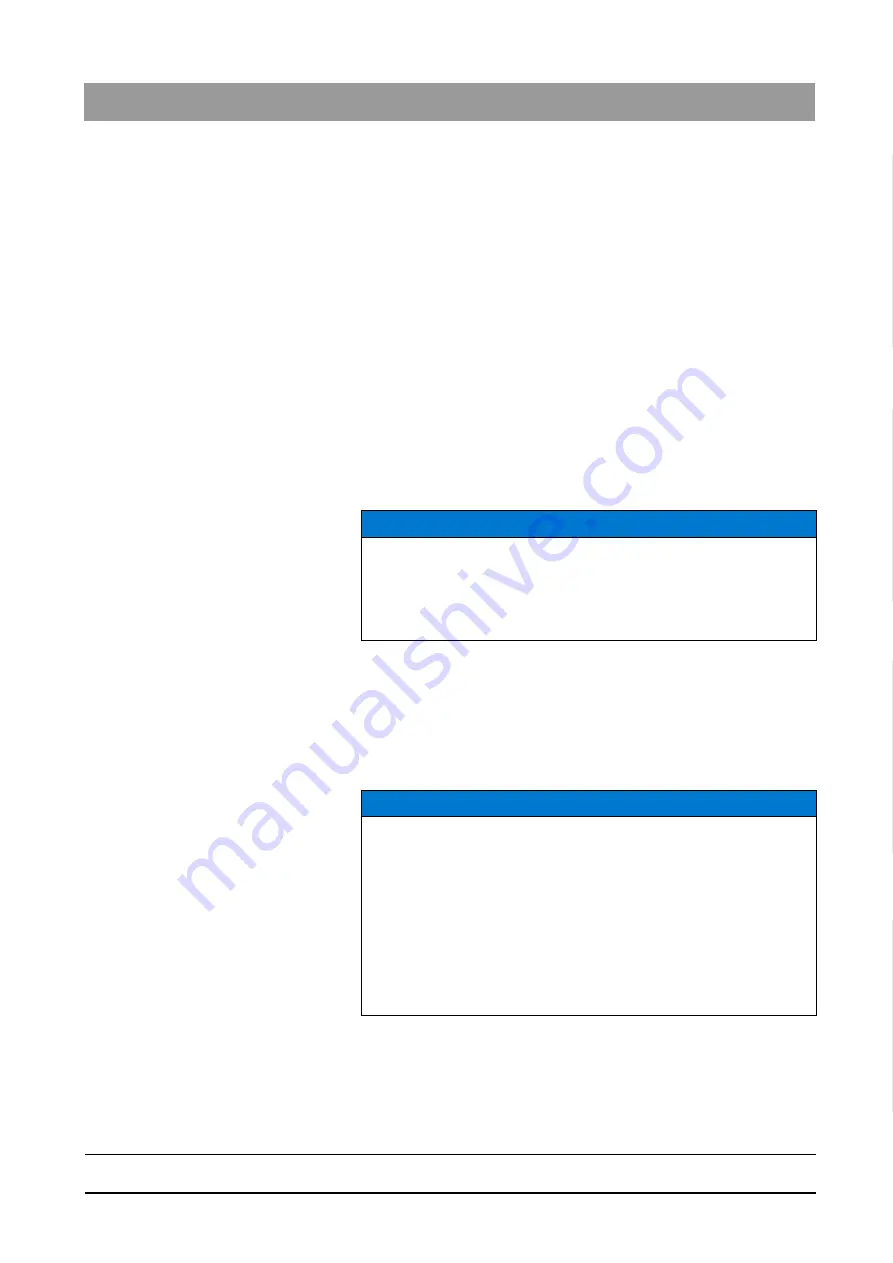
63 76 482 D 3572
D 3572
.
031.01.04
.
02 12.2015
35
Sirona Dental Systems GmbH
7 Commissioning
Installation Instructions Facescan
7.2 Connection to the network
båÖäáëÜ
7.2.1.3
Type 1: Configuration using the Facescan USB stick
Starting the configuration
1. Insert the FaceScan USB stick into a PC.
2. Important! Check the entry "USB_STICK_MODE". The value must be
set to "CONFIG".
3. Using a text editor program, edit the configuration file
"facescan_settings.cfg" on the FaceScan USB stick and save this
(see section "Syntax of the configuration file
"facescan_settings.cfg" [ → 37]“).
4. NOTICE! Improper removal of the USB stick can lead to loss of data
on the USB stick.
Remove the USB stick using the "safely remove" function (operating
system) of the PC.
5. Switch GALILEOS on.
6. Wait until the green LED of the FaceScan status display lights up.
The FaceScan is now ready for operation.
7. Insert the FaceScan USB stick into the USB port of the FACESCAN
board.
The FaceScan will be configured.
Both LEDs of the status display light up.
8. Wait until the light on both the LEDs of the status display goes out
(process takes some 10s).
9. IMPORTANT! Remove the FaceScan USB stick from the USB
socket.
10. Perform a restart of the unit.
The FaceScan configuration is complete.
NOTICE
Potential operating errors: Reset to factory settings!
Before the FaceScan USB stick can be inserted into the USB socket of
the FACESCAN modular board, GALILEOS must be switched on.
Otherwise, the FaceScan configuration data will be reset to the factory
settings.
NOTICE
Faults during configuration
If there has been an error during configuration, only the blue LED of the
status display goes out.
Starting the unit again is not necessary here.
➢ In the event of an error, check the log file "facescan_settings.log" on
the USB stick.
➢ Make sure to read section Syntax of the configuration file
"facescan_settings.cfg" [ → 37]“.
➢ Repeat the configuration process.






























