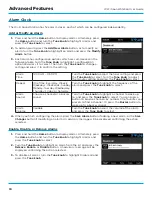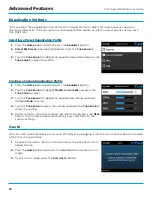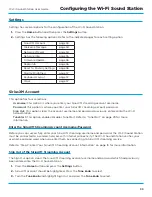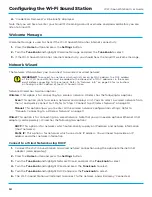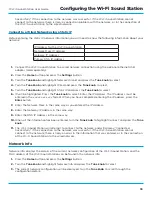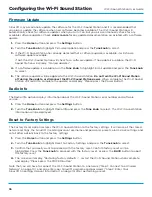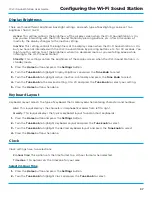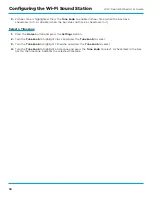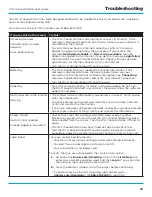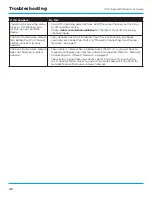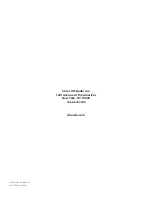44
Wi-Fi Sound Station User Guide
IMPORTANT NOTICE: REQUIRED SUBSCRIPTION
Hardware and subscription sold separately . All SiriusXM services require a subscription, each sold separately
by SiriusXM . Some services and features are subject to device capabilities and location availability . All fees,
content and features are subject to change . See our Customer Agreement for complete terms at
www .siriusxm .com . Our streaming service is available throughout our satellite service area and in AK and HI .
Service available in Canada; see www .siriusxm .ca .
© 2021 Sirius XM Radio Inc . SiriusXM, Pandora and all related logos are trademarks of Sirius XM Radio Inc .
and its respective subsidiaries . Other marks, channel names and logos are the property of their respective
owners . All rights reserved .
Important Legal Information