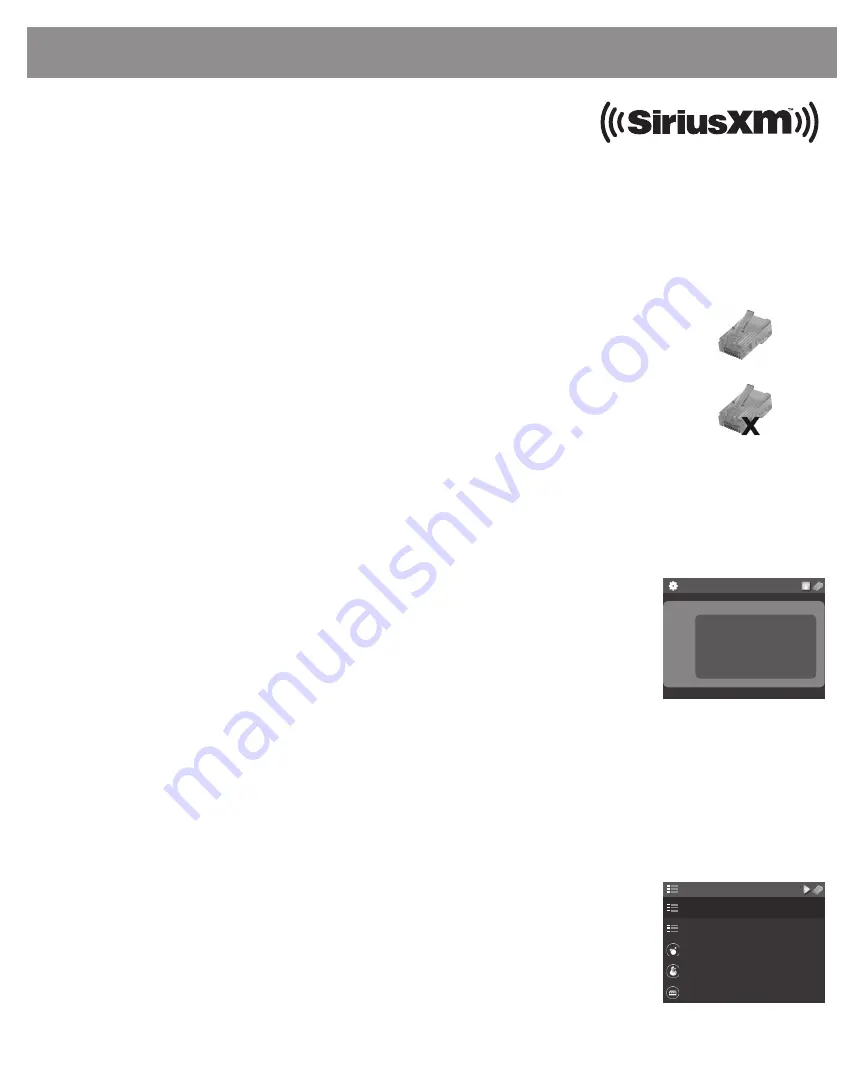
1. Subscribe to the SiriusXM Music for Business Internet Service
Start Here
To listen to the SiriusXM Music for Business Internet Service, you will need to subscribe to the service. Call
1-866-345-SIRIUS
(7474) to subscribe and obtain your SiriusXM username and password (credentials).
These instructions are for a wired connection to the Internet.
Sirius XM strongly recommends a wired internet
connection for all business installations
. An Ethernet cable is included. The network must
be connected to the Internet.
A.
Connect the Ethernet cable to the
LAN
connector of the Radio. Connect the other
end to your local network.
B.
Connect the Power Adapter to the
DC 12V
connector, and plug the Power Adapter
to an AC outlet. The Radio will power on automatically.
C.
If the Radio has successfully connected to the network, the Ethernet icon in the
upper left corner will be displayed without a red
X
(Figure 1). If there is no network
connectivity, the Ethernet icon will be displayed with a red
X
(Figure 2). Check the
Ethernet cable connection. If necessary, refer to the User Guide for more detailed
network setup information.
D.
Connect the Radio to a stereo system using the provided Stereo Audio Cable, and
turn the stereo system on.
A.
Turn the
Scroll knob
to highlight
Setup
and press the
Scroll knob
to select.
SiriusXM Account
will be
highlighted, press
Scroll knob
to select.
B.
Username
will be highlighted. Press the
Scroll knob.
Enter each character in your
SiriusXM streaming username
and press the
Scroll knob
to select the character
(Figure 3). When complete press the
SHIFT
button.
Your username is case sensitive.
C.
Turn the
Scroll knob
to highlight
Password
and press the
Scroll knob
to select.
Enter each character in your password and press the
Scroll knob
to select the
character. When complete press the
SHIFT
button. Your password is case sensitive.
D.
The Radio will connect to SiriusXM and confirm the username and password you
entered. If correct, “Credentials Accepted” will be briefly displayed.
E.
Next you will be prompted to select your time zone. Turn the
Scroll knob
to highlight
your time zone and press the
Scroll knob
to select.
F.
If you are prompted that an Internet Update is available, allow the update to install. Turn the
Scroll knob
to highlight
Install Update
and press the
Scroll knob
to select. Wait until the update has completed.
2. Connect the Radio
3. Enter Your SiriusXM Credentials
SiriusXM Music For Business Internet Radio Quick Start Guide
4. Selecting a Channel
The first time the Radio successfully connects to the SiriusXM Music for Business Internet Service, no channel will
have been selected to play. Select a channel:
A.
If you are not at the Home screen, press
BACK
until the Home screen is displayed.
B.
Highlight
Categories
and press the
Scroll knob
. The category list will be displayed
(Figure 4).
C.
You can select
All Channels
to browse through every available channel, or narrow the
category list of channels by selecting
Pop
,
Rock
,
Hip-Hop
, etc. Turn the
Scroll knob
to highlight your selection and press the
Scroll knob
.
D.
Use the
BACK
button to return to the previous screen as you search for a channel.
E.
Once you have located the channel you want to tune, highlight the channel and
press the
Scroll knob
. When the Radio connects to the channel, the audio will begin
playing and the Now Playing screen will be displayed.
Figure 3
Figure 4
Figure 2
Figure 1
SiriusXM Account
Username
Press Enter (shift key) when done.
DEL
(P3/8)
ENTER
(shift)
_
A
a
Categories
All Channels
All Channels (A-Z)
Pop
Rock
Hip-Hop


