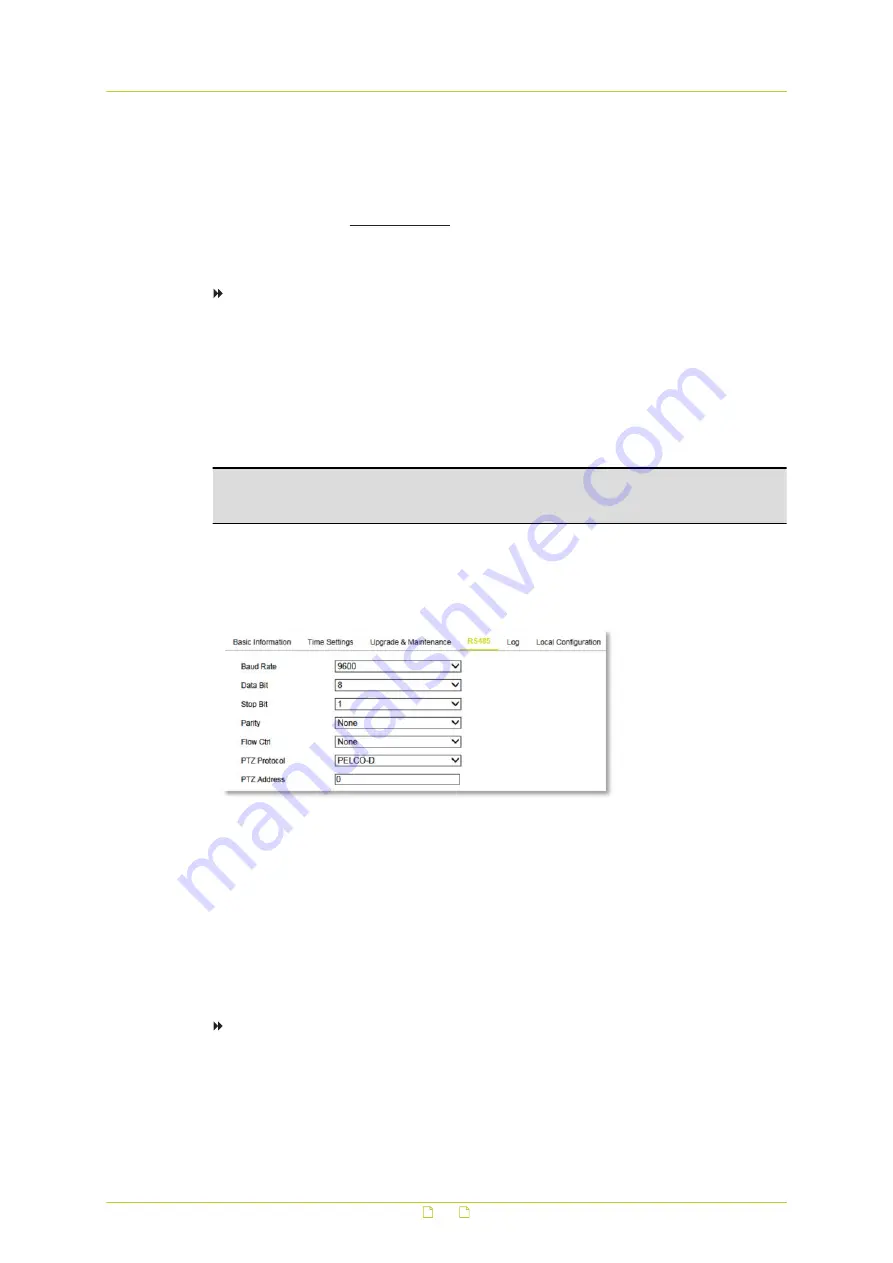
5
Click Import.
6
Reboot the camera when the import has completed.
Upgrade the system
We advise you to visit www.siqura.com and check if new firmware for your camera is
available. To upgrade the system, download the latest firmware file to your computer and
complete the steps below.
To upgrade the system
1
In the Upgrade section, click Firmware.
2
Click Browse.
3
Locate and select the firmware file.
It is essential that the selected file is compatible with the camera.
4
Click Upgrade.
The upgrade process takes 1~10 minutes. Do not disconnect the power of the camera
during the process. The camera reboots automatically after the upgrade.
Note: It is also possible to select Firmware Directory in step 1. In that case, you need to find
the directory where the firmware is stored. The device can find the firmware in the directory
automatically.
8.4
RS-485
System > RS-485
What this tab is for
On camera models which support PTZ, use this tab to configure the RS-485 settings.
PTZ
The RS-485 serial port is used to control the PTZ of the camera. Configure the PTZ
parameters before you control the PTZ unit.
To configure the RS-485 settings
1
Use the RS-485 parameter lists to select the desired values.
By default, the Baud Rate is set to 9600 bps, the Data Bit is 8, the Stop bit is 1 and the
Parity and Flow Control are None.
2
In PTZ Address, type the address to be used.
3
Click Save.
System
38






























