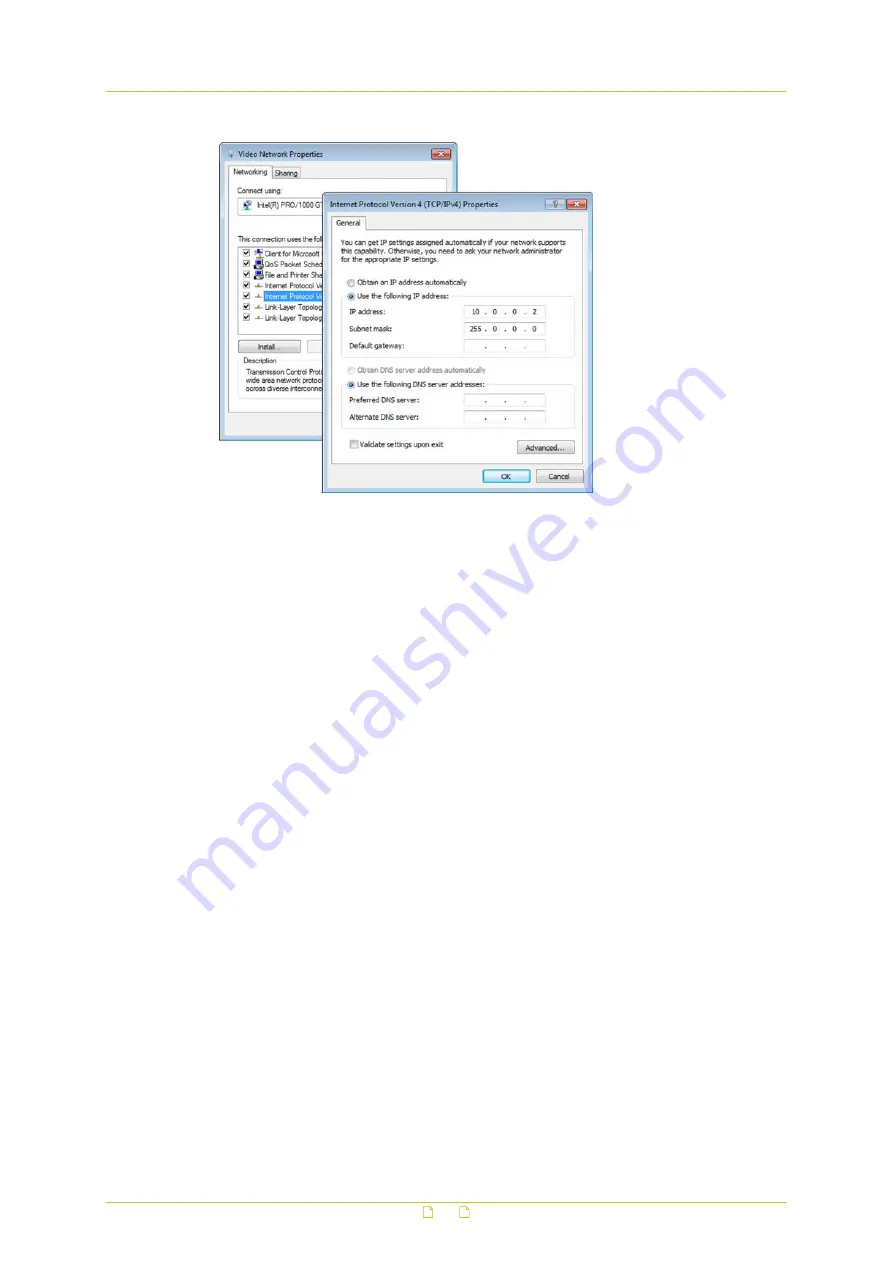
Setting the IP settings of the PC to the factory-set IP settings of the unit
At this point, connect your PC to the MSD620. You can connect them directly using a
crossover cable, or connect both to a switch.
Step 2: Access the unit
Using a standard web browser you can now log on to the web server of the MSD620.
Step 3: Change the network settings of the unit
The Network page enables you to make the network addressing of the unit compatible with
the network it will be added to. You can set a fixed IP address or have the IP address assigned
by a DHCP server. Do not forget to save and reboot the unit after changing the settings.
4.9
Access the webpages
Access the webpages
Once you have established a network connection to the MSD620, you can log on to the
camera and open its webpages using a standard web browser, Siqura Device Manager
(supplied on the product CD) or UPnP. For more information, see the User Manual.
4.10
System compatibility
To ensure system compatibility, download the latest camera firmware at www.siqura.com.
Connect the camera
17






























