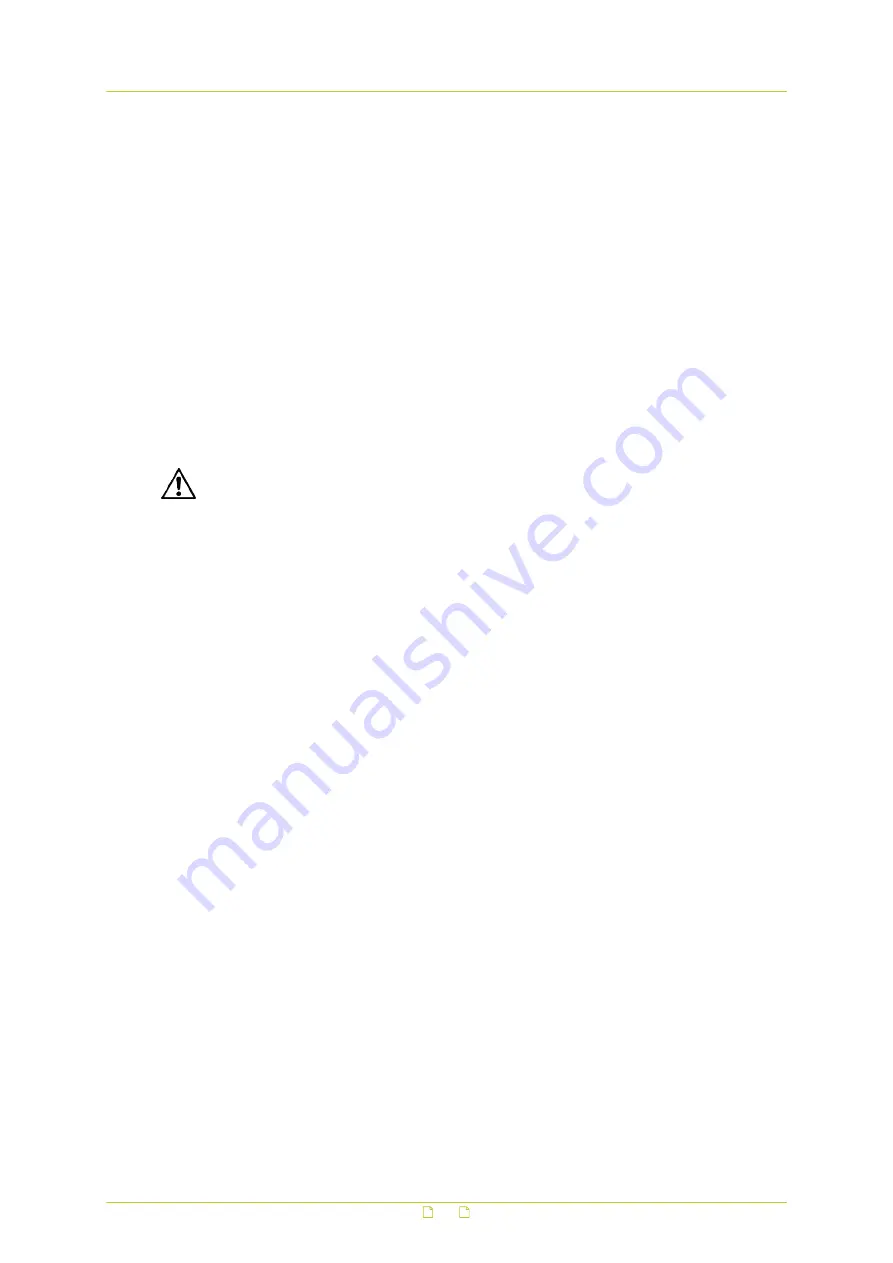
6.4
PID Camera installation
Before the BC840-PID functionality can be set up through the PID webpage, it is imperative to
make sure that the camera is properly installed for PID application.
Installing cameras and lighting for surveillance purposes requires specific professional skills.
The requirements for camera images processed with automatic PID functionality differ
significantly from the requirements for images monitored by human observers.
For example, in conventional surveillance camera setups, the camera is often aligned such
that it provides a clear overview of the entire site, including a natural horizon showing some
of the sky. For PID purposes, however, the only relevant part of that image is the detection
zone. All other parts of the image are irrelevant and can decrease PID sensitivity, because
they leave fewer pixels for the objects within the detection zone, thus potentially leading to
degraded detection performance.
Also, for example, a bright sky or a bright street light in the image causes the Automatic Gain
Control (AGC) of the camera to adjust, leaving a darker image in which objects are to be
detected.
Warning: For optimal PID performance and a stable and reliable detection system, it is
essential that installers meticulously follow the detailed installation instructions and lighting
guidelines provided in Siqura's PID Camera Installation application note.
Mount the lens and the camera
21



















