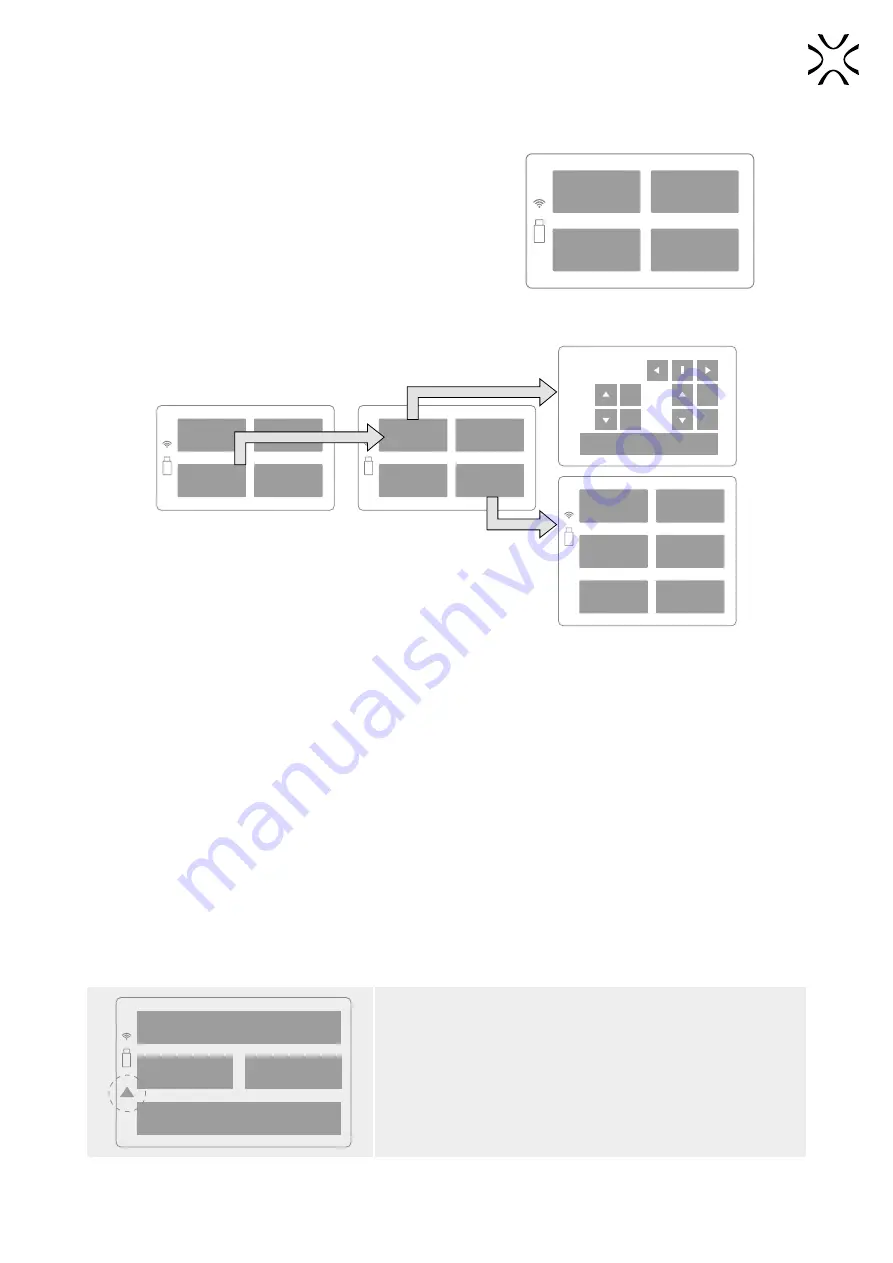
Sinterit LISA PRO User Manual | 24
7. Main menu - what, where, how? Short explanation of functions.
•
START NEW PRINT - Button allowing to prepare the printer
for printing.
•
CLEAN PRINTER - A button allowing you to go through the
process of removing the printout and cleaning the printer.
•
CONTROL PANEL - Button to access advanced functions
(explained below).
•
UNLOCK LID/ OVERFLOW - The button releases for 10
seconds the electrolock of the printer Lid and/or Overflow
Bin. Only after pressing this button is it possible to open
the printer lid or remove the Overflow Bin.
CONTROL
PANEL
START
NEW PRINT
UNLOCK LID/
OVERFLOW
CLEAN
PRINTER
Main Menu screen.
CONTROL
PANEL
START
NEW PRINT
UNLOCKED/
OVERFLOW
CLEAN
PRINTER
SYSTEM
INFO
MATERIAL
CHANGE
BACK
ADVANCED
MODE
WI-FI
COPY LOGS
TO USB
BACK
MOTORS
MORE
OPTIONS
CAMERA VIEW
FOR 10S
HI
HI
BACK
LOW
LOW
Recoater
Feed
Available options and processes are hidden under the CONTROL PANEL button.
In the CONTROL PANEL menu you can find:
•
MOTORS - This function allows you to manually move the Recoater and Bed’s. It also allows for automatic homing
of the Recoater and the Beds to the starting positions.
•
CAMERA VIEW - the button activates the camera on the Print Chamber for 10 seconds.
•
BACK - returns to the main menu
•
MORE OPTIONS:
•
WI-FI - Connection of the printer to the Wi-Fi network.
•
SYSTEM INFO - Screen showing basic information about the printer (model, revision, software version, serial
number, IP number).
•
COPY LOGS TO USB - The button allows you to copy the logs from the printer to the USB flash drive (and e.g.
send to the Sinterit Support in case of problems).
•
MATERIAL CHANGE - The process helps the user, step-by-step, through the safe exchange of powder with
different melting temperatures, e.g. from FLEXA to PA12.
•
ADVANCED MODE - A screen that allows you to switch to an advanced version of the printer software. A more
detailed explanation is available in a dedicated chapter.
RECENT
MODELS
UPLOADS
BACK
LOAD FROM USB
IMPORTANT!
Yellow triangle displayed on the side of the screen informs about a
malfunction.
Please contact the Support Team by referring to the code displayed
inside the warning triangle and providing the serial number of the
device.






























