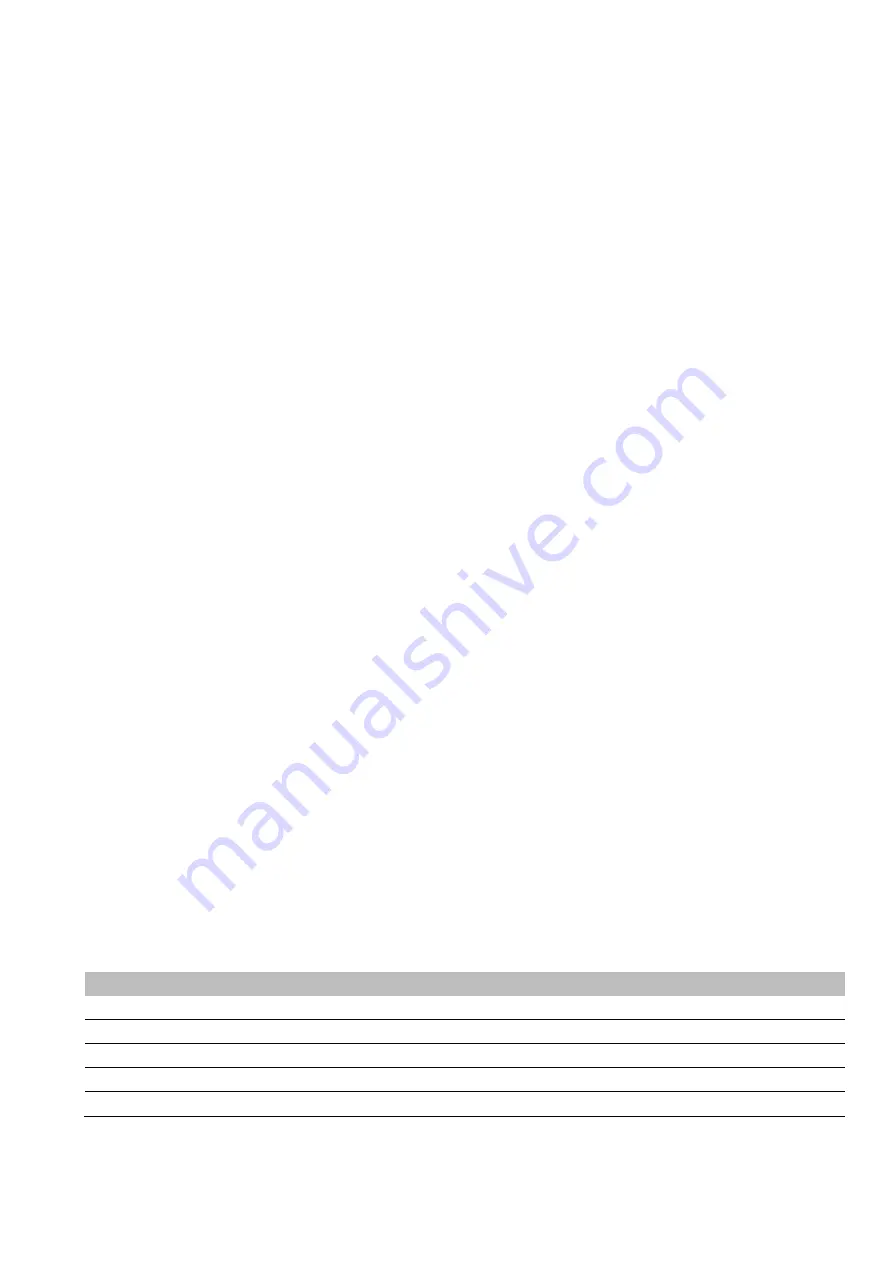
37
Appendix 1 Settings on HMI (Touch Screen)
12.1 Touch Screen Startup
Operation control can be conducted via HMI (human-computer interface). This section introduces the HMI
display content and settable parameters.
The ”Home”, ”Info”, ”Logs”, ”User” can always be seen before log-in with a password. The detailed
menu structure can be seen as below.
12.1.1 Main Menu Structure before log-in
All these information bellow can be visible after the system booting and touch screen can be normally
display.
“Home”, ”Info”, “Logs”, “User” menu can be seen in the main menu structure before login.
12.1.1.1 Home
After initializing, the home page is shown. On the main wiring diagram of system topology, system DC
voltage and current, general system status can be seen.
1. Log into the DC-DC converter user interface
2. Select “Home”
12.1.1.2 Information
1. Log into the DC-DC converter user interface.
。
2. Select “Home” > “Info”
In the Info pages, users can get the overview of the entire system operation parameters.
The branch menu “DC Info”, “Status”, “BMS” can be seen under the menu “Info”
User can see the specific information under each menu
“DC Info” shown the status of DC BUS, battery is connected to the DC BUS.
“DC Voltage (V)” “DC Current (A)” “DC Power (kw)” “Status” “Warning” “Switch” “Bus Voltage
(V)” can be seen under the “DC Info”.
“BMS” information is different according to different BMS supplier brands
12.1.1.3 Logs
In logs page, users can review current alarm, past alarm, operation record, status record of the system, and
operation curves.
Logs
Explanation
Current
No.
Warning/Fault
Occurrence Time
Dismissed Time
Past Alarm
No.
Warning/Fault
Occurrence Time
Dismissed Time
Operation
No.
Designation
Time Stamp
Operation
Status Logs
No.
Designation
Time
Status
Export
Downloading Process: Downloading All Logs
Invisible before log-in
Содержание PDC-100K
Страница 1: ...User Manual DC DC Converter...
















