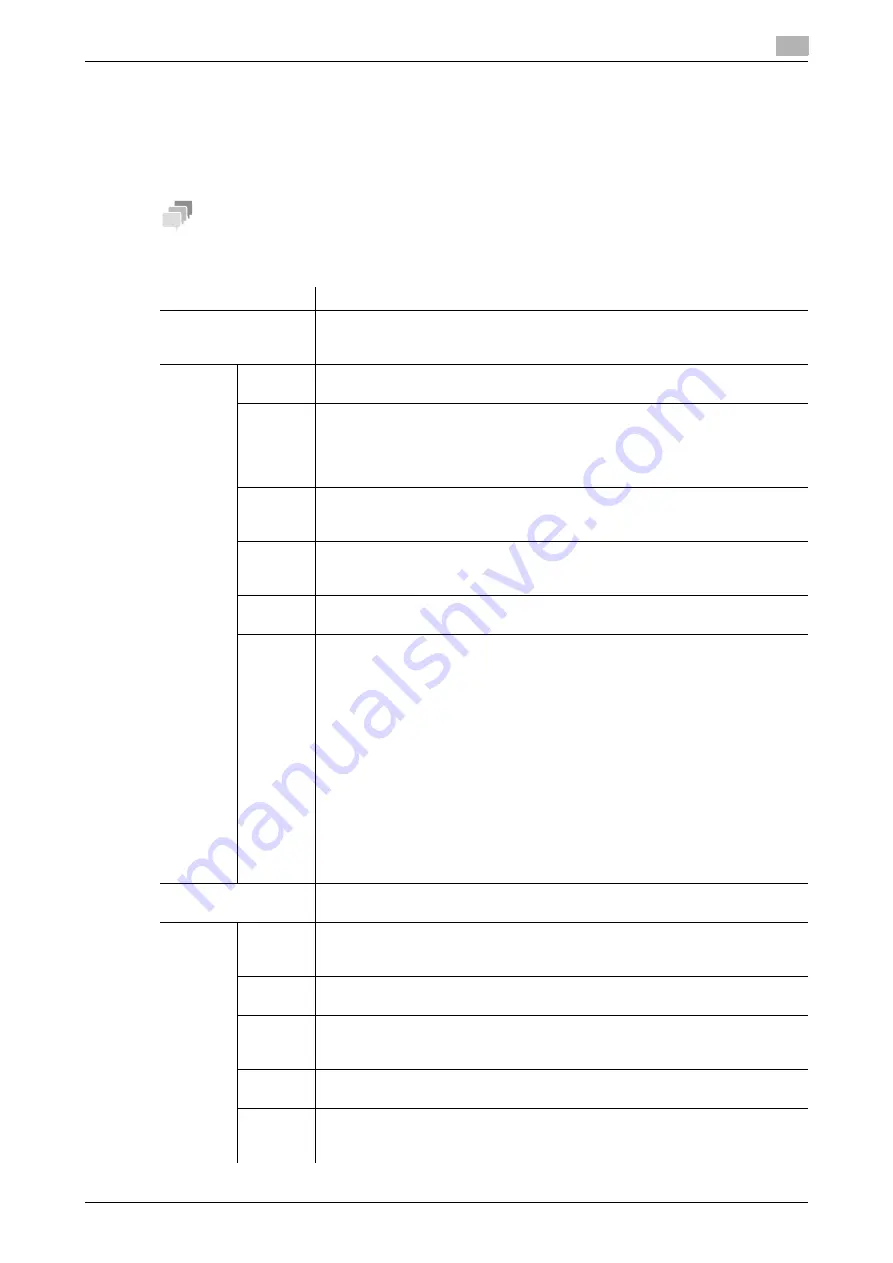
[Web Management Tool]
16-13
16.8
Associating with the ThinPrint system
16
16.8
Associating with the ThinPrint system
Configure settings to enable the ThinPrint function in this machine.
ThinPrint is a function that realizes speedy printing by performing data compression or broadband control
when sending a print job from ThinPrint Engine (.print Engine) to ThinPrint Client (.print Client). This machine
operates as ThinPrint Client (.print Client).
Tips
-
To use this function, the optional
i-Option LK-111
is required.
In the administrator mode, select [Network] - [ThinPrint Setting], then configure the following settings.
Settings
Description
[.print client Settings]
Select whether to use the ThinPrint protocol on this machine.
Select [ON] to use this machine as ThinPrint Client (.print Client).
[ON] is specified by default.
[Port
Number]
Enter the port number of ThinPrint Engine (.print Engine) to be connected.
[4000] is specified by default.
[Data
Size Be-
fore
Com-
pression]
Specify the maximum packet size between 128 and 128000 to compress data
in the ThinPrint Engine (.print Engine) side (units: bytes).
ThinPrint Engine (.print Engine) compresses data in these sizes before sending
a print job to this machine.
[8192] is specified by default.
[Connec-
tion
Timeout]
Enter the connection timeout value to send a print job from ThinPrint Engine
(.print Engine) between 5 and 300 (units: seconds).
[90] is specified by default.
[Printer
Class
Name]
Enter the printer class name of this machine to be used in ThinPrint Engine
(.print Engine) (using up to seven characters).
[Printer
Name]
Enter the printer name of this machine to be used in ThinPrint Engine (.print En-
gine) (using up to 32 characters).
[Certifi-
cate Veri-
fication
Level
Settings]
To verify the certificate, select items to be verified.
If you select [Confirm] at each item, the certificate is verified for each item.
•
[Validity Period]: Confirm whether the certificate is within the validity period.
[Confirm] is specified by default.
•
[CN]: Confirm whether CN (Common Name) of the certificate matches the
server address. [Do Not Confirm] is specified by default.
•
[Key Usage]: Confirm whether the certificate is used according to the intend-
ed purpose approved by the certificate issuer. [Do Not Confirm] is specified
by default.
•
[Chain]: Confirm whether there is a problem in the certificate chain (certifi-
cate path). The chain is validated by referencing the external certificates
managed on this machine. [Do Not Confirm] is specified by default.
•
[Expiration Date Confirmation]: Confirm whether the certificate has expired.
Whether the certificate has expired is confirmed in the order of OCSP (On-
line Certificate Status Protocol) service, then CRL (Certificate Revocation
List). [Do Not Confirm] is specified by default.
[Connection Service
Setting]
Select whether to use Connection Service.
[OFF] is specified by default.
[Server
Address]
Enter the address of the server that supplies Connection Service.
Use the following entry formats.
•
Example of entry: "192.168.1.1"
[Port
Number]
Enter the number of the port that is used for Connection Service.
[4001] is specified by default.
[AYT In-
terval]
Enter the reconnection interval to check Connection Service operations (units:
seconds).
[60] is specified by default.
[Client ID]
Enter the client ID of this machine to be used for Connection Service.
[1] is specified by default.
[Authen-
tication
Key]
Enter the authentication key used to connect to Connection Service.
[0] is specified by default.
Содержание D310 Series
Страница 12: ...1 Web Connection...
Страница 14: ...2 Operations Required to Use Web Connection...
Страница 18: ...3 Basic Usage...
Страница 40: ...4 ConfiguringBasicInformation Settings of this Machine...
Страница 44: ...5 Configuring Network Settings of this Machine...
Страница 56: ...6 Setting up the Operating Environment of Web Connection...
Страница 61: ...6 4 Changing the time period until automatic log out 6 Web Management Tool 6 6...
Страница 62: ...7 Configuring the Scan Environment...
Страница 82: ...8 Configuring the Printing Environment...
Страница 106: ...9 Configuring the Fax Environment...
Страница 120: ...10 Configuring the Network Fax Environment...
Страница 132: ...11 Configuring the User Box Environment...
Страница 147: ...11 8 Managing files saved in a User Box using the Scan to URL function 11 Web Management Tool 11 16...
Страница 148: ...12 Restricting Users from Using this Device...
Страница 199: ...12 22 Using a mobile terminal for authentication purposes 12 Web Management Tool 12 52...
Страница 200: ...13 Reinforcing Security...
Страница 225: ...13 14 Restricting the firmware update using a USB memory with a password 13 Web Management Tool 13 26...
Страница 226: ...14 Managing the Machine Status...
Страница 264: ...15 Registering Various Types of Information...
Страница 292: ...16 Associating with External Application...
Страница 324: ......






























