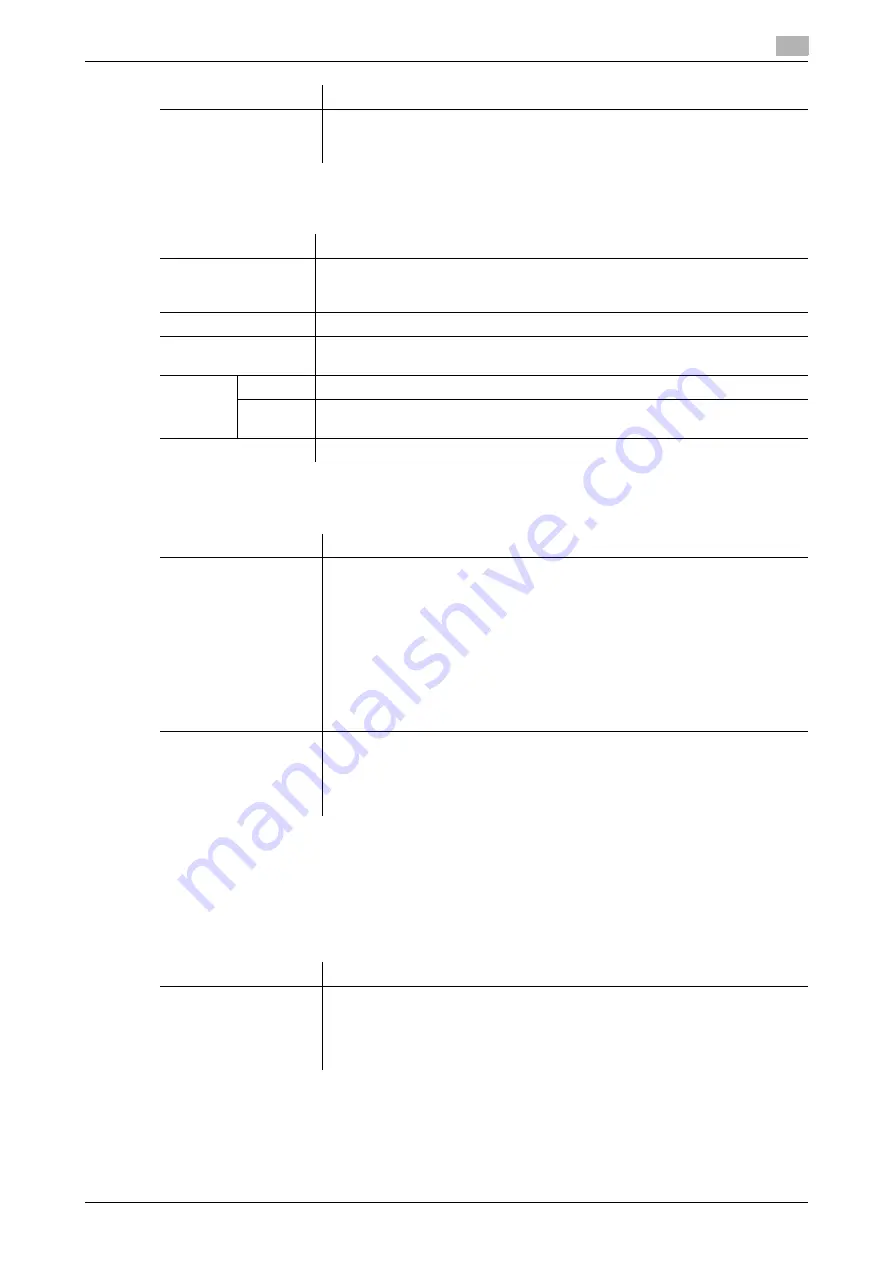
[Web Management Tool]
10-11
10.2
Configuring the IP address fax environment
10
4
In the administrator mode, select [Fax Settings] - [Header Information], then configure the following set-
tings.
5
In the administrator mode, select [Fax Settings] - [Network Fax Setting] - [IP Address Fax Operation Set-
tings], then configure the following settings.
Configuring default compression type setting for transmission in black and
white
If necessary, change the default compression type setting when sending a fax in black and white.
In the administrator mode, select [Fax Settings] - [Network Fax Setting] - [Black Compression Level], then
configure the following settings.
Configuring default compression type setting for transmission in color
If necessary, change the default compression type setting when sending a fax in full color or gray scale.
[Connection Timeout]
Change the timeout period for a communication with the E-mail server (SMTP),
as required.
[300] sec. is specified by default.
Settings
Description
[Default]
Select the default setting for the sender name.
The sender name, which is specified by default, is automatically added when a
fax is sent.
[Sender Name]
Displays registered sender names.
[Edit]
You can register up to 20 sender names.
Use this option to use different sender names depending on the destination.
[No.]
Displays the registration number.
[Sender
Name]
Enter a sender name (using up to 30 characters).
[Delete]
Click this button to delete the registered sender name.
Settings
Description
[Operating Mode]
Select an operation mode of IP address fax according to your environment.
•
[Mode 1]: This mode allows communications between our models that sup-
port IP address fax communications and between models that comply with
the Direct SMTP standard. However, because a unique method developed
by our company is used to send a color fax, only our company's models
can receive such a color fax.
•
[Mode 2]: This mode allows communications between our models that sup-
port IP address fax communications and between models that comply with
the Direct SMTP standard. The method compatible with the Direct SMTP
standard (Profile-C format) is used to send a color fax.
[Mode 1] is specified by default.
[Sending Colored Doc-
uments]
Select whether or not to accept sending of color faxes when selecting [Oper-
ating Mode] for [Mode 2].
To send a fax to a machine that does not support color reception based on the
Direct SMTP standard, select [Restrict].
[Allow] is specified by default.
Settings
Description
Settings
Description
[Black Compression
Level]
Select the default compression type for transmission in black and white
•
[MH]: The data size is larger than [MMR].
•
[MR]: The data size is intermediate between [MH] and [MMR].
•
[MMR]: The data size is the smallest.
[MMR] is specified by default.
Содержание D310 Series
Страница 12: ...1 Web Connection...
Страница 14: ...2 Operations Required to Use Web Connection...
Страница 18: ...3 Basic Usage...
Страница 40: ...4 ConfiguringBasicInformation Settings of this Machine...
Страница 44: ...5 Configuring Network Settings of this Machine...
Страница 56: ...6 Setting up the Operating Environment of Web Connection...
Страница 61: ...6 4 Changing the time period until automatic log out 6 Web Management Tool 6 6...
Страница 62: ...7 Configuring the Scan Environment...
Страница 82: ...8 Configuring the Printing Environment...
Страница 106: ...9 Configuring the Fax Environment...
Страница 120: ...10 Configuring the Network Fax Environment...
Страница 132: ...11 Configuring the User Box Environment...
Страница 147: ...11 8 Managing files saved in a User Box using the Scan to URL function 11 Web Management Tool 11 16...
Страница 148: ...12 Restricting Users from Using this Device...
Страница 199: ...12 22 Using a mobile terminal for authentication purposes 12 Web Management Tool 12 52...
Страница 200: ...13 Reinforcing Security...
Страница 225: ...13 14 Restricting the firmware update using a USB memory with a password 13 Web Management Tool 13 26...
Страница 226: ...14 Managing the Machine Status...
Страница 264: ...15 Registering Various Types of Information...
Страница 292: ...16 Associating with External Application...
Страница 324: ......






























