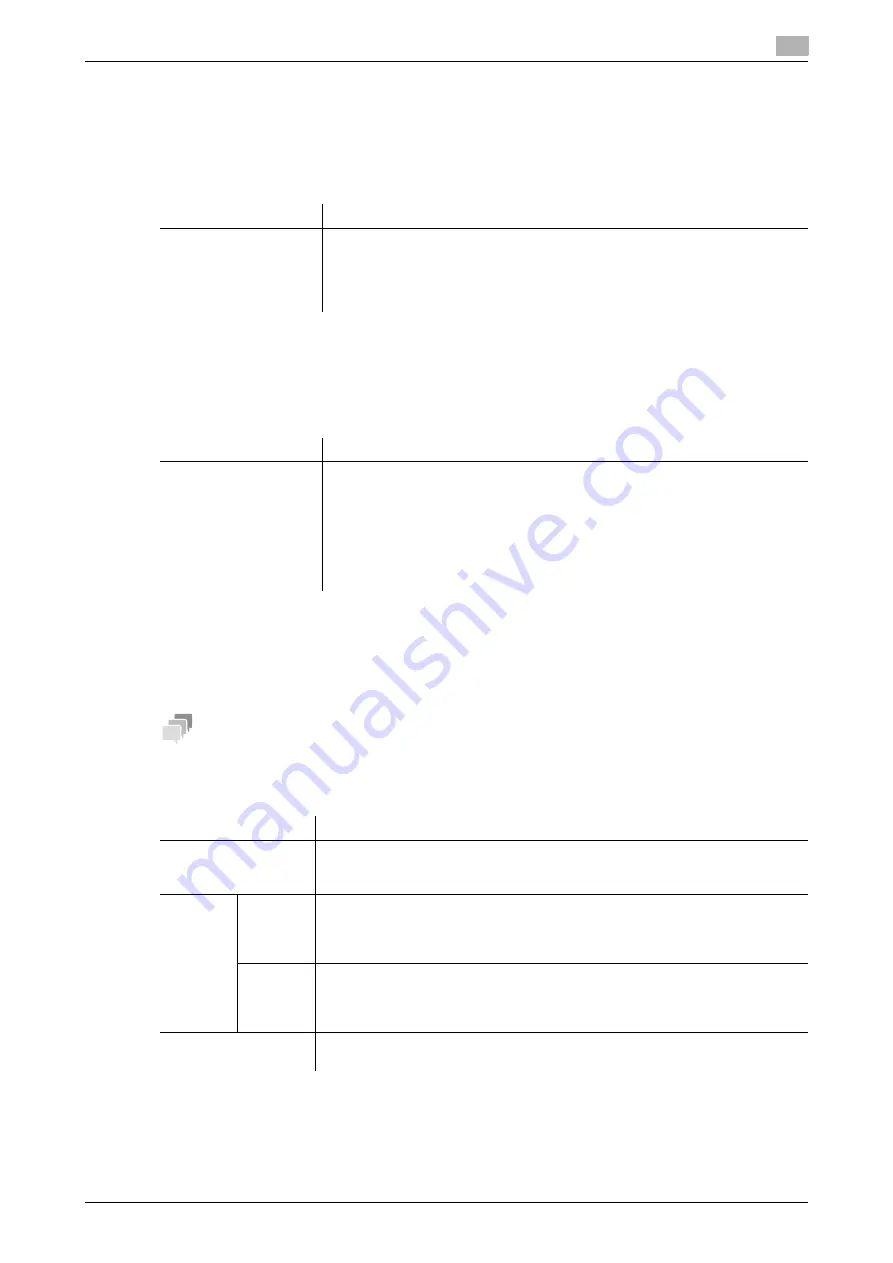
10.1
Configuring the Internet fax environment
10
[Web Management Tool]
10-6
Configuring default compression type setting for transmission in black and
white
If necessary, change the default compression type setting when sending a fax in black and white.
In the administrator mode, select [Fax Settings] - [Network Fax Setting] - [Black Compression Level], then
configure the following settings.
Configuring default compression type setting for transmission in color
If necessary, change the default compression type setting when sending a fax in full color or gray scale.
In the administrator mode, select [Fax Settings] - [Network Fax Setting] - [Color/Grayscale Multi-Value Com-
pression Method], then configure the following settings.
Using an SSL/TLS communication
Encrypt communications between this machine and the E-mail server (SMTP) using SSL or TLS. This ma-
chine supports the SMTP over SSL and Start TLS.
Configure the setting if your environment requires SSL/TLS encryption communication with the E-mail server.
Tips
-
To send to another company product, do not use SSL/TLS. Using SSL/TLS results in a sending error.
In the administrator mode, select [Network] - [E-mail Setting] - [E-mail TX (SMTP)], and configure the following
settings.
Settings
Description
[Black Compression
Level]
Select the default compression type for transmission in black and white
•
[MH]: The data size is larger than [MMR].
•
[MR]: The data size is intermediate between [MH] and [MMR].
•
[MMR]: The data size is the smallest.
[MMR] is specified by default.
Settings
Description
[Color/Grayscale Multi-
Value Compression
Method]
Select the default compression type for transmission in full color or gray scale.
•
[JPEG (Color)]: Compresses image data in color JPEG format.
•
[JPEG (Gray Scale)]: Compresses image data in black and white JPEG for-
mat.
•
[Unset]: Compress data according to the compression type specified in
[Black Compression Level]. You cannot send data in color or gray scale.
Whichever file format you specify, data is converted to the TIFF format.
[JPEG (Color)] is specified by default.
Settings
Description
[Use SSL/TLS]
Select the method to encrypt communications with the E-mail server (SMTP).
Select [SMTP over SSL] or [Start TLS] according to your environment.
[OFF] is specified by default.
[Port
Number]
If you select [Start TLS] at [Use SSL/TLS], change the communication port num-
ber, if necessary.
In normal circumstances, you can use the original port number.
[25] is specified by default.
[Port
No.(SSL)]
If you select [SMTP over SSL] at [Use SSL/TLS], change the SSL communica-
tion port number, if necessary.
In normal circumstances, you can use the original port number.
[465] is specified by default.
[Certificate Verification
Level Settings]
To verify the certificate, select items to be verified.
If you select [Confirm] at each item, the certificate is verified for each item.
Содержание D310 Series
Страница 12: ...1 Web Connection...
Страница 14: ...2 Operations Required to Use Web Connection...
Страница 18: ...3 Basic Usage...
Страница 40: ...4 ConfiguringBasicInformation Settings of this Machine...
Страница 44: ...5 Configuring Network Settings of this Machine...
Страница 56: ...6 Setting up the Operating Environment of Web Connection...
Страница 61: ...6 4 Changing the time period until automatic log out 6 Web Management Tool 6 6...
Страница 62: ...7 Configuring the Scan Environment...
Страница 82: ...8 Configuring the Printing Environment...
Страница 106: ...9 Configuring the Fax Environment...
Страница 120: ...10 Configuring the Network Fax Environment...
Страница 132: ...11 Configuring the User Box Environment...
Страница 147: ...11 8 Managing files saved in a User Box using the Scan to URL function 11 Web Management Tool 11 16...
Страница 148: ...12 Restricting Users from Using this Device...
Страница 199: ...12 22 Using a mobile terminal for authentication purposes 12 Web Management Tool 12 52...
Страница 200: ...13 Reinforcing Security...
Страница 225: ...13 14 Restricting the firmware update using a USB memory with a password 13 Web Management Tool 13 26...
Страница 226: ...14 Managing the Machine Status...
Страница 264: ...15 Registering Various Types of Information...
Страница 292: ...16 Associating with External Application...
Страница 324: ......






























