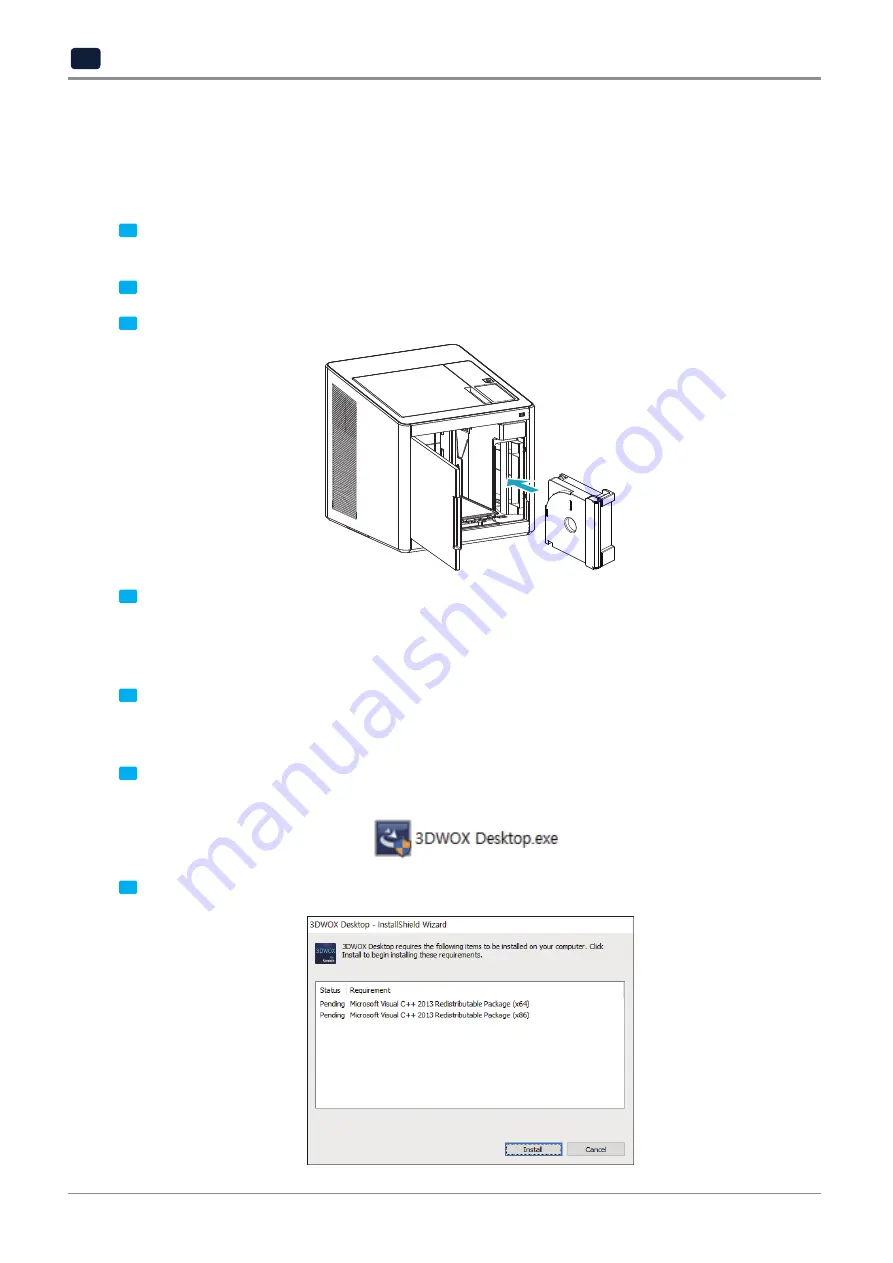
Preparations for Machine Operation
1
-6
1
4. Installation(Product connection, Cartridge Setup and
Software installation)
4.1 Device Connection
1
On the rear side of the machine, connect the power cable to the power socket.
Next, connect the power cable to the power outlet.
2
Press the power button, located on top of the machine.
3
After main menu is displayed on the LCD screen, install the cartridge (Refer to UI manual
“LOAD”
).
4
Connection to PC
1) Direct Connection: Connect one end of the enclosed USB cable to the back of the 3DWOX and the other end
to the PC.
2)Network Connection: Refer to 2-22(Network) of the User Manual.
5
Plug USB flash drive in, and install machine drivers and Slicer program.
4.2 Program Installation
1
Start the installation of 3DWOX Desktop program by clicking on
“3DWOX Desktop.exe”
file in the enclosed
USB.
2
Install the additional files required by the software first.
Содержание 3DWOX-1
Страница 18: ...Before using the Machine 12 ...
Страница 24: ......
Страница 25: ...1 Preparations for Machine Operation 3DWOX 1 USER MANUAL ...
Страница 33: ...2 UI Menu Function 3DWOX 1 USER MANUAL ...
Страница 69: ...2 37 UI Menu Function 2 3 Using the arrows select a language and press OK ...
Страница 89: ...3 Printing 3DWOX 1 USER MANUAL ...
Страница 96: ......
Страница 97: ...4 Printed Output Check 3DWOX 1 USER MANUAL ...
Страница 102: ...Printable Verification 4 6 4 3 If problems persist 1 Please visit http 3dprinter sindoh com ...
Страница 103: ...5 Maintenance 3DWOX 1 USER MANUAL ...
Страница 117: ...6 Appendix 3DWOX 1 USER MANUAL ...
Страница 120: ......






























