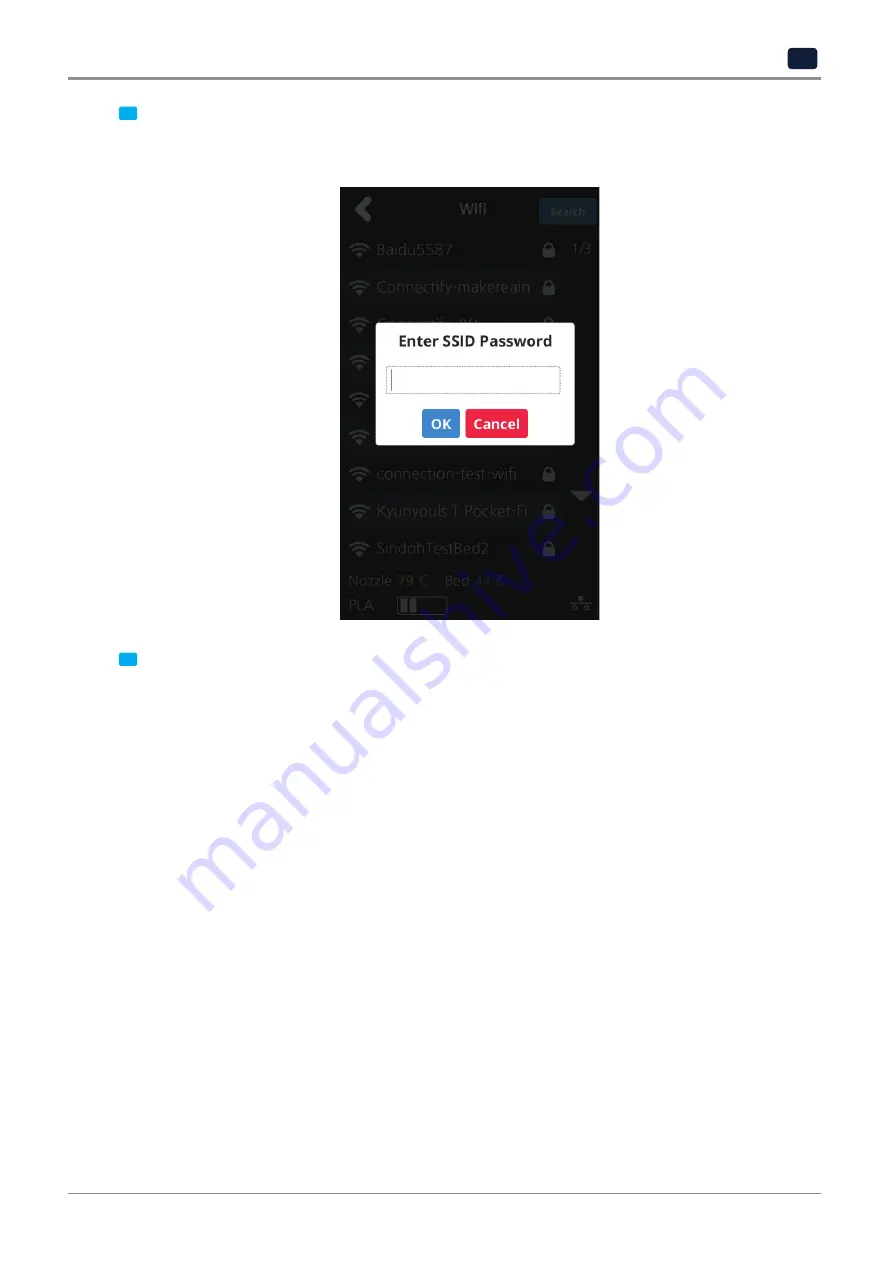
2
-25
UI Menu Function
2
6
Select a wireless network from the list to connect to the network. For a password-protected network,
a dialog pops up and asks for the password.
You can refresh the network list by clicking
[Search]
.
7
After successful connection printer may ask for
[DHCP], [Static]
similar to the WIRED setting.
When all settings are finalized press
[Connect]
to save settings.
Содержание 3DWOX-1
Страница 18: ...Before using the Machine 12 ...
Страница 24: ......
Страница 25: ...1 Preparations for Machine Operation 3DWOX 1 USER MANUAL ...
Страница 33: ...2 UI Menu Function 3DWOX 1 USER MANUAL ...
Страница 69: ...2 37 UI Menu Function 2 3 Using the arrows select a language and press OK ...
Страница 89: ...3 Printing 3DWOX 1 USER MANUAL ...
Страница 96: ......
Страница 97: ...4 Printed Output Check 3DWOX 1 USER MANUAL ...
Страница 102: ...Printable Verification 4 6 4 3 If problems persist 1 Please visit http 3dprinter sindoh com ...
Страница 103: ...5 Maintenance 3DWOX 1 USER MANUAL ...
Страница 117: ...6 Appendix 3DWOX 1 USER MANUAL ...
Страница 120: ......
















































